Summon: Usage Reports
- Product: Summon
What reports are available regarding how Summon is being used at our library?
Usage reports are available within the Summon Administration Console. Summon also supports Google Analytics which can be helpful for identifying additional user activity outside of what is covered in the below admin console reports.
In most cases, statistics are updated daily but can lag up to 24 hours.
At this time, OBI reports combine usage statistics from both the vanilla Summon interface and API. We will update this article if that changes.
If you need to change the date ranges on the default reports, please click here for instructions. For information on how to create reports, see Summon Analytics.
-
Select Usage from the main menu bar in the Summon Admin Console.
-
Select Click here to access Summon Usage Statistics via OAS.
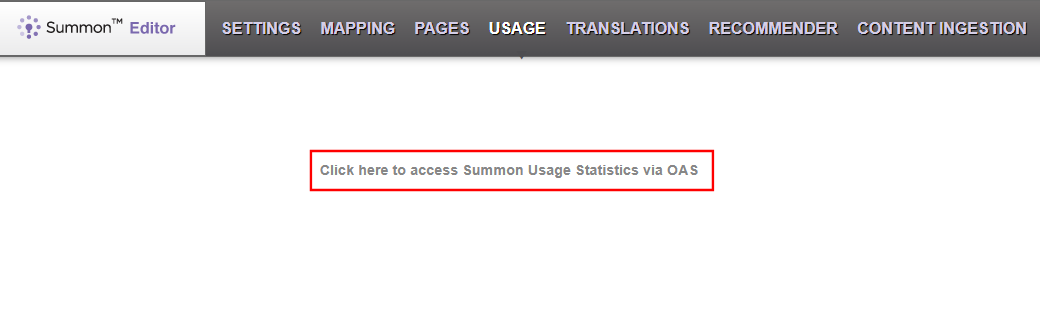
Summon Analytics can time out after a period of inactivity.
Summon Analytics Reports
In Summon Analytics a variety of reports are available by first selecting Catalog on the blue menu bar:
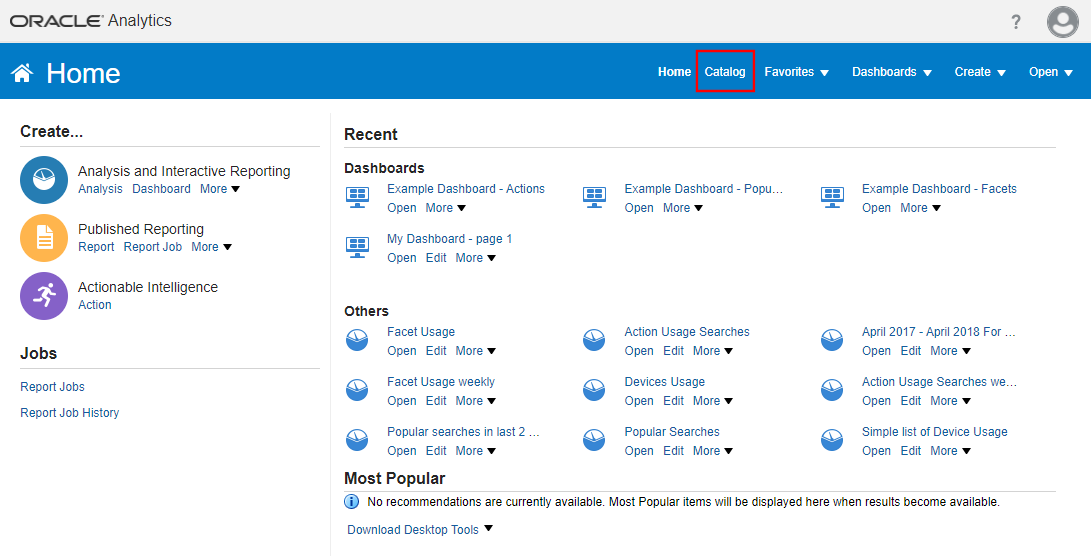
-
On the left side of the Catalog page, select the Shared Folders folder.
-
Under that, select the Summon folder.
-
Drill down to the Usage folder, then the Reports folder.
The reports described in the bottom half of this document will display on the right side of the screen. Click Open (below the report name) to view a report.
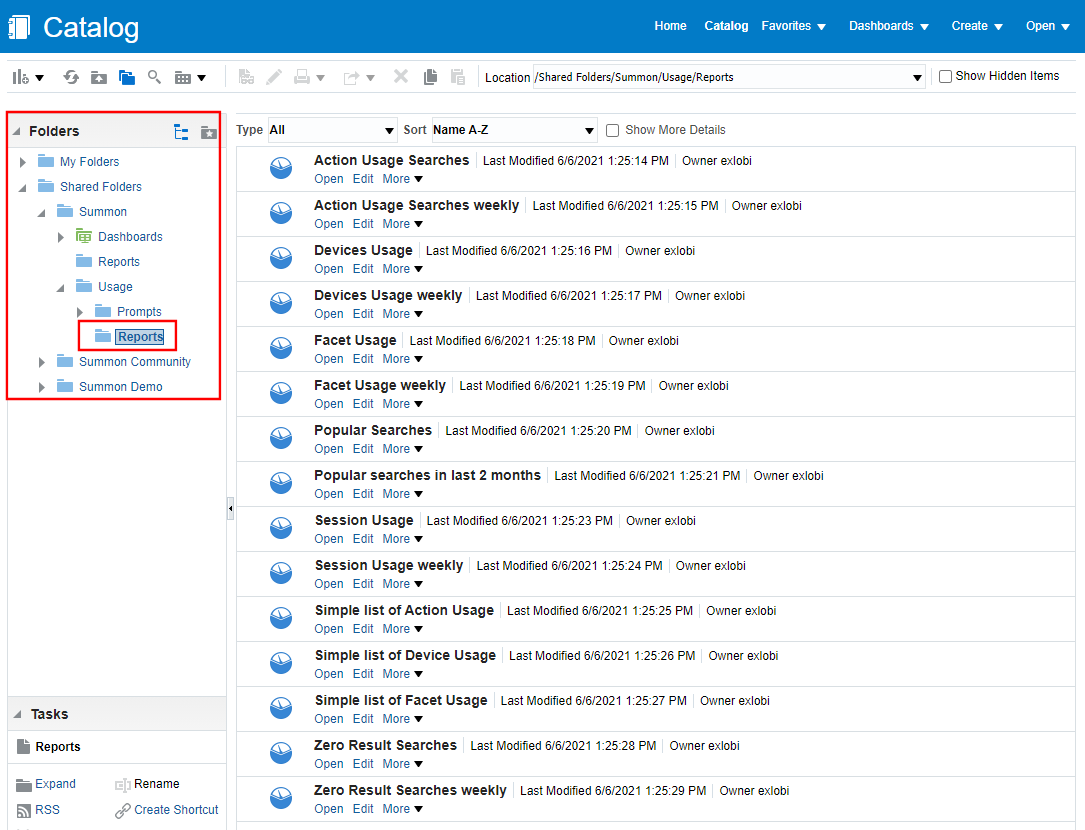 Catalog Page - Viewing Shared Reports
Catalog Page - Viewing Shared Reports
When viewing a report:
-
You can export the report in any of the following formats by clicking the Export link that displays at the bottom of every report. You can also export without running the report: Select Export from the More menu on the Catalog page (below each report there are Open, Edit, and More links).
Available export formats include PDF, Excel, PowerPoint, Web Archive (.mht), Data (CSV, Tab Delimited, or XML).
-
For many reports, you can drill down to a deeper view of the data. For example, clicking on a Month in the monthly Action Usage Report will refresh the page with a daily view of that month.
-
If you click on a link to view a more granular level of data, return to the default view of the report by clicking back on the folder you originally found the report in or use your back button.
-
Experienced Oracle OBI users can utilize additional functionality they are familiar with, such as editing parameters in existing reports and creating your own reports.
A quick view of the most common reports is available via the Dashboards link shown below. Select Example Dashboard to have several of the most common reports available on separate tabs:
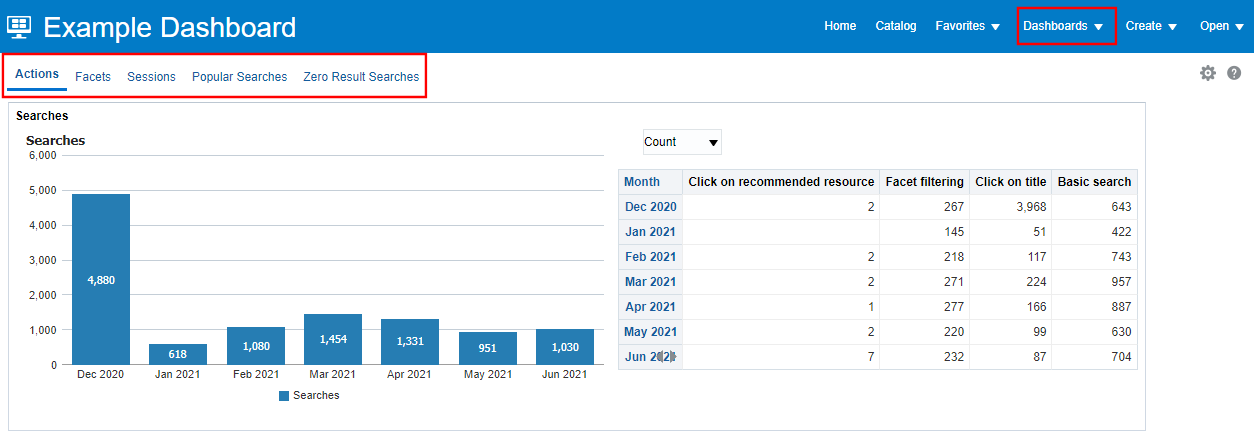
Action Usage Searches
This report displays the number of searches conducted via:
-
Facet Filtering: The facets and filters available to a user after the initial search is ran. Facet Filtering counts all faceted searches, including those run from HTML search forms and were not explicitly applied by the end user.
-
Basic Search: The keyword search box.
Click a month to display a daily view of data.
If you have previously used the Urchin platform to report on 2016 and earlier usage, note that the Oracle OBI platform will report a higher number of searches compared to what Urchin would report for the same amount of user activity. There are a couple reasons for this:
-
OBI's more sophisticated platform allows for a more thorough capture of user activity such as searches conducted on a widget and refined searches based on facet selection.
-
Search logs on the OBI platform capture all searches, whereas Urchin had dependencies that limited its ability to log, for example, searches in which the user navigates away from the page prior to the tracker loading.
Action Usage Searches Weekly
Device Usage
This report shows which operating systems and internet browsers are being used to access Summon:
-
Device: Report categorizes the data into sections: Laptop/PC, Android, iPad, iPhone.
-
Operating System
-
Browser Type
-
Actions (an umbrella term for both initial searches and facet searches)
-
Sessions
-
Actions per Sessions
Facet Usage
This report provides a view into the use of facets and filters for narrowing down search results:
-
Facet Type: The facet category (Content Type, Discipline, etcetera).
-
Facet Value: The specific values available for selection within a facet type. Note that the values displayed are those that are selected more than 10 times a day. The report does not display less-used values.
-
Facets Selected: The number of searches in which a facet value had been applied.
-
Sessions: The number of visits in which the facet value was used.
Below the graph there are two tables, the left table displays data for the current month, the right table displays cumulative data for the last seven months.
Facet Usage Weekly
Popular Searches
This report displays a list of searches, by default the search conducted most often will display at the top of the report. (You will see "from January 1, 2016" as there was usage captured towards the end of December. Most of these searches will be from 2017.)
-
Search String
-
Searches: The number of times the search was conducted.
-
Results: The number of items retrieved by running the search.
Popular Searches Weekly
Session Usage
This report provides information on how many visits are made to Summon. A visit/session lasts as long as the search results page is open; often times multiple searches are conducted within a single visit. The session ends when the search results page closes.
The report displays:
-
Month: Click on a month to display daily rather than monthly data.
-
Sessions: Number of sessions/visits.
-
Session Duration (Minutes): The average amount of time passed from conducting the search to closing the search results page. A "0" indicates less than 1 minute.
Session Usage Weekly
Zero Result Searches
This report provides a list of searches that did not return any items; the search results set was empty:
-
Date
-
Search String
Zero Result Searches Weekly
Summon Title Report
Article last edited: 16-Mar-2021


