How to export a list of ISBNs (or other data) to Excel using Prepackaged Reports
- Product: Voyager
- Product Version: All
- Relevant for Installation Type: Dedicated-Direct, Direct, Local, Total Care
Question
How can a list of ISBNs (or any other data) be exported to Excel using Prepackaged Access Reports?
Answer
The following example exports ISBNs, along with other associated BIB data.
Using Prepackaged Reports linked to the Voyager database via ODBC drivers, follow steps below (note that Excel versions differ but the basic workflow should remain very similar):
- Create > Query Design > click Close in Show Table box
- Click SQL View in menu bar.
- Paste query (import instructions found here) into view (query only checks for presence or absence of ISBN; adapt and apply additional parameters as needed to suit local data):
SELECT MFHD_MASTER.DISPLAY_CALL_NO , BIB_TEXT.TITLE , LOCATION.LOCATION_NAME , BIB_TEXT.NETWORK_NUMBER ,BIB_TEXT.ISBN , BIB_TEXT.BIB_ID FROM MFHD_MASTER ,LOCATION ,BIB_TEXT ,BIB_MFHD WHERE MFHD_MASTER.LOCATION_ID = LOCATION.LOCATION_ID and BIB_TEXT.BIB_ID = BIB_MFHD.BIB_ID and BIB_MFHD.MFHD_ID=MFHD_MASTER.MFHD_ID and BIB_TEXT.ISBN is not null ORDER BY BIB_TEXT.TITLE ,BIB_TEXT.BIB_ID ,BIB_TEXT.ISBN;
- (optional) Click Save to save the query and give it a name.
- Click Run in menu bar.
- Click External Data menu > Export: Excel
- Supply file name & file format.
- Leave the "export options" checkboxes unchecked:
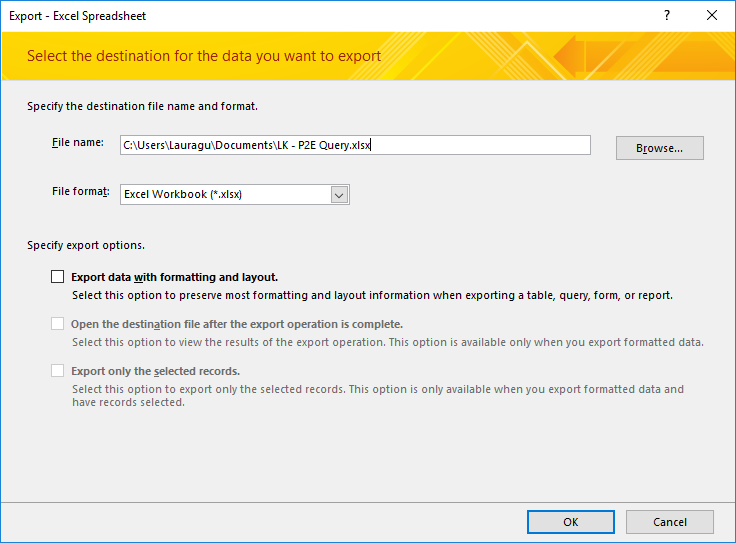
- Click "OK"
Additional information
If ODBC drivers have not been installed and configured, more information on completing this task can be found here.
If your query is using a BLOB function such as GetFieldAll, the function puts as many instances of the field as it can into a single cell. Each instance is terminated with a line feed character.
Pre-2007 versions of Excel have a limit of 65,536 rows. Excel 2007 and later have a limit of over 1 million rows.
- Article last edited: 30-Nov-2020

