Import a SQL query into Voyager Prepackaged Access Reports
- Product: Voyager
- Relevant for Installation Type: Multi-Tenant Direct, Dedicated-Direct, Local, TotalCare
Question
How do I import a SQL query into Voyager Prepackaged Access Reports?
Answer
This workflow can also be used to copy SQL from one Reports.MDB file to a different Reports.MDB file1.
- Open your Reports.MDB file and open the Queries Category in the left-hand pane.
- Click on "Create"
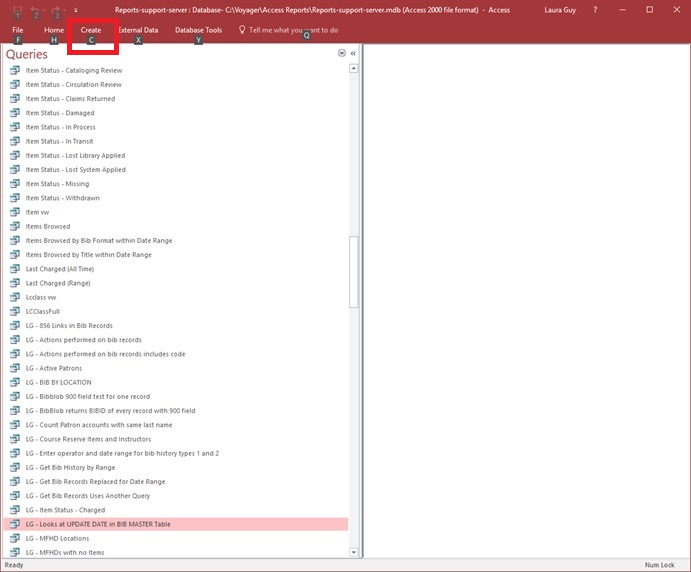
- Click on Query Design.

- You will see the Show Table pane.
- Click on the "x" in the upper right corner to close the pane.
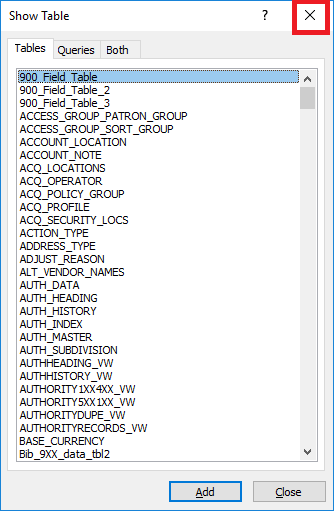
- Right-click at the top of the Query pane where you see "Query1"
- In the drop-down select "SQL View"
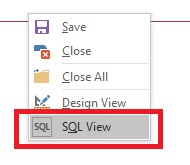
- Copy and paste your SQL code into the Query1 pane.
- Make sure you paste the code over what you see in the Query1 pane so that you do not duplicate the "SELECT;" command.
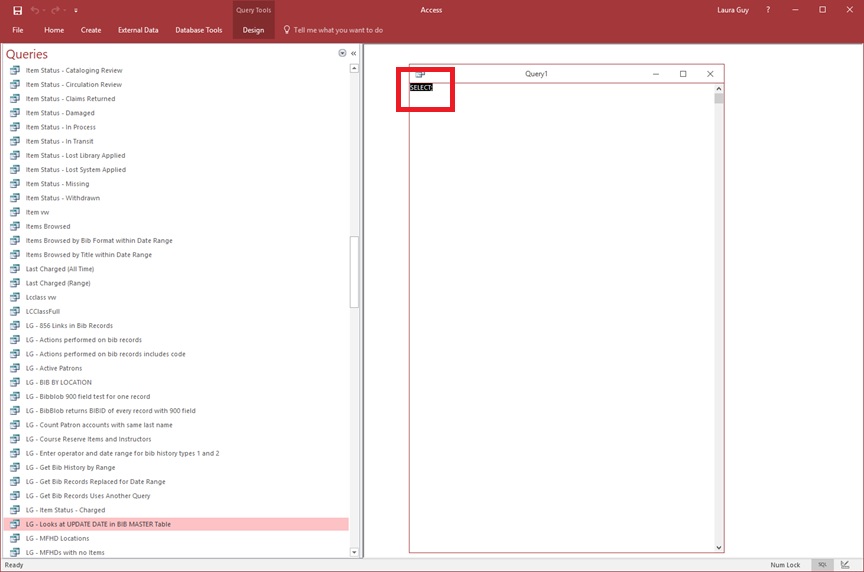
- Right-click again at the top of the pane where you see "Query1", click on "Save" and provide a Query Name.
- Navigate in the left-hand pane to the Query Name you provided and run your new query.
1Note that a similar workflow using "SQL VIew" can be used to "copy" and "paste" custom queries from one Reports.MDB file to a different Reports.MDB file (you can also use the MS Access export and import functions to do this).
Additional Information
- If you import a query and there's already a query of the same name present, the Import will not replace one with the other. Instead, it will keep both. The imported query will have a "1" appended to the end of the name.
- Sometimes a query has a "subquery." Typically you don't run the subquery - but you do need to save it with the name specified. For an example of a query/subquery see: "Bad E-Mail Addresses" pop-up when attempting to send email notices using Voyager Reporter
- Be aware that Support does not assist with the creation or debugging of custom SQL queries. For more information see the Support policy for writing and troubleshooting custom SQL queries.
Constructing custom SQL queries by request and troubleshooting unexpected results from customer-created SQL queries falls outside the scope of Support. The above has been posted for informational purposes. Voyager-L and Developer Network are useful resources for finding helpful custom SQL or obtaining assistance from peers in troubleshooting custom queries.
- Article last edited: 23-Sep-2019

