How to set up Holdings Sort Groups in Voyager WebVoyage?
- Product: Voyager
- Relevant for Installation Type: Multi-Tenant Direct, Dedicated-Direct, Local, TotalCare
Question
How do we customize the order of the locations that display for a title in WebVoyage?
Answer
For detailed instructions, please see the "Holdings Sort Groups" section of Chapter 7, and the "Access Control Groups" section of Chapter 10, in the System Administration User's Guide.
Additional Information
If a site wants to control the order for all OPAC users, one option is to add an IP range entry that covers the entire Internet. That range is 0.0.0.0 - 255.255.255.255
Example:
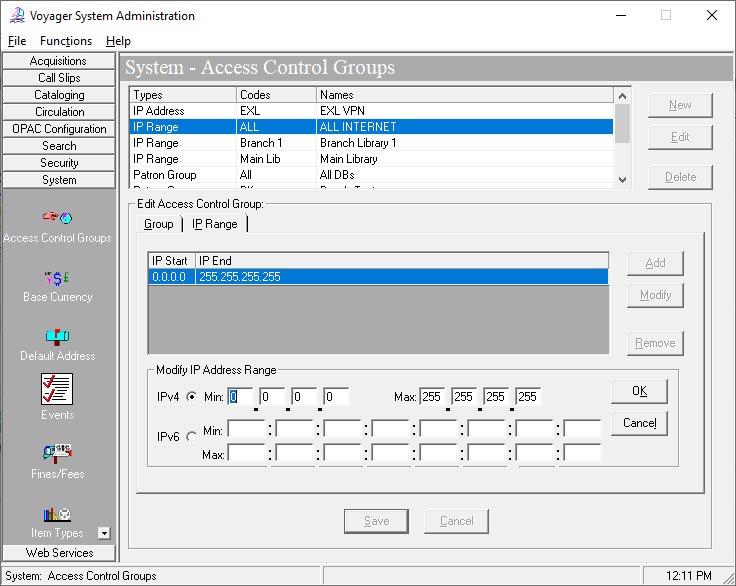
- Article last edited: 04-May-2021

