Remove option from the "Actions Bar" in the WebVoyage Titles List
- Product: Voyager
- Relevant for Installation Type: Multi-Tenant Direct, Dedicated-Direct, Local, TotalCare
Question
How to remove an option (or button) such as "Export" from the "Actions Bar" (also called the "Browse Bar") in the WebVoyage Titles List.
Example "Actions Bar":
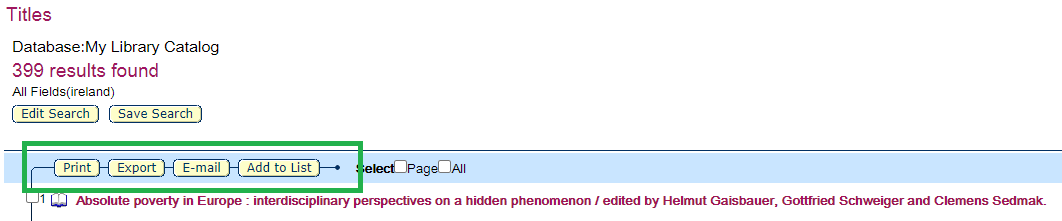
Answer
The options in the actions bar on the titles list are built based on checking the pageProperties.xml file--it's the same logic used to build the header tabs and the search tabs. You can remove one or another option by commenting them out of the pageProperties.xml file, as follows:
Locate the "Browse Bar Button Display Order" comment in:
/m1/voyager/xxxdb/tomcat/vwebv/context/vwebv/ui/[skin]/xsl/userTextConfigs/pageProperties.xml
Add an XML-formatted comment around the "export" option, as follows:
<!-- ## Browse Bar Button Display Order ## -->
<browseBarButtonOrder>
<button name="page.searchResults.browseBar.print.button"/>
<!-- <button name="page.searchResults.browseBar.export.button"/> -->
<button name="page.searchResults.browseBar.email.button"/>
<button name="page.searchResults.browseBar.addToList.button"/>
<button name="page.searchResults.browseBar.delete.button"/>
<button name="page.searchResults.browseBar.update.button"/>
</browseBarButtonOrder>
The export option will no longer display. You can have the label active in webvoyage.properties and with the above change the button will still not appear--We recommend leaving the label active in webvoyage.properties in case you ever want to enable that action. If you ever uncomment the above, you'll get the button back and it'll be pretty baffling as to why it's empty.
Additional Information
Voyager Support has a limited ability to assist with WebVoyage customizations. Please see: What WebVoyage customizations are supported?
- Article last edited: 25-Jun-2020

