What is Voyager WebAdmin?
- Product: Voyager
- Product Version: 7.1.0
Question
What is WebAdmin?
Answer
The Voyager® WebAdmin (sometimes referred to as "Voyager Server Utilities") allows you to run various batch jobs and access reports and log files by selecting from the options that appear in your web browser.
Typically, to login, you access WebAdmin using a URL something like this: http://<server>/webadmin/
You enter your WebAdmin credentials and the Voyager Server Utilities screen displays.
Example:
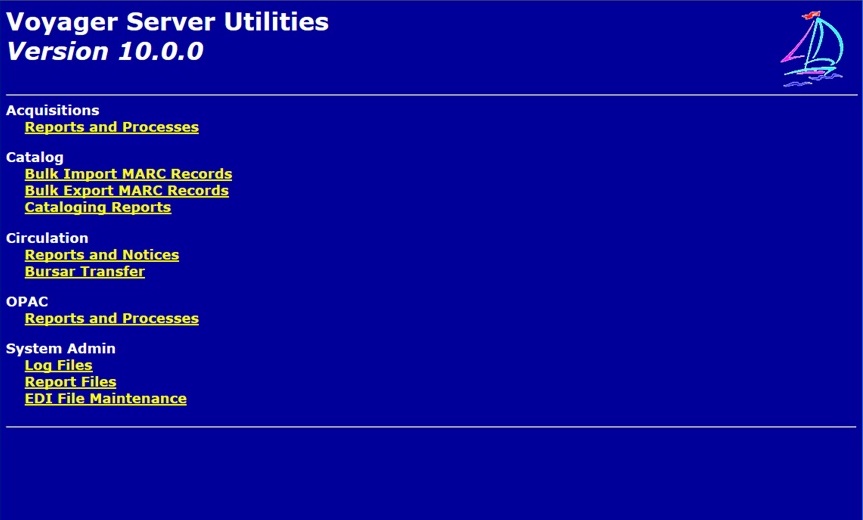
Instead of starting a telnet or ssh session and entering the batch job commands at a command-line prompt, you can simply point your Web browser at WebAdmin, login with your "special" WebAdmin username and password, and click on the job that you want to run. You will be asked to select the appropriate parameters and to provide your email address. For some batch jobs (like the import of MARC records), WebAdmin allows you to upload the input file from your PC, for other jobs (such as patron and circulation jobs) the input file must already reside on the server.
WebAdmin works in exactly the same way as the batch jobs because WebAdmin uses the existing batch jobs in order to do the processing.
Keep in mind that WebAdmin is optimized for convenience not speed. For example, when doing bulk imports with WebAdmin you should limit the number of records per import to the 1000-5000 range. For large bulk import projects Support recommends that the import commands are run on the server rather than in WebAdmin.
WebAdmin should already be set up in a single-server environment. When there is a split-server environment, it should be set up and run from the DB server and disabled on the web server. Once that is done, you can set up authentication.
Using WebAdmin, you can run batch jobs such as the following (some of the following are dependent upon your version of Voyager):
- Acquisitions (Pacqjob)
- Cataloging (Pcatjob)
- Circulation (Pcircjob)
- Bulk Import (Pbulkimport)
- Bursar Transfer (Pbursar)
- MARC Export (Pmarcexport)
- Media (Pmediajob)
- Patron Import (PpatronImpX)
- Fiscal Period Close (contact Voyager Support for more information)
You can also access the log and report files that are created by the batch jobs.
Additional Information
WebAdmin consists of two components. The front end (webadmin), which is a collection of perl cgi scripts that takes input from the operator, creates and then submits the various webadmin tasks, and the back end, a separate process called webadmind which takes tasks out of the task queue, creates "wrapper scripts" and executes them.
When it starts, the webadmin back end (webadmind) process scans its queue directory (typically /m1/voyager/tmp) for task files created by webadmin (these task files are named wa-task*). When webadmind finds a task file, it extracts the task information into a wa-cmd* shell script file, and runs the task. When the task is completed, webadmind emails the status to the submitter, removes the wa-task* and wa-cmd* files, and resumes scanning for additional tasks created by webadmin.
Note that webadmind only runs one task at a time. If a task gets interrupted and the wa-task* file is not deleted, this can cause problems with succeeding tasks. See for example this Article: Run BulkImport in WebAdmin and nothing happens and Basic steps in the Voyager WebAdmin operation flow.
To illustrate this, consider the case of a long-running job that runs longer than 24 hours. Regardless of what time in the day it starts, it will not finish before the next reboot, and because webadmind "back end" gets killed off at nightly reboot time, it will not be able to remove the task file for the long-running task. As a result, after reboot, webadmind will once again start with the first task it finds, which will be the long-running job, which will again run all day, preventing any other webadmin jobs from running. The cycle repeats itself at the next boot time. Effectively, what happens is that all webadmin jobs stop. This is sometimes referred to as WebAdmin getting "stuck." The solution is to identify the long-running job, and kill it, so that webadmind will remove its task file and proceed on to the next task in the queue.
Detailed documentation on WebAdmin is provided in the Technical User's Guide. The Technical User's Guide for each version is found within the Core Voyager Documentation.
- Article last edited: 03-Sep-2019

