360 Core: Library-Managed Holdings: Viewing Your Upload Status
- Product: 360 Core Client Center
How do I view the status of my uploaded local holdings database and check for errors?
Once you have uploaded your database (see this Answer for more information), you should check on the status to make sure it has imported successfully and to view any potential warnings or errors:
-
From the Database Details screen for your new database, click View Upload Status in the left-side navigation tree:
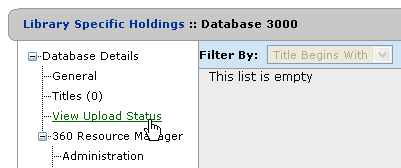
-
The Upload Status row will indicate if the overall import was a success or a failure:
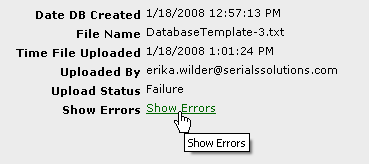
If it failed, click Show Errors below it to view your errors. If it was successful, you may or may not see the Show Errors link. If that link is there, it means there are warnings. Warnings are issues that occurred with your file that did not did not affect its import, but that you may want to look at and, possibly, correct.
-
The Upload Status Errors screen pops up as a separate window. Actual errors (issues that caused the import to fail) are highlighted in red. Warnings are highlighted in yellow and are only provided in case you want to change something and upload again. An explanation of the error codes can be found in the Library Managed Holdings Error List.
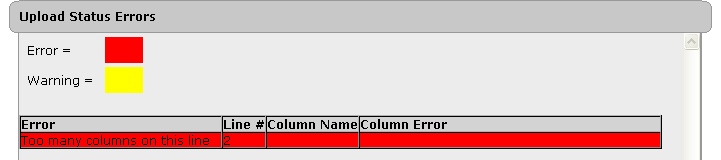
- Date Created: 9-Feb-2014
- Last Edited Date: 7-Jul-2022
- Old Article Number: 7122

