360 Core: Changing a Database Status
- Product: 360 Core Client Center
How do I change a resource's status in the Client Center?
The procedure to change the status of a database is different depending whether you want to change the status of just one database or many databases from a single provider.
To determine which status best fits your needs, see Which Database Status should I select?
If you want to change the status of a individual title (journal or book) within a database, see Including Select Titles Within a Database.
Change the Status of a Single Database
Use the following procedure to change the status of a single database that is currently in your Serials Solutions profile. (If the database you want is not currently in your profile, use the Add a Database procedure.)
-
Select the database from the list on the Data Management page.
-
Click Edit on the upper-right side.
-
Select the desired status from the drop-down menu:
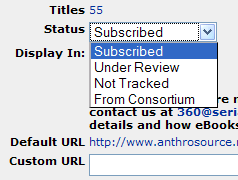
-
Click Save to save your changes.
Change the Status of Multiple Databases from a Single Provider
Use the following procedure to change the status of many databases from a single provider:
-
In the Client Center, use the e-Catalog to find the provider, and then click View Details to the right of the provider's name:
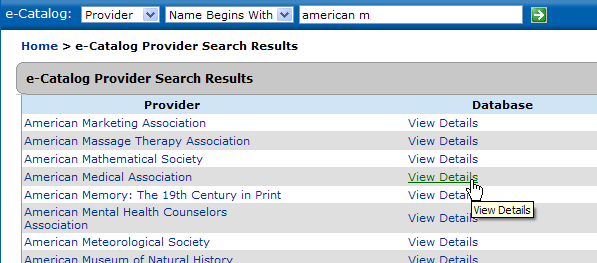
-
You will see list of all databases from this provider. The ones to which your library already subscribes are in bold:
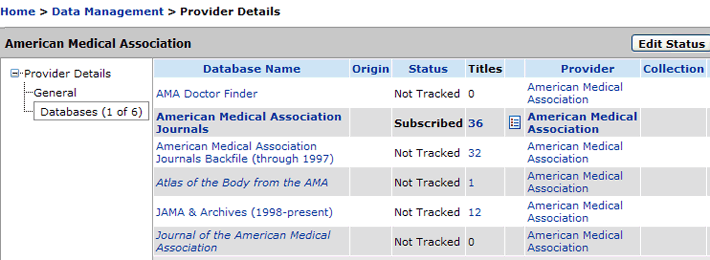
-
Click Edit Status at the top-right side of the page. If you do not see this button, you won't be able to change the status of many databases at once; you'll have to change them one at a time, using the instructions above.
-
In the drop-down menu at the top of the page choose the status you want to apply to the databases:
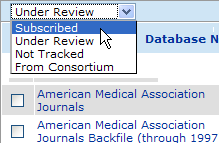
-
Click on the checkbox to the left of the name of each database that you want to change to that status:
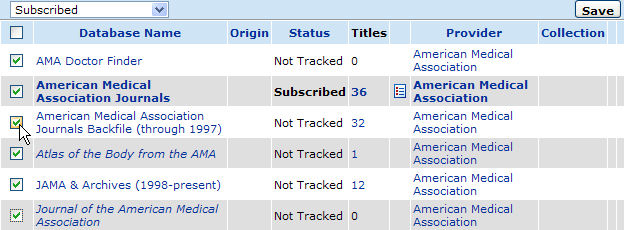
-
Click Save.

