User Authentication: Administration Console -- Authentication Settings -- Edit IP Address
- Product: 360 Core Client Center
How do I change the IP addresses that will be used to identify users (patrons) from my library network as authenticated users of Serials Solutions' services?
NOTE: This page is part of a
larger set of documentation about using the Administration Console to configure your User Authentication service.
You can edit IP addresses or ranges in the Edit IP Address section of the User Authentication Settings page.
Your IT department will most likely be able to provide you with your institution's IP addresses.
From the IP Address page, click the Beginning IP Address that you want to change. You'll see the following page:
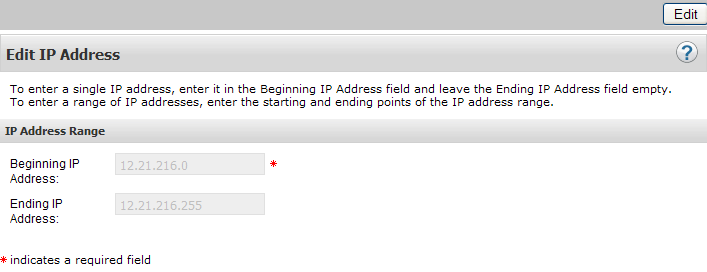
Click Edit in the upper-right corner of the page.
If you are changing the address to be a single IP address, enter it in the Beginning IP Address field and leave Ending IP Address field blank.
If you are changing a range of IP addresses, enter the first IP address of the range in the Beginning IP Address field and the last IP address of the range in the Ending IP Address field.
The system does not support wildcards, such as an asterisk (*), so the IP range 215.222.0.0 to 215.222.255.255 cannot be entered as 215.222.*
Click Save to save your changes, or click Cancel to cancel your changes.
To return to the IP Address page, click User Authentication Settings in the left-side list, and then click IP Address.
- Date Created: 9-Feb-2014
- Last Edited Date: 21-Feb-2014
- Old Article Number: 8950

