User Authentication: Administration Console -- Authentication Settings -- Edit or Delete Referring URL
- Product: 360 Core Client Center
How do we edit or delete an existing Referring URL that is used to identify users (patrons) from our library network as authenticated users of Serials Solutions' services?
This page is part of a larger set of documentation about using the Administration Console to configure your User Authentication service.
You can edit or delete Referring URLs that are used to identify users from your institution as authenticated users of Serials Solutions services on the Referring URL page in the User Authentication Settings page.
Your IT department will most likely be able to provide you with your institution's Referring URLs based on what web page a previously authenticated user is coming from.
Click the link below to jump to instructions for editing or deleting a referring URL:
See also how to add a referring URL.
Edit a Referring URL
- From the Referring URL page, click the Referring URL that you want to change. You'll see the following page:
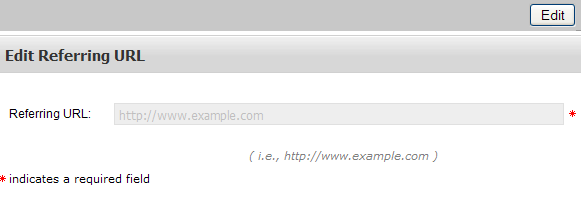
- Click Edit in the upper-right corner of the page.
- Edit the Referring URL as needed. This field supports truncation or wildcards (for example: http://www.example.com/*).
- Click Save to save your changes, or click Cancel to cancel your changes.
To return to the Referring URL page, click User Authentication Settings in the left-side list, and then click Referring URL.
Delete a Referring URL
- From the Referring URL page, click the Edit button in the upper-right corner of the page:
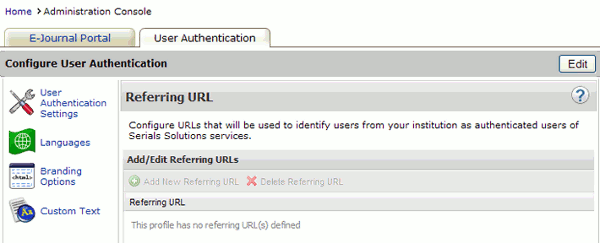
- Select the Referring URL that you want to delete.
- Click the Delete Referring URL button.
- On the "Are you sure ...?" pop-up, click Yes.
- Date Created: 9-Feb-2014
- Last Edited Date: 21-Feb-2014
- Old Article Number: 8946

