User Authentication: Administration Console -- Authentication Settings -- IP Address
- Product: 360 Core Client Center
How do I add or edit my library's IP addresses that will be used to identify users (patrons) from my library network as authenticated users of Serials Solutions' services?
This page is part of a larger set of documentation about using the Administration Console to configure your User Authentication service.
You can add, edit, and delete your library's IP addresses and ranges in the User Authentication tab of the Administration Console.
After clicking IP Address on the User Authentication Settings page, you will see the IP Address page, which will have any already-configured IP addresses and ranges:
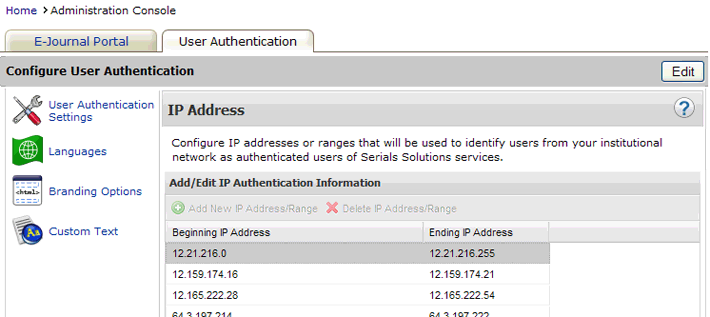
To add an IP address or range:
- Click Edit in the upper-right corner of the screen.
- Click Add New IP Address/Range.
- Follow the instructions here.
To edit an existing IP address or range:
- Click the Beginning IP Address that you want to edit.
- Follow the instructions here.
To delete an IP address or range:
- Click Edit in the upper-right corner of the screen.
- Click on the IP address or range you want to delete.
- Click Delete IP Address/Range.
- On the "Are you sure ...?" pop-up, click Yes.
- When you are done deleting IP Address/Ranges, click Cancel to return to the IP Address Screen.
When you are done adding and editing IP addresses, click User Authentication Settings on the left-side list to go back to the main User Authentication Settings page.
- Date Created: 9-Feb-2014
- Last Edited Date: 21-Feb-2014
- Old Article Number: 8949

