360 Resource Manager and 360 Counter: Cost Fund Account Information
- Product: 360 Counter
How do we add fund names (also called 'accounts' or 'fund codes') to a resource cost or payment?
This information is a continuation of instructions that began in Manually Adding Cost Information in 360 Resource Manager and 360 Counter.
Once you've entered payment information for a resource, you can add information about funds to the payment, using the instructions on this page.
If you have already added some fund information to the payment and need to make changes, you can skip down to instructions on editing or deleting fund information.
Libraries with 360 Counter can add fund information to a payment and it will be visible in 360 Counter Consolidated Reports.
Adding Fund Information to a Payment
You may assign a resource cost payment to one or more fund names (sometimes called "fund codes" or "accounts"). The system will support at least 500 fund entries.
The Fund Name page will only appear after the general payment information has been entered and the page has been saved.
Once the general payment information has been saved, click the Edit button in the upper-right corner of the page:
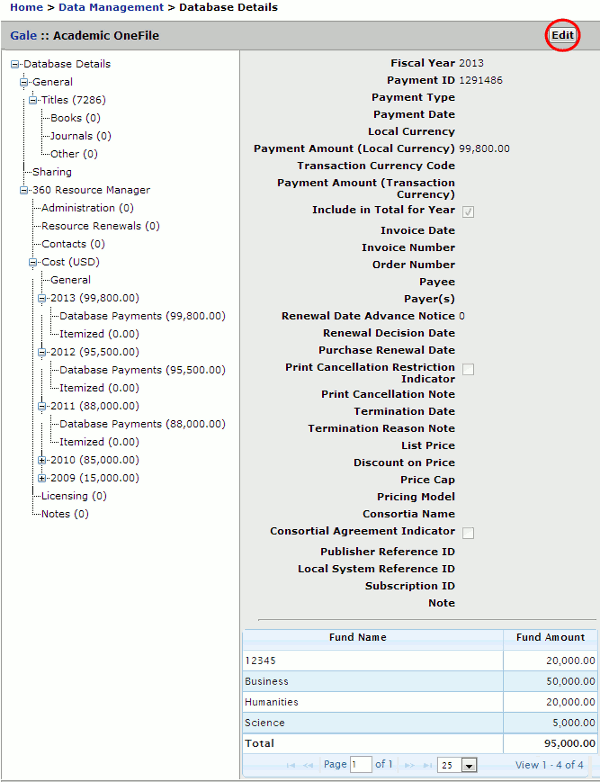
This activates the fund section at the bottom of the page. Click the Add button under the fund section to bring up the Add pop-up:
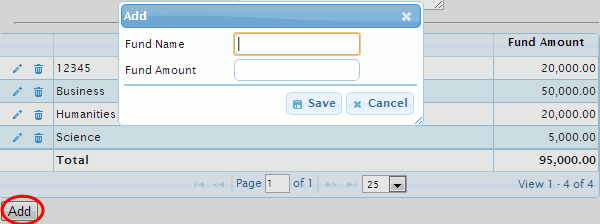
Add the Fund Name and Fund Amount. You can choose any fund name that helps your workflow. For instance, you could match your ILS' fund account codes, or you could choose another name that is more intuitive.
To allow greater flexibility, the Fund tool does not compare the Fund Amount Total to the Payment Amount. Thus you can have a Fund Amount Total less than or greater than the Payment Amount.
Click Save to save your changes or click Cancel to discard the changes.
You may split a payment over as many funds as you need. If you later need to edit or delete fund information, use the instructions below.
Edit or Delete Fund Information
Once a Fund Name or Amount has been assigned to a payment, you can edit or delete the information by selecting the appropriate icon.
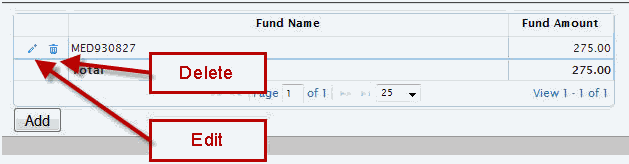
Click Save to save your changes or click Cancel to discard the changes.
- Date Created: 9-Feb-2014
- Last Edited Date: 21-Feb-2014
- Old Article Number: 7326

