360 Counter: Data Retrieval Service (DRS) Request Form
- Product: 360 Counter
How do we use 360 Counter's DRS Request Form?
To activate the 360 Counter Data Retrieval Service (DRS) for your institution, ProQuest needs to know which usage-statistics reports you want DRS to retrieve, clean, and upload, as well as your login details for harvesting statistics from your providers. This information is communicated to ProQuest through the DRS Request Form in the Client Center.
Before using this information, it will be very helpful if you understand how the DRS works, as well as the two harvesting methods: SUSHI-protocol harvesting and administration-based harvesting.
You will find that the list of providers on the DRS Request Form includes primarily SUSHI-capable providers on the SUSHI Server Registry and Project COUNTER-compliant vendors. In addition, we include those providers that are not on these two lists but for which we have verified (based on client requests) that we can support their usage-statistics reports, or our SUSHI server can harvest usage statistics from their SUSHI server.
Because the list of providers on the DRS Request Form is not connected your library's list of subscribed databases in the Data Management section of the Client Center, you need to make sure that the providers you select on the Form are included in Data Management. (In other words, you must have subscribed to at least one database from each provider.) Otherwise, 360 Counter will not be able to "find" the provider and upload your usage reports.
SUSHI is scheduled to run on a monthly basis. After you enter your SUSHI credential for a particular provider, our SUSHI server will begin to harvest your statistics from that provider on the second (2nd) day of the following month. Administration-based harvesting follows your pre-determined schedule, when ProQuest manually retrieves your statistics from the provider administration sites.
You can access the Form by going to the 360 Counter page and clicking the DRS Request Form button:
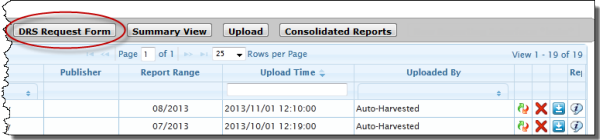
The DRS Request Form appears:
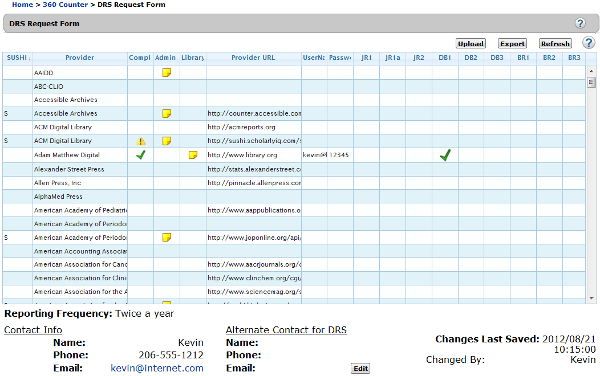
If this is the first time someone from your library has used the DRS Request Form, you will want to Add Contact Information.
Then you can View DRS Requests in the main part of the Form.
Rows that appear gray are providers that have been disabled because SUSHI retrieval cannot be successfully completed. If a projected fix or enable date and a description of the problem are available, they will appear in the Admin column.
When you're ready to add credentials and choose which reports you want from each provider, you can use one or both of two methods:
-
You can Enter Provider Credentials One at a Time using the pop-up screen here in the Client Center. This is the method we recommend, because it is more intuitive.
-
You can Enter Provider Credentials on a Spreadsheet With the Export/Upload Tool, which can be useful if you are very familiar with a spreadsheet program (such as Microsoft Excel) and you have your DRS information from many providers ready to go into the Form.
Add Contact Information
The Contact Info section at the bottom of the page is the place to indicate who in your library is responsible for filling out the DRS Request Form. ProQuest will also contact this person if we have any questions about your requests:

Note that the Reporting Frequency field (located at the bottom of the DRS Form page) can only be edited by our staff and it is a legacy setting that is no longer relevant, given that Administration Based Harvesting happens two times a year for all customers.
To add or change contact information:
-
Click the Edit button to the lower-right of the Alternate Contact fields.
-
Enter information about the primary DRS contact person (and alternate contact, if necessary) into the fields:
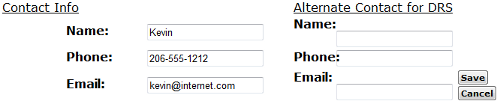
-
Click the Save button.
View DRS Requests
The main part of the DRS Request Form is the list of providers and which usage reports you'd like us to get from them, as well as other information about each provider and your library's credentials with them:
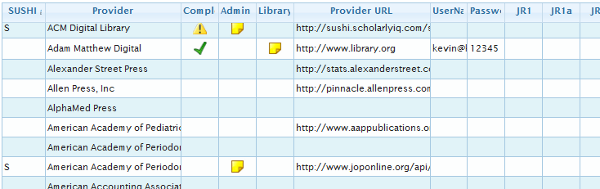
The width of each column can be changed by clicking and dragging the column borders with your browser pointer, like columns in a spreadsheet.
| Column Heading | Definition |
|---|---|
| SUSHI |
The letter "S" in this column indicates that the usage reports on this row will be loaded automatically, using SUSHI-protocol harvesting.
|
| Provider |
Vendor/provider name as found in 360 KB.
The provider has the capability to provide usage reports using the SUSHI protocol (indicated by the "S" in the first column). The provider offers several different usage-statistics harvesting methods (for example, EBSCO). The provider has a different COUNTER-reports site for different platforms (for example, Elsevier). |
| Complete | We can only gather usage reports for you from a provider if you have filled out all the required information in the DRS Form, and the Complete column indicates whether this entry is complete. Before you enter any information for a provider, this field is blank. However, if you begin to enter information but don't complete all the required information, a yellow warning triangle |
| Admin Note | This is an administrative message created by ProQuest, with additional instructions on how to provide the credentials for that provider. You can hover your browser pointer over the note icon |
| Library Note | This is a message that you and others in your library can create to give us any special instructions. You can hover your browser pointer over the note icon |
| Provider URL | This is the URL that ProQuest will use to retrieve usage reports. It could be a provider's administrative web page for manually retrieving reports, it could be the provider's SUSHI server, or it could be a proxy to your library. We already have added URLs that we know about; you will have the opportunity to change those, or add URLs to the providers where we have not added URLs. You can hover your browser pointer over the URL to read the entire URL. |
| UserName | This is the username credential that we will use to access your usage reports from the provider. |
| Password | This is the password credential that we will use to access your usage reports from the provider. |
| JR1, JR2, DB1, and so on | These columns are all the usage report types supported by 360 Counter. When you request that we download a particular report type from a provider, a green check box |
Frequently Asked Questions (FAQ's) about the Data Retrieval Service are available here: 360 Counter: Data Retrieval Service (DRS) - FAQs.
When you're ready to add your library's information to one or more providers, choose one of the following:
-
Date Created: 9-Feb-2014
-
Last Edited Date: 16-Mar-2016
-
Old Article Number: 7178

