360 Resource Manager: Vendor Statistics Metadata: Create a Data Set
- Product: 360 Resource Manager
How do I create a Vendor Statistics data set?
This document is part of the Vendor Statistics Metadata feature in Resource Manager.
Manage metadata about your vendor statistics by entering a statistics "data set," and applying it to one or more resources.
After creating the data set, you will need to attach resources to it. For more information, see How to attach resources to a Vendor Statistics Data Set.
To create a Vendor Statistics data set:
-
Go to the Client Center.
-
Click on the Vendor Statistics Metadata link in the Management Tools section.
-
Click the Add button.
- Type a name for the data set and select the standards to which vendor stats conform. For a definitions of these fields, see the glossary of terms.
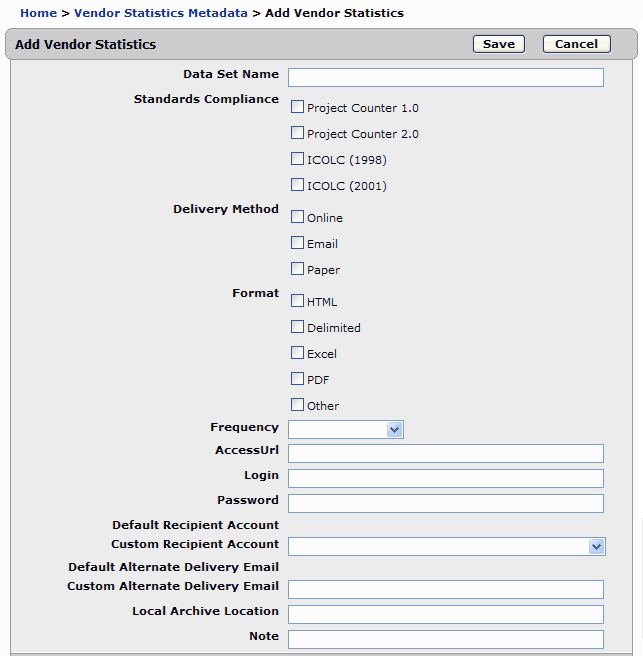
- Select the applicable delivery methods and formats.
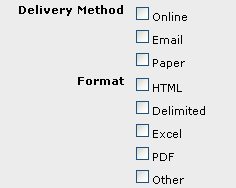
- Select frequency of file availability from the drop-down menu.
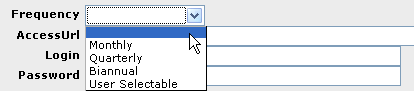
-
Type the URL from which you can access or create the files, and the login and password information to access them.
- Type the custom recipient or delivery email address of the files if they are emailed.

Note: To set up the default values for these fields, see the Library Settings under Manage Your Library, on the Client Center Home Page.
In Library Settings: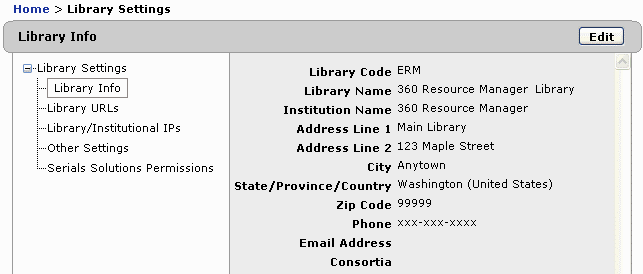
- Type the location of the local archive and a note about the data set, and then click the Save Changes button.

- Date Created: 9-Feb-2014
- Last Edited Date: 21-Feb-2014
- Old Article Number: 7406

