360 Link: Basic Configurations
- Product: 360 Link
What are the basic configurations that Serials Solutions Implementation staff can help with customizing my library's 360 Link service?
E-Journal Portal Configuration
- Activate e-books for your E-Journal Portal. See E-Books Search Options for details.
- Add some 360 Link functionality to your E-Journal Portal, including:
-
- A link to your Citation Linker form, which looks like this:
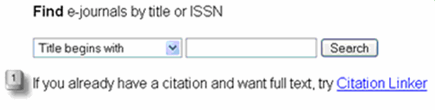
- A search by DOI/PMID option, which looks like this:
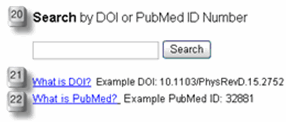
- Turn on Citation Linker in E-Journal Portal search results, which looks like this:

- A link to your Citation Linker form, which looks like this:
360 Link Results Page Configuration
Here are a some of the basic configurations we can make for your 360 Link Results Page:
-
Activate Citation Managers. See Administration Console -- Citation Managers for details.
-
Add some custom links that provide additional options that are useful for patrons when full text is not found; for example, when a patron searches your library catalog, requests an interlibrary loan, searches Google Scholar, or searches Summon (if your library subscribes to Summon). The 360 Link implementation staff will try to locate the information on your website, but if your website is not available publicly, please provide us the text you want us to use and the URLs:
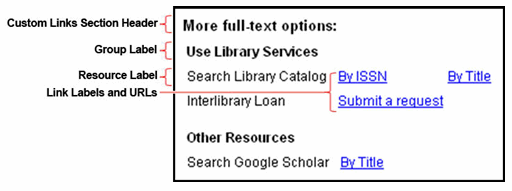
-
Add communication options:
-
Email OpenURL Link: With one click, a patron will be able to create a new email message with the 360 Link URL already in the body of the message:
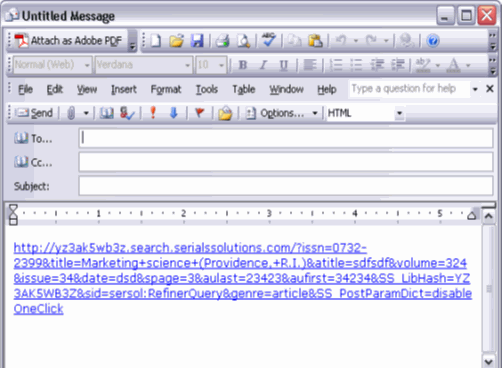
-
Email OpenURL Error: With one click, a patron will be able to create a new email message, automatically addressed to library staff, with the 360 Link URL already in the body of the message along with a warning not to delete the URL:
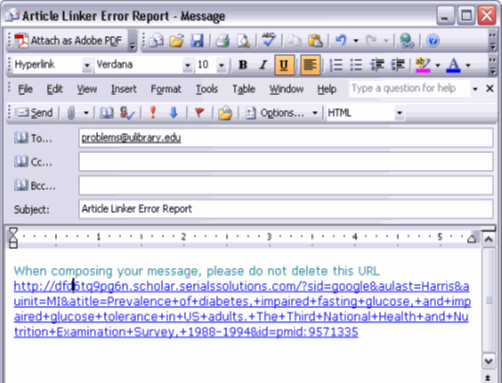
-
Pop-Up OpenURL Link: With one click, a patron will see a new browser pop-up window with the 360 Link OpenURL. You can choose a plain popup with default colors and graphics, customize the popup to match your library's web pages, or ask us to create a custom popup for you:
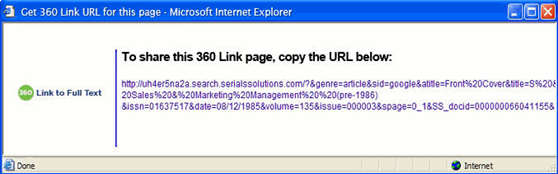
-
Further Information and Customization
- Date Created: 9-Feb-2014
- Last Edited Date: 21-Feb-2014
- Old Article Number: 7224

