360 Link: Administration Console -- 1-Click
- Product: 360 Link
How do I configure 1-Click in the 360 Link Administration Console?
This page is part of a larger set of documentation about using the Administration Console to configure your 360 Link service.
Options on this page are for libraries using legacy 360 Link, not the improved interface with Index-Enhanced Direct Linking. If you are not sure which version of 360 Link your library uses, check your 360 Link Administration Console settings.
You use the 1-Click page in the Administration Console to configure the 1-Click capabilities of your 360 Link service. 1-Click helps patrons bypass the standard 360 Link Results Page when a full-text article, book chapter, or book link is available. A list of available article-level and book chapter-level links can be found here. 1-Click transfers the patron directly to the first article, book chapter, or book link available from the Results Page.
Here is the initial 1-Click configuration screen in the Administration Console:
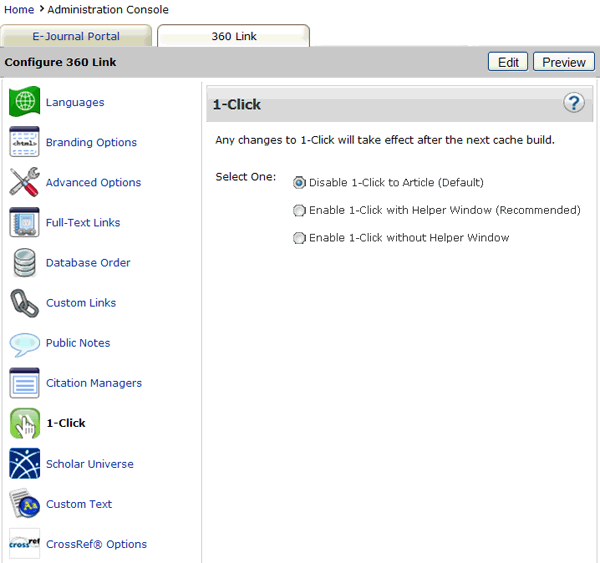
To start, click Edit in the upper-right corner of the page. After you make changes, click Save, or click Cancel to discard your changes.
Changes to the behavior of 1-Click will not be visible to patrons until the next day; to see how your changes will look without having to wait, click Preview.
By default, 1-Click is disabled. In this situation, a 360 Link results page will always be displayed when a patron clicks on a full-text link in a citation (such as from the E-Journal Portal or Summon).
If you do enable 1-Click, we suggest enabling it with the Helper Window so that the patron can access the standard 360 Link results page for more options if they need to.
Please note that with the Helper Window enabled, there will still be occasions when the patron has access to full-text but is taken to the standard 360 Link results page anyway. This is because some providers' platforms do not work with the Helper Window, and 360 Link is coded to take the user, in these circumstances, to the standard results page.
When 1-Click is enabled and full-text is available from multiple databases, 360 Link will display the first article, book chapter, or book on the available results list. Generally speaking, linking to a publisher's site is more reliable than linking to an aggregator's site, so you might want to use the Database Order tool to prioritize which database's full text should be displayed first.
- Date Created: 9-Feb-2014
- Last Edited Date: 21-Feb-2014
- Old Article Number: 7208

