Using the Fulfillment Configuration Utility to adjust Fulfillment Rules and Terms of Use in Alma
- Product: Alma
Description
When errors and inconsistencies are present during Fulfillment activities, including but not limited to:
- An item has loaned with an incorrect due date and it is unclear why
- An item could not be loaned by the Circulation Operator but it should circulate
- This item should be Requestable and is not
- Placing a Request generates the error "No items available for the request due to policy".
How can the cause of these discrepancies be identified?
Resolution
Using the Fulfillment Configuration Utility, the exact rules that will apply to a loan, request, or booking can be examined. This tool can also provide information about what overdue and lost loan profiles match the patron and item input (by patron, item, and loan status).
This tool is not located in the Fulfillment Configuration menu, but can be found from the Fulfillment menu at the left of the Alma screen under Advanced Tools (Fulfillment > Advanced Tools - Loans > Fulfillment Configuration Utility).
For your reference, please refer to this figure for steps 1-4 below.
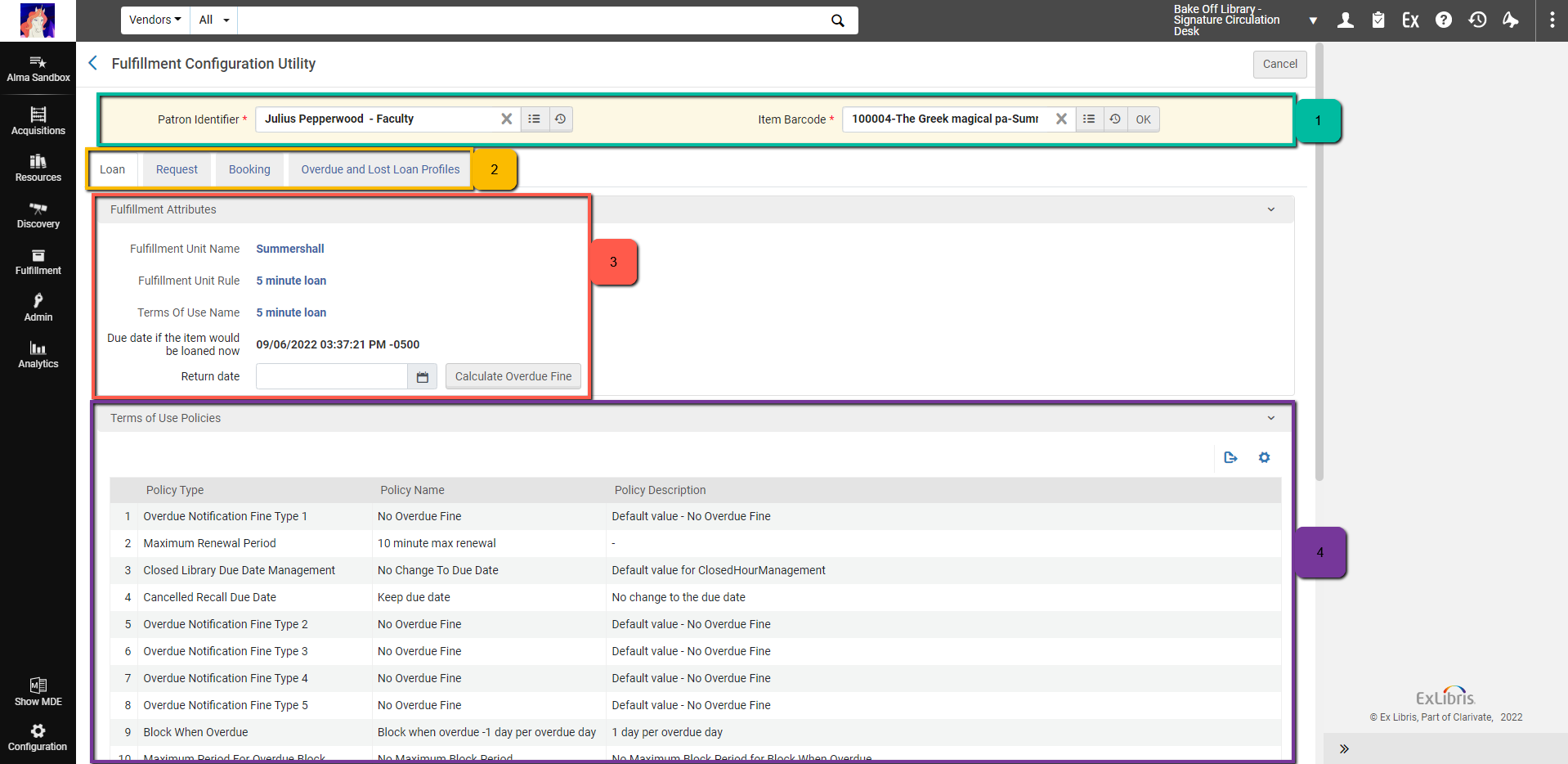
A Fulfillment role (Fulfillment Services Manager, Fulfillment Administrator, User Manager, Circulation Desk Operator, Circulation Desk Manager) or a General Systems Administrator role is required to view the Fulfillment Configuration Utility. This privilege may also be enabled for Circulation Desk Operator Limited or Fulfillment Services Operator roles by contacting Support.
To configure Fulfillment Units and their rules, a General Systems Administrator or Fulfillment Administrator role is required.
1. Select the Patron and the Item from the dropdown boxes at the top of the screen. Click OK.
2. There are four tabs listed (Loan, Request, Booking, Overdue and Lost Loan Profiles). Select the relevant tab for your transaction type.
3. In the box labeled Fulfillment Attributes, these are the conditions governing fulfillment transactions from the item's location with respect to the user selected. This box conveys the Fulfillment Unit where the item's location is, the Rule that was logically matched to the checkout conditions, and the Terms of Use attached to that Rule. This box also contains the due date of the material if it was loaned today.
If the due date seen in the Fulfillment Configuration Utility does not match the due date seen in Manage Patron Services, please see the article on Why does the actual due date and the due date projected in the Fulfillment Configuration Utility differ.
4. The Terms of Use Policies are the Terms of Use associated with the Fulfillment Rule above. Examples of discrepancies within the Terms of Use may include:
- A renewal policy was wrongly applied (is Renewable, Maximum Renewal Period)
- An item is not requestable (Is Requestable)
- The due date was incorrectly calculated (Due Date)
- The overdue fine was calculated incorrectly (Overdue Fine, Maximum Fine, Recalled Overdue Fine)
There are some circumstances where you may decide to adjust the Terms of Use (e.g. if your policies have changed). This article presumes that the wrong Rule and Terms of Use was selected by Alma from step 4 onwards. Should you wish to adjust your Terms of Use directly, it is recommended to test in a Sandbox first.
5. If the Terms of Use are not correct for this patron and this item, click on the Fulfillment Unit in the Fulfillment Attributes box (see below). Under the Fulfillment Unit Rules tab, you will see all of the Rules associated with this Fulfillment Unit in the box labeled Institution Rules List. Please note the dropdown box to filter the rules by Loan, Request, or Booking.
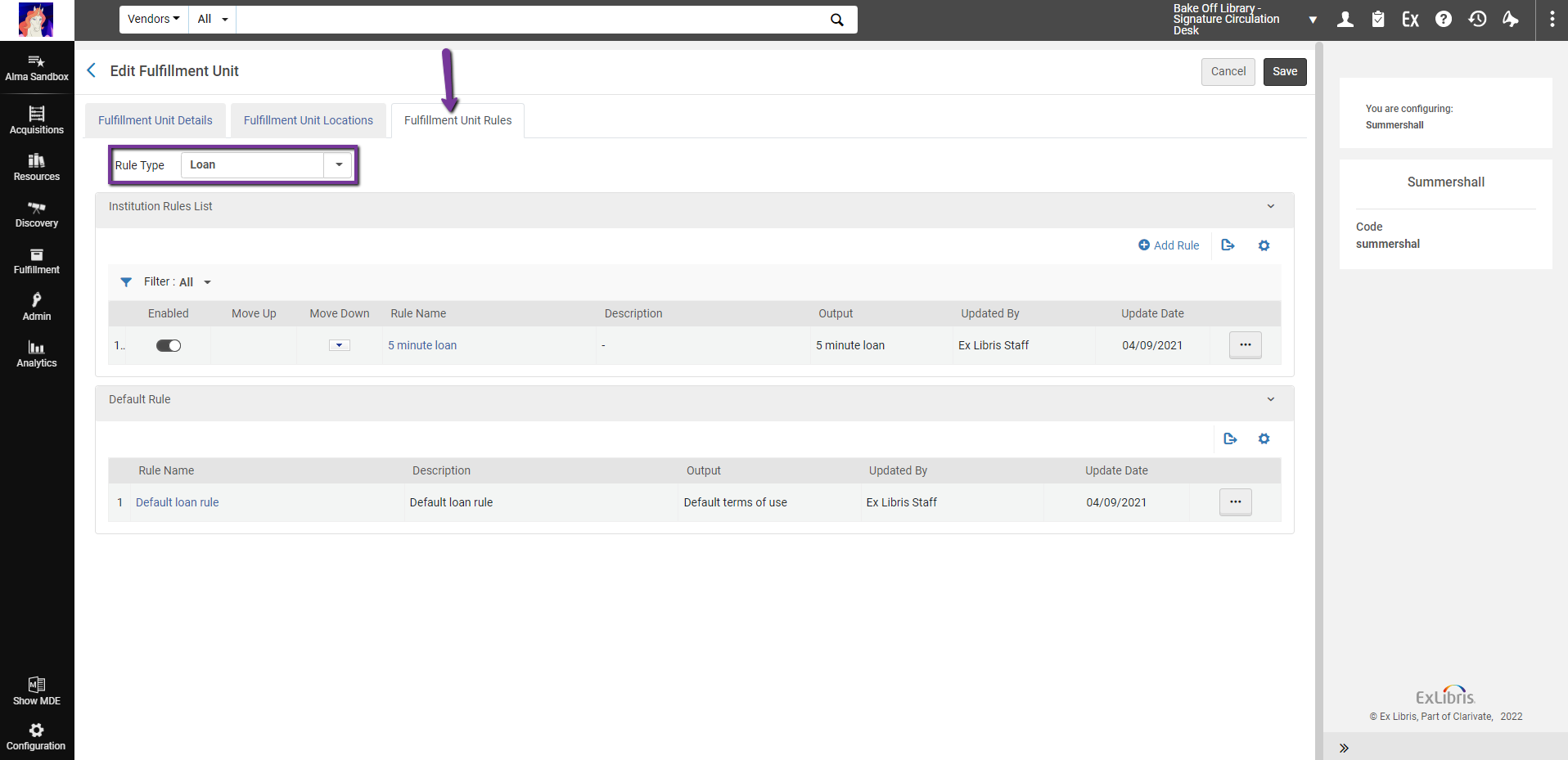
Fulfillment Rules are read top to bottom by Alma and Alma will select the first rule it finds as a logical match to the conditions of the fulfillment transaction.
6. When viewing Fulfillment Unit Rules, the goal is to widen or narrow the parameters of Fulfillment Rules in order for Alma to logically select the correct Rule. Parameters may be added to further qualify Rules based on:
- Job Category
- Location
- Material Type
- Process Type
- User Group
With Operators of:
- Equals ( = )
- InList
- Is Empty
- Is Not Empty
- NotEquals
- NotInList
- Contains
As an example, if you find that your undergraduate students are able to request books from your Special Collections and they should not be, you may wish to add a NotInList parameter to their general Request Fulfillment Rule to exclude restricted locations.
Another example would be, if you have a Material Type that generally does not circulate but you'd like your faculty and staff to be able to check it out, you may wish to add a very narrow Fulfillment Unit Rule for this that would include a "Material Type =" parameter and a "User Group =" parameter as well. This Rule is also an example of a Rule that may need to be ordered near the top of the Fulfillment Rules so that Alma tries to match it before another rule that may apply.
7. Click Add Parameter to modify this Rule based on the above options, clicking the blue Add Parameter box after finishing each one. When you have finished adding Parameters, you should verify that the Terms of Use associated with this rule (seen in the Output Parameters box) is correct. If you are unsure which Terms are being applied, clicking the "TOU Details" button will display the Terms of Use. Once you are finished, click Save near the top of the screen.
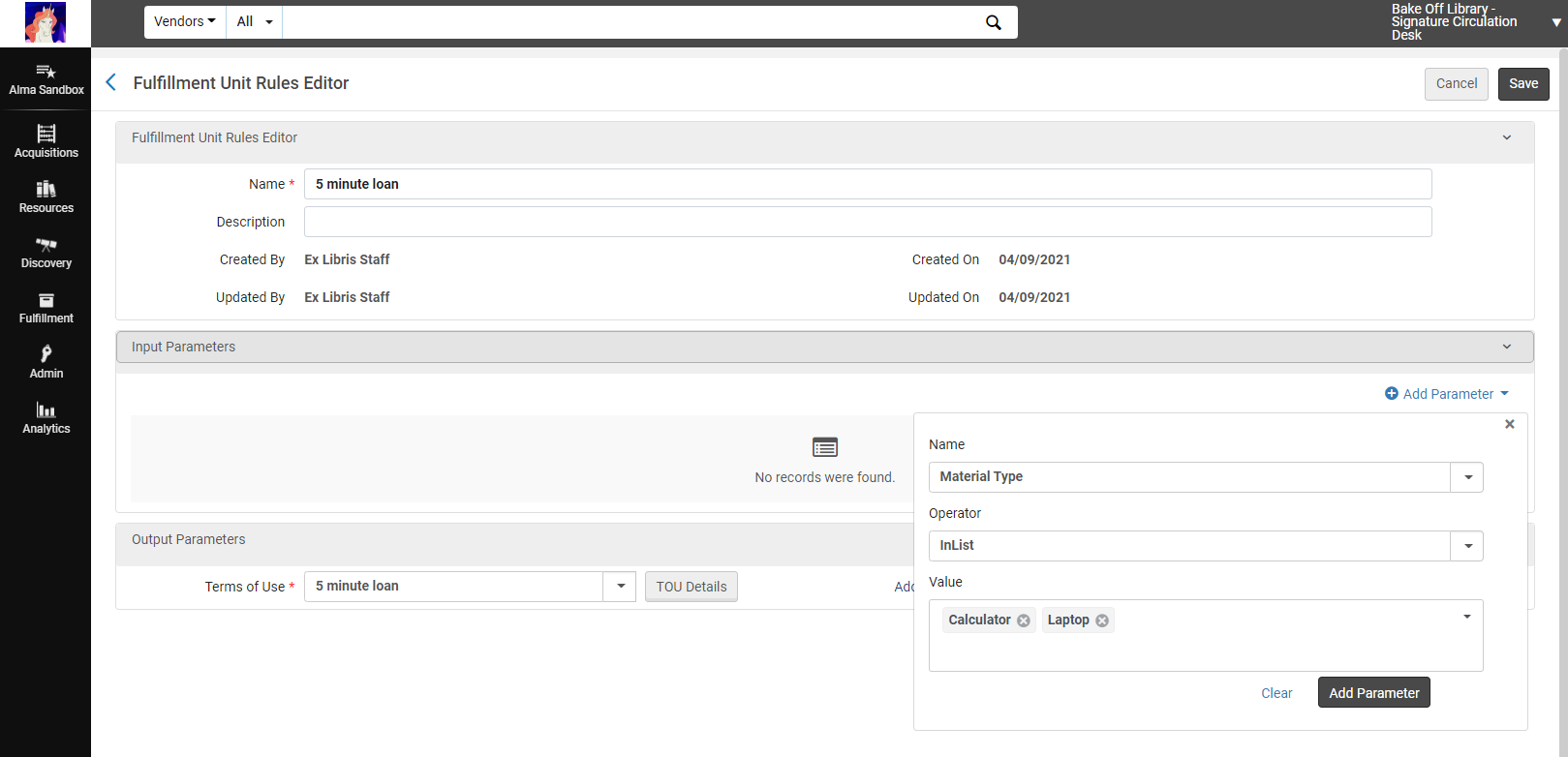
8. After you have saved your changes, return to the Fulfillment Configuration Utility and test your patron and item again. If the item still does not loan/request/book the way you'd like it to, return to the Fulfillment Rules and make additional changes.
- Article last edited: 06-Sep-2022

