Enabling/Disabling PO Line Types
This page describes how to enable and disable PO line types, including configuration and the list of purchase types that are available/not available for the item/order types. For information on the overall purchasing workflow including the steps for creating orders, see Purchasing Workflow.
To configure PO line types, you must have the following role:
- Acquisitions Administrator
- General System Administrator
When creating a Purchase Order line, or a PO line (see Manually Creating a PO Line), you must assign it a PO line type, or purchase type. For an explanation of the physical and electronic purchase types that can be created from your search results, see Explanation of Purchase Types Workflow and Inventory. For generic types (orders without inventory) see Service order.
When creating a PO line manually, for example after searching in the repository, certain enabled PO line types are presented as recommended, depending on the bibliographic record for which you are creating the PO line. However, you can assign any of the enabled PO line types to the PO line, not just the recommended ones. An exception is when creating a PO line after searching the inventory for an electronic collection or portfolio; see the table below.
You can enable or disable PO line types. Disabled PO lines types are not available to assign to PO lines when manually creating orders in Alma. Disabling a PO line type has no effect on existing PO lines with that type. You enable or disable PO line types on the PO Line Type mapping table page (Configuration Menu > Acquisitions > Purchase Orders > PO Line Types). For more information about mapping tables, see Mapping Tables.
Configuring default "types" for disabled PO Line types
In case you chose to disable a specific PO Line type, you have the option to select a default PO Line type. To achieve this, add a default type for the disabled PO Line type ("Default" column).
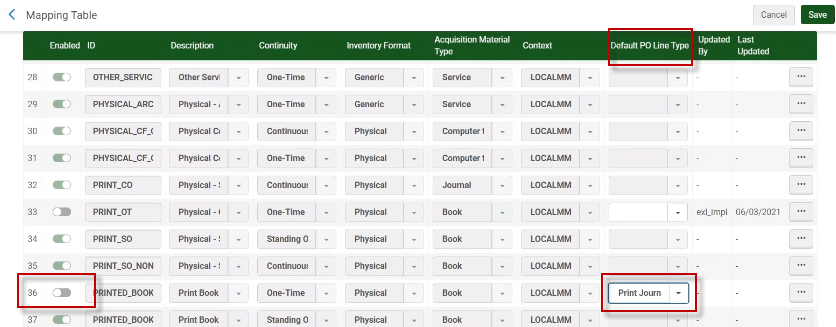
Mapping Table - PO Line Types
When an order is created via API/Purchase Request, Alma will validate that the specified "PO Line Type" is actually enabled by the institution. If Yes, Alma will continue.
If the PO Line type is not enabled for the institution in the "PO Line Types" mapping table (Configuration Menu > Acquisitions > Purchase Order > PO Line Types), it will have an effect in the following two use cases:
- PO Line created via API:
In case the API order contains a disabled PO Line type and there is no default value for the disabled PO Line type, then Alma creates the PO Line and places an assertion (alert) stating that the order's original "type" is not enabled. Due to the fact that no "default" value was selected, the PO Line is created with the disabled "type". If the PO Line type is disabled and there is a "default" value for this type, Alma creates the PO Line with the default type. - PO Line created via Purchase Request:
Currently, the "type" for the PO Line that is created once a purchase request is approved is determined based on the user selection within the Purchase Request form:- If the user selected citation type "Book" and material type "Physical", Alma creates PO Line with type "Physical - One Time".
- If the user selected citation type "Book" and material type "Electronic", Alma creates PO Line with type "Electronic Book - One Time".
- If the user selected citation type "Journal" and material type "Physical", Alma creates PO Line with type "Physical - Subscription".
- If the user selected citation type "Journal" and material type "Electronic", Alma creates PO Line with type "Electronic Journal - Subscription".
If the institution would like approved purchase requests to create a PO Line type different from the default stated above, see Configuring default "types" for disabled PO Line types.
For more information, see Explanation of Purchase Types Workflow and Inventory.
Purchase Types
The following table lists the purchase types on the PO Line Types page. N/A indicates that the purchase type is not available for the item/order type after searching the repository for that resource type and selecting Order.

