Configuring Invoice Approval Rules
To configure invoice approval rules, you must have the following role:
- Acquisitions Administrator
- General System Administrator
Invoice approval rules determine whether an invoice requires manual approval. See Approving Invoices. The rules apply to all libraries in the institution.
Watch the Configure Purchasing and Invoice Rules video.
You configure invoice approval rules from the Invoice Approval Rules page (Configuration Menu > Acquisitions > Invoices > Invoice Approval Rules). For more information about rules tables, see Rules Tables.
.png?revision=1)
Invoice Approval Rules Page
This default rule has no configuration parameters and can only be set to True or False, as follows:
- True – Sent for approval.
- False – Don't send for approval. The invoice is waiting to be paid and proceeds to the payment stage of the workflow.
Add or edit rules on the Invoice Approval Rules page (select Add Rule or select Edit in the row actions list).
Each invoice approval rule can be either enabled or disabled. By default, each new rule is enabled.
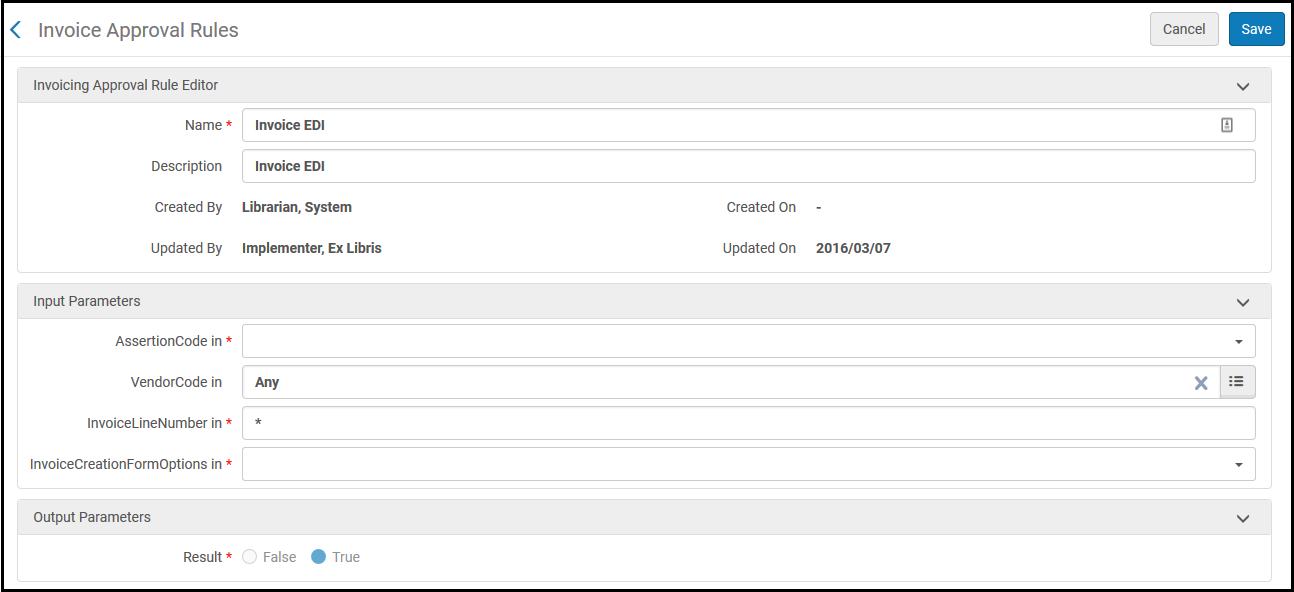
Invoice Approval Rules (Add/Edit) Page
See the following table for the criteria (input parameters). For Result, True indicates that the invoice is sent for approval. False indicates that the invoice is not sent for approval and is sent for payment or closure, depending on the configuration (whether or not to send to ERP).
| Parameter | Description |
|---|---|
| AssertionCode | The type of generated alert. For a list of possible values, see Invoice Review Rules Input Parameters. |
| VendorCode | The vendor. |
| InvoiceLineNumber | The invoice line number. |
| InvoiceCreationFormOptions | The process that created the invoice. Options are:
|

