RapidILL Based Resource Sharing Workflow
This page provides information on working with RapidILL based resource sharing. For more information on resource sharing including locating items for resource sharing, working with resource sharing partners, managing borrowing and lending requests and contributing to the resource sharing directory, see Resource Sharing.
- Resource Sharing Partners Manager
Configuring Alma to be Integrated with RapidILL
Perform the following steps to integrate RapidILL with Alma.
Configure RapidILL as a Resource Sharing Partner
You configure RapidILL as a resource sharing partner from the Resource Sharing Partner page (Fulfillment > Resource Sharing > Partners > Add a Partner).
It is recommended not to assign a workflow profile to Rapid ILL partners unless you want to allow patrons and/or staff to cancel requests, or if you want to be able to reactivate and resubmit a completed Rapid ILL request (for example, because of a bad scan). If you would like to enable these actions, assign a borrowing workflow profile to the Rapid ILL partner.
- To allow cancelling by patrons from Primo, make sure the workflow profile has the “Cancelled by patron”” actions checked.
- To allow cancelling by staff from Alma, make sure the workflow profile has the “Cancelled by staff” action checked.
- To allow reactivating and resubmitting a completed request, make sure the workflow profile has the “Reactivate” action checked.
For the Profile Type and System Type, select RapidILL. Fill out the other fields on this page as described at Resource Sharing Partners.
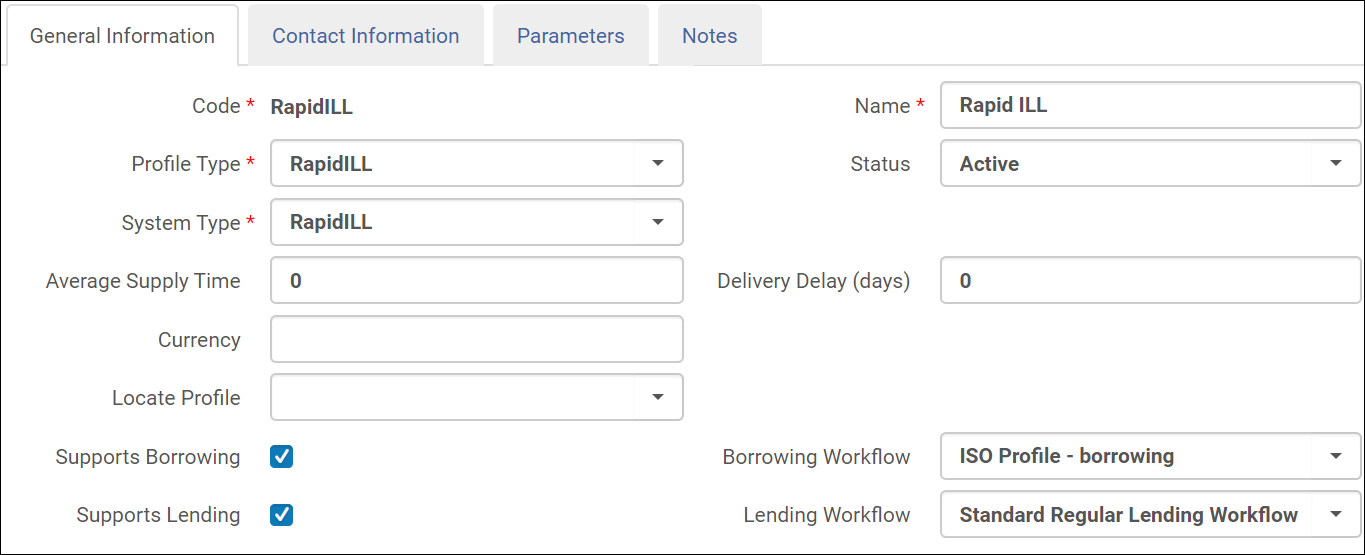
On the Parameters tab, for the Default Library Owner, select the library to be used when creating lending requests. Lending requests received from RapidILL are created in the Resource Sharing Library that you select. Fill out the other fields on the Parameters tab as described at RapidILL Parameters.
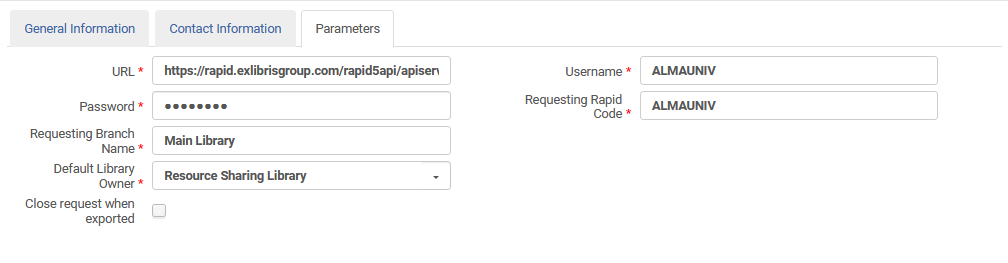
Configure a Rota Template with RapidILL as a Member
Configure a Rota template from Fulfillment > Resource Sharing > Rota Templates > Add a Template.

From the Template Members tab, add RapidILL as a member of the Rota template.
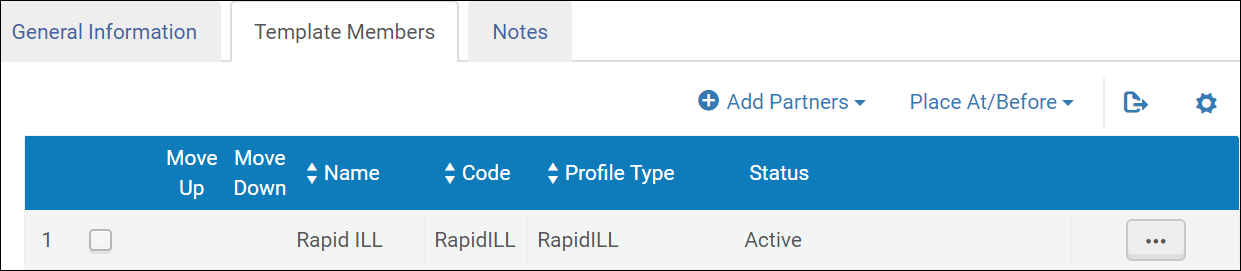
For more information, see Configuring Rota Templates.
Configure a Rota Assignment Rule
Configure a rota assignment rule to automatically assign any digital borrowing request to the RapidILL rota template. You configure rota assignment rules from Configuration > Fulfillment > Resource Sharing > Rota Assignment Rules:
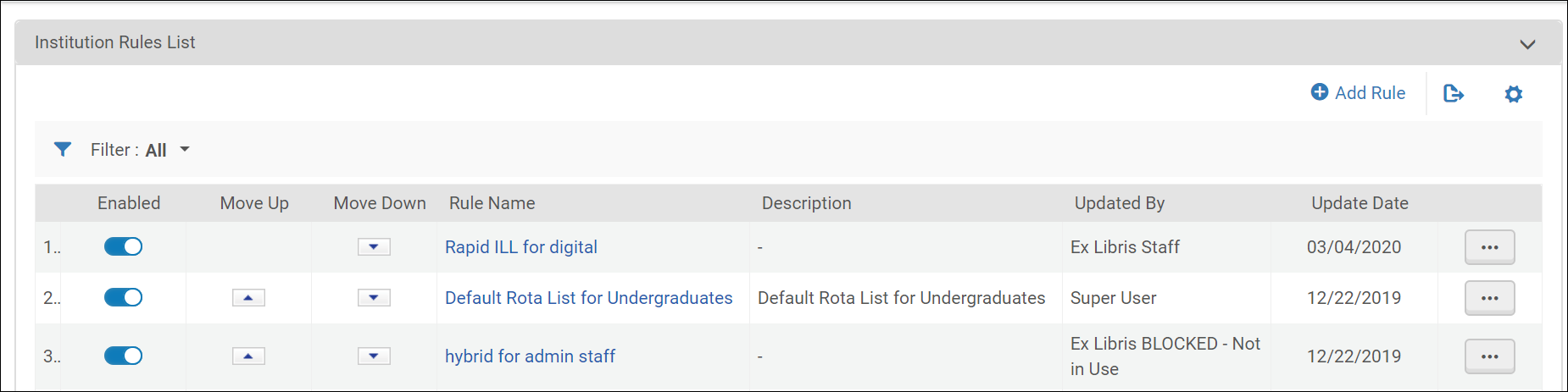
Select Add a Rule:
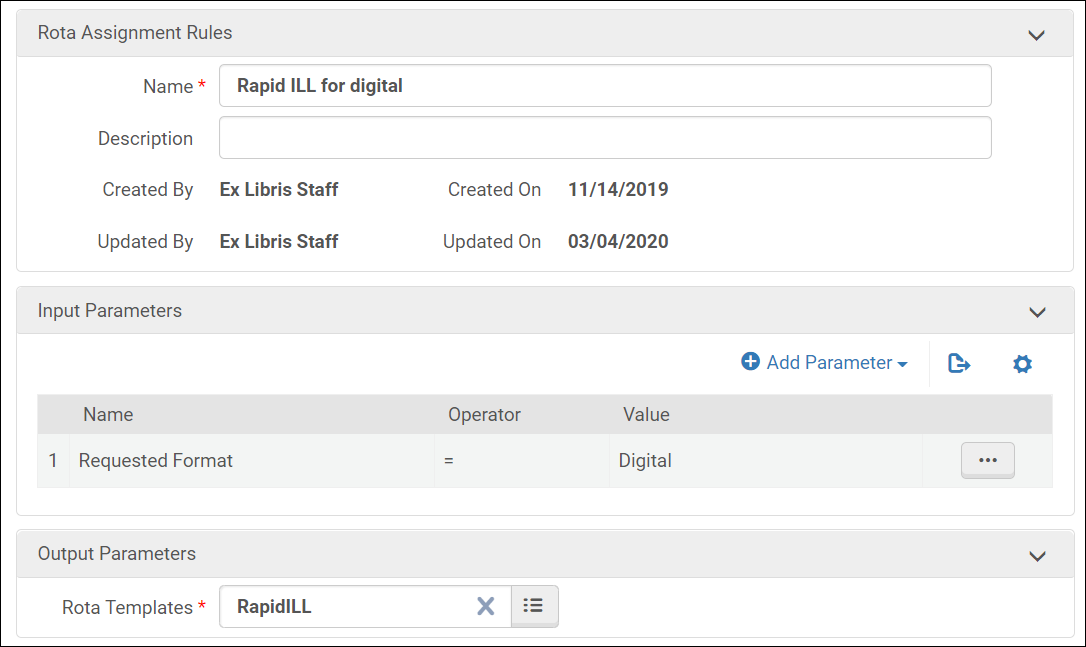
Add a rota assignment rule to use the RapidILL rota template you created when the requested format is digital.
For more information, see Configuring Rota Assignment Rules.
Configure a Sending Borrowing Request Rule
Configure the Sending Borrowing Request Rule to automatically send the digital borrowing request to RapidILL. Configure the rota assignment rules from Configuration > Fulfillment > Resource Sharing > Sending Borrowing Request Rules:
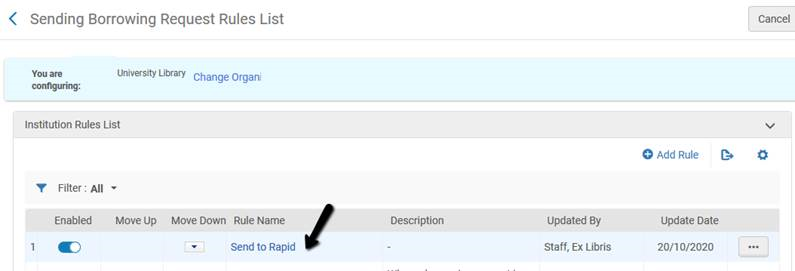
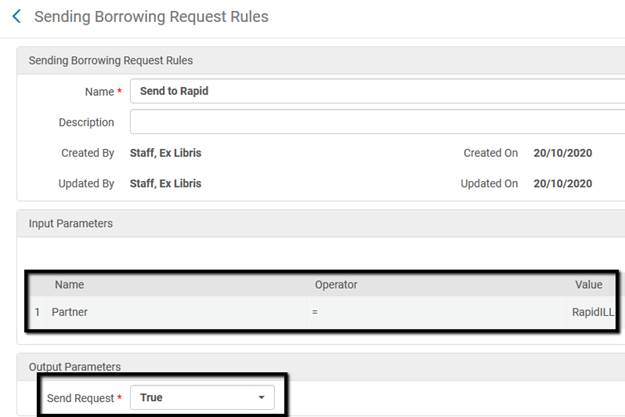
The Sending Borrowing Request Rule is activated only if the library is set up to automatically locate. The Automatically activate locate profile option should be selected at the Resource Sharing Library configuration (General > Add a Library or Edit Library Information).
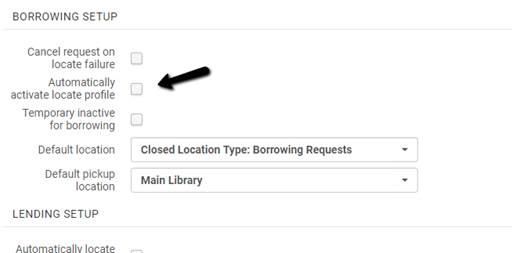
The Document Delivery Page
The document download page that Alma opens when the patron clicks on the email link uses your institution’s CNAME (e.g. instituitonA.alma.exlibrisgroup.com) and not the classic link (e.g., ap01-.alma.exlibrisgroup.com/institution/01INSTITUTIONA_INST) link. This may require updates by your IT if you have not authorized the CNAME URL.
In addition, the document download page uses the logo that is defined in your General > Alma Logo and Color Scheme menu as the login page logo. For example:
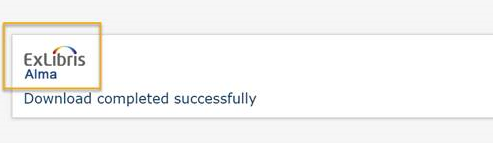
Configure Required and Other Settings
Configure the following parameters located at Configuration > Fulfillment > General > Other Settings as follows:
| Parameter | Default Value | Description |
|---|---|---|
| rs_keep_rejected_request_active | Borrowing | Keep rejected resource sharing requests active as a borrowing request to keep it open if it is rejected by RapidILL |
| borrower_document_delivery_maximum_views | 2 | The maximum number of times patrons are able to access the link for RapidILL document delivery. |
| borrower_document_delivery_send_automatically | true |
This parameter is deprecated. Originally it was used to configure whether the email to the patron was sent automatically when a document was received on the borrower side. |
| document_delivery_cleanup_days | Default: 30
Maximum: 90 |
The number of days after which the digital file is deleted. |
RapidILL Workflow
- The borrower submits a resource sharing borrowing request to Alma via Primo.
- The borrowing request information appears in Alma.
- The request is sent to the RapidILL resource sharing partner.
- If the Rota Template, Rota Assignment Rule and Sending Borrowing Request Rule are configured per the above instructions, this will happen automatically. If not, this can also be done manually.
- The lending library receives the request from RapidILL. The lending request information appears in Alma.
- The lender produces the requested file.
- From the row actions menu, the lender uses selects Ship Digitally to upload a file to send to RapidILL.
- Only upload PDF files to fill RapidILL lending requests.
- Do not use the External File URL option as it does not work with RapidILL.
- The file is delivered to RapidILL, which processes the file and sends it to the borrowing library.
- The borrowing library receives the processed file.
- According to the Alma Letter Configurations described above, an email can be sent to the patron automatically with a link to their file. A letter can also be sent manually via the Send File to Patron action.
- Cancel partner — The request to the RapidILL lender is cancelled and the request is sent to the next lender (This action should be used infrequently.)
- Resubmit — Resubmit a borrowing request:
- When a request is rejected by a lender and the borrower needs to fix the request and resubmit it
- When a resource was received not as requested
- View local resource — Turns the borrowing request to a hold\digitization request
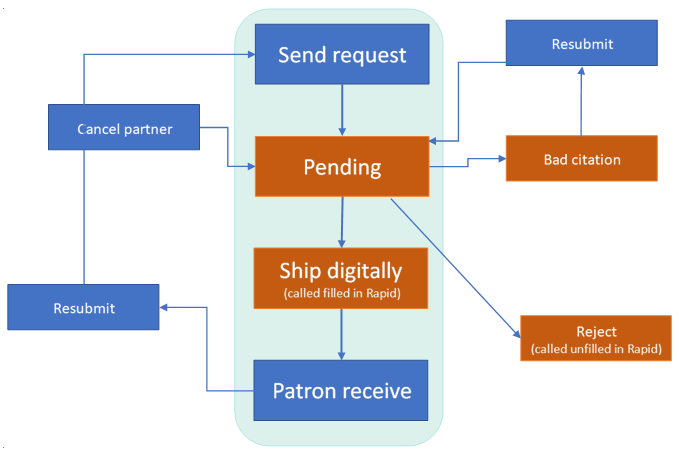
The Request is Submitted and Sent to RapidILL
After the patron submits a resource sharing request, the request is sent to RapidILL according to the rota templates and assignment rules. The request information appears in Alma. You can have the request sent to the lender automatically or you can do so manually by selecting Send for the request.
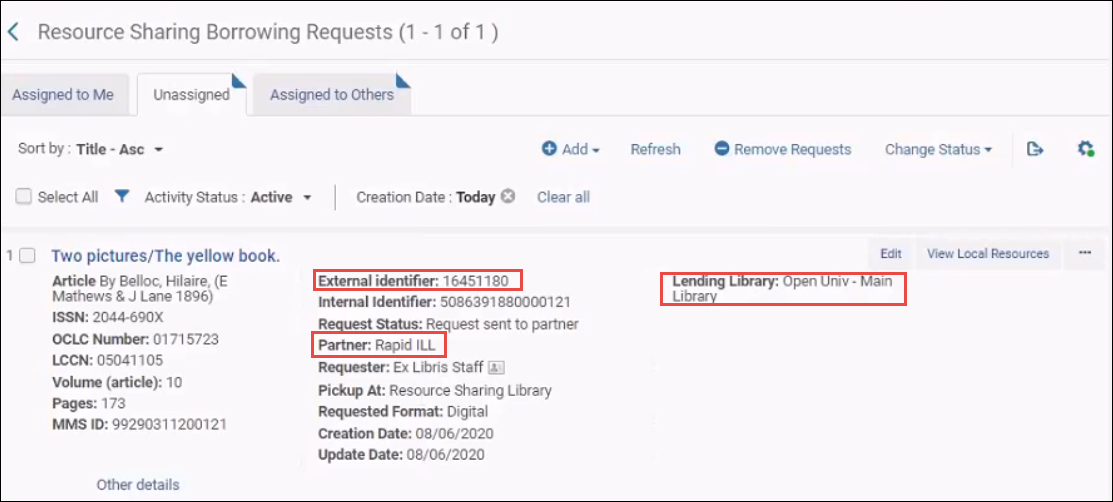
The partner is listed as Rapid ILL, The external ID is the RapidILL ID, and the name of the lending library that the RapidILL request is sent to appears.
If the requested item is not found by RapidILL in the lending library:
- The Rapid partner receives a status of Rejected.
- The Alma rota progresses to the next partner.
- The note Unable to find matching Journal is added to the request.
- If this is the only partner in the Rota, the request status is determined by the keep_rejected_request parameter. (See Configure Other Settings.)
If Rapid rejects the request because of local holdings, then the request is assigned the Local Holding status. This allows you to easily identify automatic send attempts to Rapid that were rejected because of local holdings. The Override local holding action allows you to override the Rapid rejection. When using the manual Send action to send a request to Rapid, the operator is notified by Alma if Rapid found a local match for the request. The operator is then given an option to override this.
The Request is Received by the Lender
The request is received by the lending library.
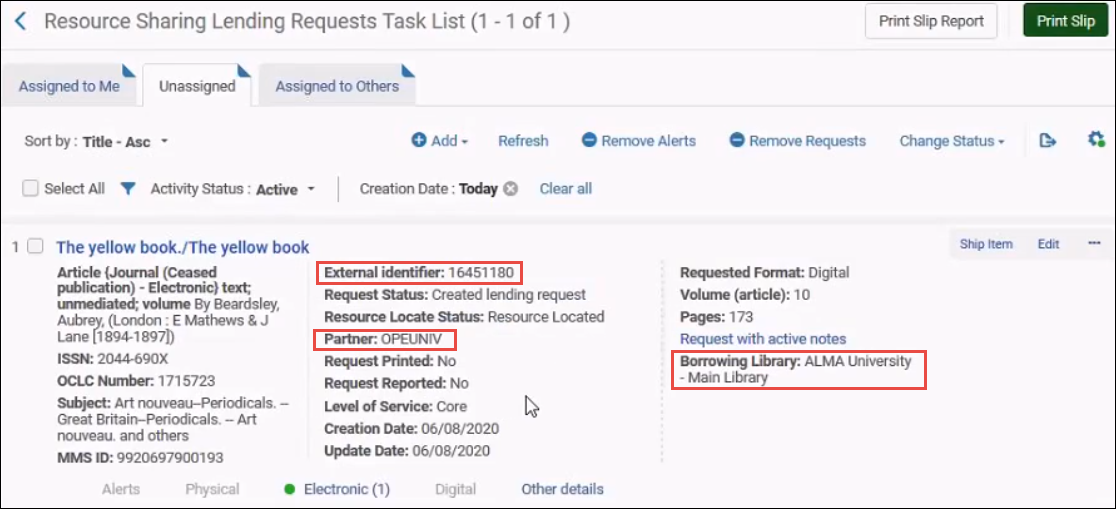
The external ID is the same RapidILL ID as in the borrowing request. The partner is the Rapid ILL type partner , and the borrowing library is the library that made the resource sharing request.
The Lending Library Downloads the File and Sends it to the Borrower
The lending library can view the requested file. It downloads the file from the Manage Fulfillment Options link and sends it to the patron by selecting the Ship Digitally option. The request status is changed to Shipped Digitally. To ensure the requests are closed automatically after digital shipping, verify that Waiting for receive digitally is disabled in your workflow profile. The file goes to RapidILL, which then sends the file to Alma. For more information, see Managing Resource Sharing Lending Requests.
The option to send the URL when shipping a request using RapidILL is not supported.
- Reject (unfilled in Rapid) – send an unfilled state to RapidILL and send the request to another lender. You are not required to provide a reason.
- Bad citation – select this option if there is a problem with the request from the borrower. The request is set as rejected and sent back to the borrower to be corrected and resubmitted. The lending library can add a note explaining the reason for rejecting the request.
You do not necessarily get this request back after it is fixed. It may go to another lender.
The File is Delivered to the Patron
You can configure Alma to automatically send an email with a link to the patron or you can do so manually according to the borrower_document_delivery_send_automatically parameter. (See Configure Other Settings.)
Alma sends the Document Delivery Notification Letter to the patron. Refer to the zip file on the Developers Network blog for an example of the letter.
-
Navigate to Configuration > General > Letters > Letters Configuration.
-
Search for Document Delivery Notification Letter and then select the letter name.
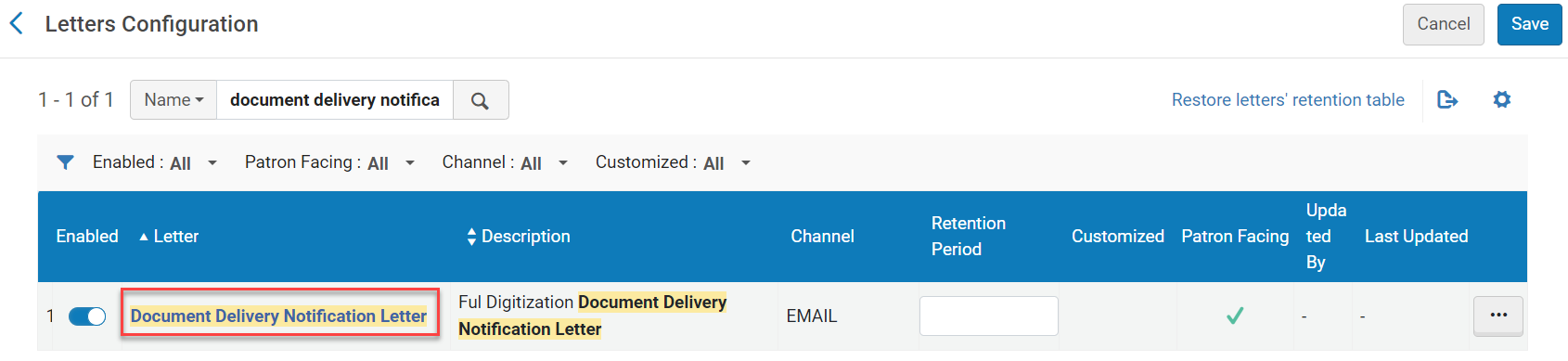 Document Delivery Notification Letter
Document Delivery Notification Letter -
Select Letter Examples.
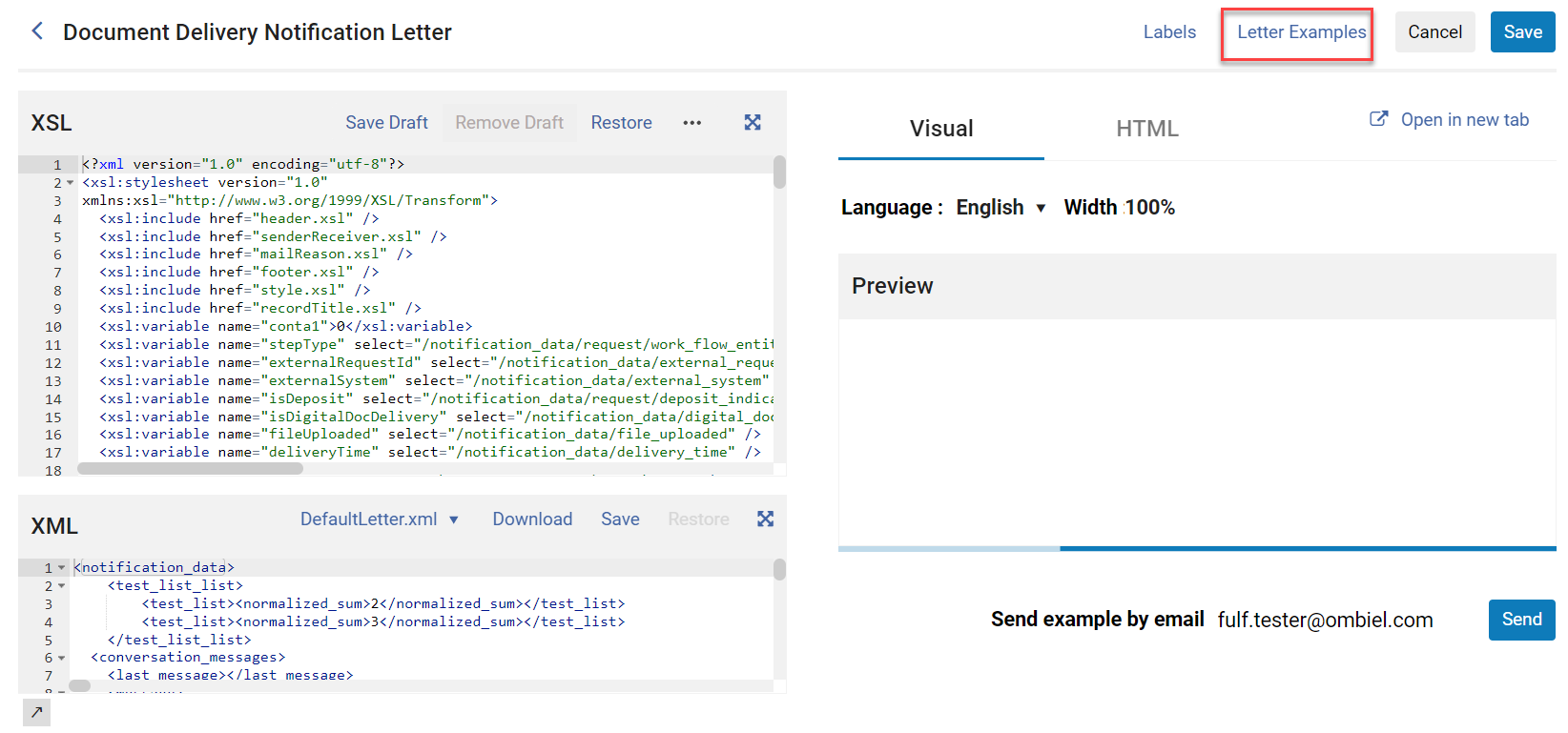 Letter Examples
Letter Examples -
Select Upload letter example (XML).

Automatic Delivery
If Alma is configured to deliver the requested file automatically, the request status in Alma on the borrower side is set to Request Completed. If the lender filled shipping terms of use (see Delivering Digitized Items Using the Document Delivery Page), then the digital resource is not automatically forwarded and the request remains in the Shipped Digitally status, waiting for manual processing.

The patron receives an email with a link to the requested file. The letter is Alma's Digitization Document Delivery Notification Letter, which must be activated.
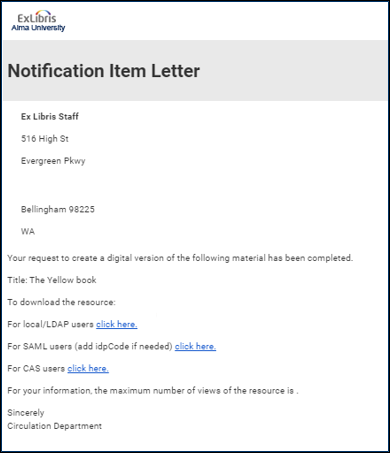
The out-of-the-box letter has links to all Alma possible authentication methods – local/LDAP, SAML or CAS The links do not require further configuration, but you can remove the authentication methods not relevant to your library and edit the text of the letter. For more information, see Configuring Alma Letters.
Selecting an authentication link displays an authentication page. After authenticating, the requested file is displayed with a RapidILL cover page that is added automatically.
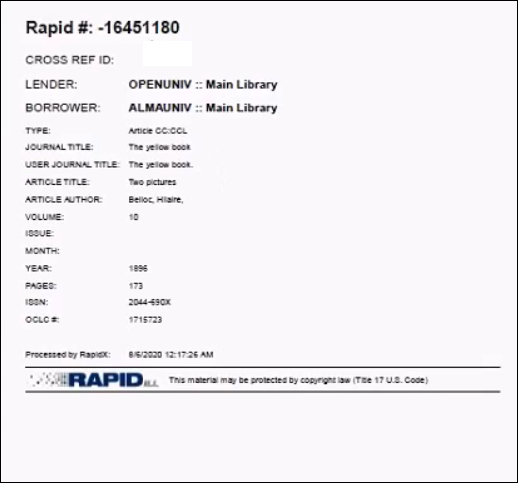
Even with automatic delivery, the staff can view the file and resend it to the patron.
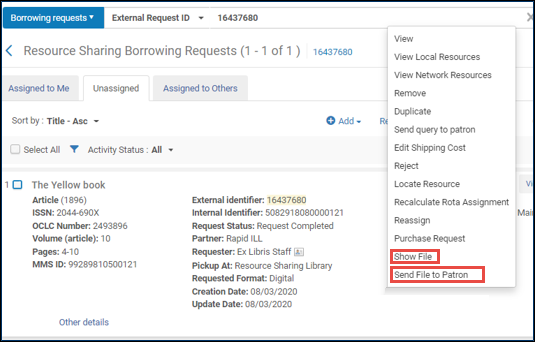
Manual Delivery
If Alma is configured to deliver the requested file to the patron manually, the request status in Alma is set to Shipped Digitally.
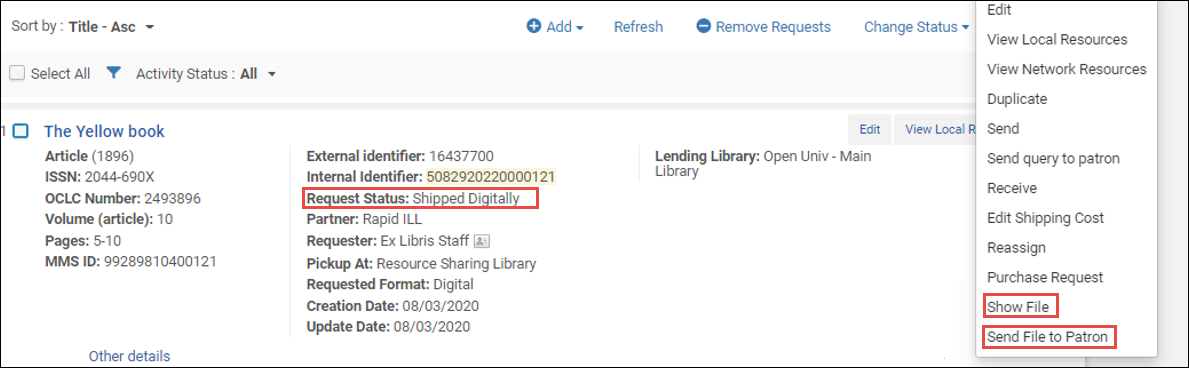
You can select the Show File option to review the file.
Select Send File to Patron to send the file to the patron. The patron receives the email as described in Automatic Delivery.
Additional Borrower Actions
The following describe additional actions on the borrower side that are outside the standard workflow. (For more information, see Managing Resource Sharing Borrowing Requests):
- The request is rejected by the lender – If Rapid finds another lender, the request remains with the RapidILL partner, and the Lending Library field is updated with the new lending library. If RapidILL does not find another potential lender, Alma sends the borrowing request to the next partner in the rota.
- The lender returns the request with a Bad Citation indication – The request status changes to Bad Citation. See the Notes tab of the request for the lender's comments. The Borrower can correct the request and select Resubmit to resend the request into the RapidILL workflow and receive a new external (Rapid ILL) ID.
The request’s metadata must be updated before resubmitting the request.
- Cancel Partner – if no response to a borrowing request is received, the borrower can cancel the partner (lender) and move to the next lender in the rota.
By default, requests that are not fulfilled are moved to another lender by RapidILL, so using this action should be used infrequently.
- Resubmit – If there are issues with the document you receive (i.e. blurry scan or missing pages), you can Resubmit the request back into RapidILL after it was filled. The request will not necessarily go back to the same lender.
- Local Resource – When a request is sent to RapidILL, it checks if the requested item exists in your local holdings. If the item is held locally, RapidILL rejects the request. There are two options:
- Select the View Local Resource option and change the request to a hold\digitization request.
- If you nevertheless want to fulfill the request in RapidILL, for example, because the item is missing from the shelf or the RapidILL holdings update has not run yet, log in to RapidILL and select the Override Local Holding option.
The Request Form
Rapid mandates the following fields when getting a request via Alma:
- For journal articles:
- Either an ISSN or OCLC # must be provided.
- Either a year or volume must be provided.
- For book chapter requests:
- ISBN or OCLC # must be provided.
- Either chapter title or pages must be provided.
It is recommended to configure the Primo request forms to mandate these fields, see Customizing Primo Resource Sharing Forms.
Also note that for article requests, either start/end or pages to photocopy can be used.

