General Electronic Services
This page describes how to configure general electronic (HTTP) services including the URL template, sharing general electronic services in the community zone, configuring the order of electronic services, etc.
For links to all the main fulfillment documentation pages see Fulfillment.
Configuring General Electronic Services
To configure general electronic services, you must have one of the following roles:
-
General System Administrator
-
Fulfillment Administrator
In addition to services found in your own collection (such as full text, requests, and so forth), Alma enables you to define general HTTP services (such as searches in ProQuest dissertations and Amazon.com, Ask a Librarian, and so forth) to present to patrons in the View It, Get It, and How to Get It sections on the record's full display page. Services that allow users to access or purchase the materials are considered delivery-related and will appear in the View It, Get It, and How to Get It sections on the record's full display page.
To have these services appear in Leganto, see Enabling General Electronic Services in Leganto.
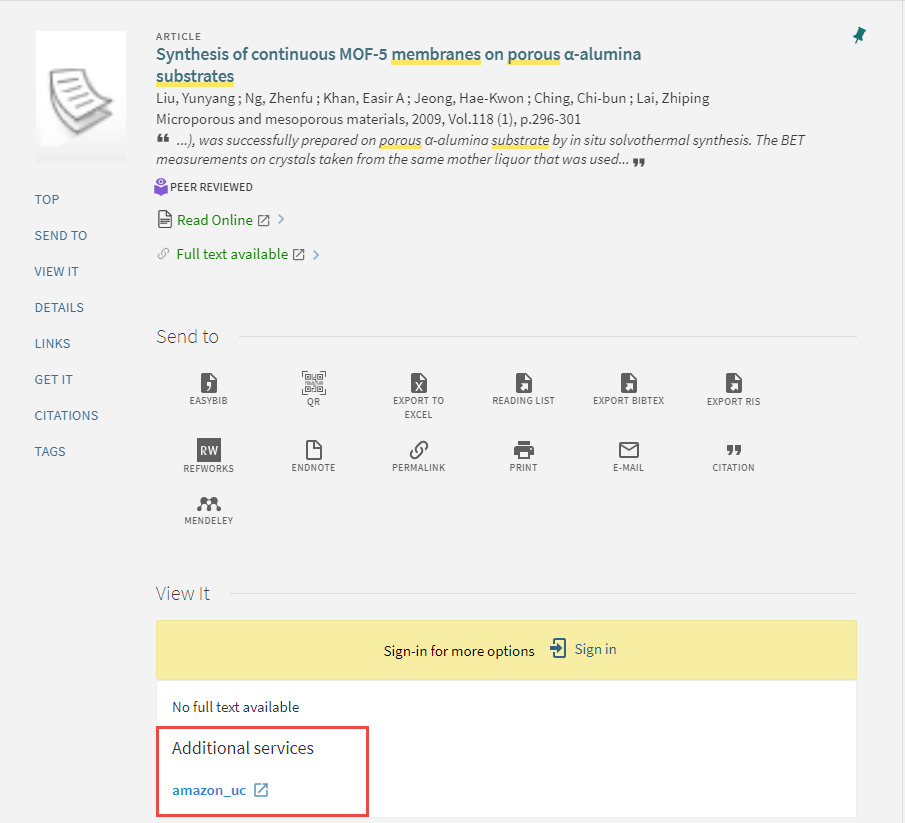
In order to create a general electronic service, you must be familiar with the syntax of the service’s URL, which includes any parameters that are required to query or access specific information from the service. The service’s URL along with OpenURL context object attributes returned from Alma’s link resolver are used to define the URL template, which Alma uses to create the service link that appears in View It and/or Get It.
In addition, you can configure the following display settings for general electronic services:
-
Specify service order – see Configuring General Electronic Services Order
-
Define display logic rules – see Configuring Display Logic Rules
You can also share your general electronic services in the Community Zone, and use general electronic services defined by other institutions. See Sharing General Electronic Services in the Community Zone.
It is recommended to use ExLibris' Unpaywall service in View It and not an externally used customer Unpaywall GES. This is because the open access in ExLibris' Unpaywall service is 100% available.
- Open the General Electronic Services Configuration page (Configuration Menu > Fulfillment > Discovery Interface Display Logic > General Electronic Services).
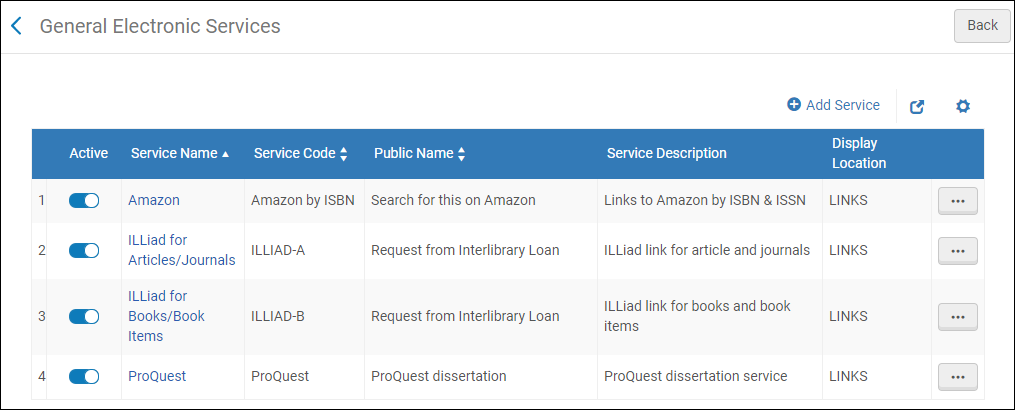 General Electronic Services List (Alma-Primo)
General Electronic Services List (Alma-Primo)-
The Item Level column is hidden by default; you can add it to the table by selecting the Manage Column Display icon above the table.
-
The Is this a Document Delivery/ILL Service column is available only with Primo VE and Alma-Summon environments.
-
-
Select Add Service. The Add Service dialog box opens.
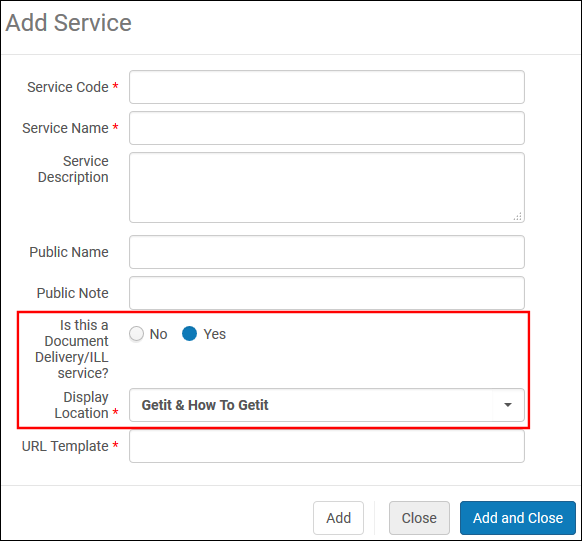 Add Service Dialog Box
Add Service Dialog BoxUnless otherwise noted, all fields are supported in the following environments: Alma-Primo, Primo VE, and Alma-Summon.
-
Enter the following service information:
-
Service Code – The internal code for the service.
-
Service Name – The internal name used for the service.
-
Service Description – The description of the service.
-
Public Name – The label for the link that displays in View It and/or Get It.
-
Public Note – The note or description of the service that is displayed below the link in the View It, How To GetIt and Links sections.
-
Is this a Document Delivery/ILL service – Select Yes to indicate that this service is delivery-related and provides access to the resource. Select No to indicate that this service is not delivery-related and will appear only in the Links section.
This field is not available in Alma-Primo environments.
-
Display Location – Specify the section on a record's full display to which you want to display the GES link. The following table lists the available options per customer environment:
The Display Location is only displayed if Is this a Document Delivery/ILL service is selected Yes.
The Display Location is not displayed if Is this a Document Delivery/ILL service is selected No.Alma-Primo Primo VE and Alma-Summon - Getit
- Viewit
- Getit & Viewit
- None – Services appear in the record's full display under the Links section.
- Getit & How to Getit
- Viewit & How to Getit
- Getit, viewit, and How to Getit
- None – No services appear in the record's full display, including the Links section.
The How to Get It section displays only when a record has no inventory. The How to Get It section is typically used for resource sharing and relevant ILL service links.
-
For Primo VE and Alma-Summon only, this field appears only when the Is this a Document Delivery/ILL Service field is set to Yes.
-
The display of general electronic services is based on the service's availability rules that are defined with the Service Availability Rules tab, which appears while editing a general electronic service. For more details, see step 5. See Configuring Display Logic Rules if you want to hide the general electronic service based on additional criteria (such as the existence of another type of service or the type of user).
-
URL Template – The URL where the patron is redirected when the external service link is selected. The external service link is comprised of the base URL of the service, and any parameters that are required to query or access specific information from the service. It is formatted according to the syntax of the URL of the service. For more information, see URL Template.
-
Item Level – Select Yes to show the link next to each item that matches the input rules. Select No to show the link at the holding level.
- This option displays only when the value of the Display Location field includes GetIt.
- To prevent potential performance issues, item level General Electronic Services cannot be used for the If Exists portion of Display Logic Rules.
- If you update an existing General Electronic Service and change the Item Level setting from No to Yes, the Display Logic Rules that were created with this service will no longer work and the label for the service changes and displays the suffix (not listed). You need to delete the previously created Display Logic Rule to remove the service from the drop-down list.
For more information, see Item Level General Electronic Services.
-
-
Select Add and Close. The new service appears on the General Electronic Service page with the following row actions: Remove and Edit.
-
Edit the new row to configure additional service details.
The Service Details page appears.
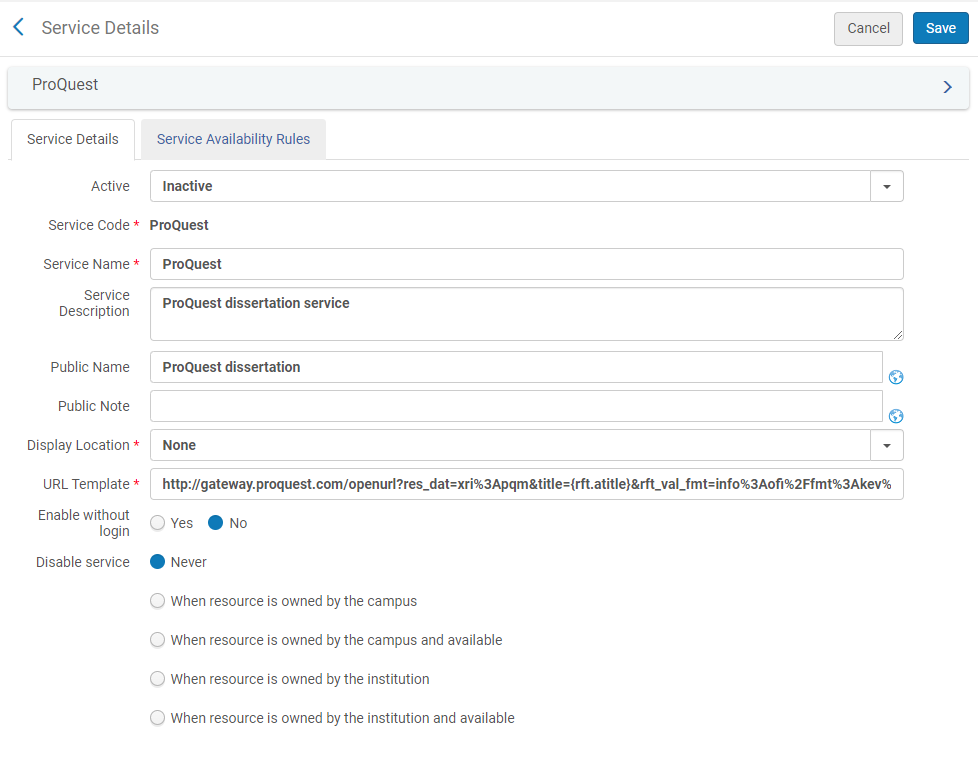 Service Details Page (Service Details Tab)
Service Details Page (Service Details Tab) -
To display this service to signed-in users only, select No in the Enable without login field.
-
To hide this service based on the availability of the physical resource in the institutional repository, select one of the following options for Disable Service:
When a guest user or a user without a configured campus performs any of the campus-level disabling activities, Alma disables/hides the service based on a self-ownership check done at the institution level.
-
Never – The service is never disabled.
-
When resource is owned by the campus – The service is disabled when physical items for the resource are owned by the campus.
-
When resource is owned by the campus and available – The service is disabled when physical items for the resource are owned by the campus and are available (that is, they are not involved in a process).
-
When resource is owned by the institution – The service is disabled when there are physical items for the resource that are owned by the institution.
-
When resource is owned by the institution and available – The service is disabled when there are physical items for the resource that are owned by the institution, are in place, and are in an open location. Note that if a physical location is set to Unavailable (see Adding a Physical Location) and this option is selected, the service is enabled. You may want to use this option when items in a certain location (such as a reading room) cannot be requested. Setting this location to Unavailable will enable the display of the service.
-
-
Select the Service Availability Rules tab.
The Service Availability Rules tab displays the rules that the system uses to determine whether a service should be hidden from the user. Each service has a default rule that is applied when none of the other rules apply. The Default general electronic service rule hides the service by default (IsDisplay=False). You can edit the default rule and add rules as needed.
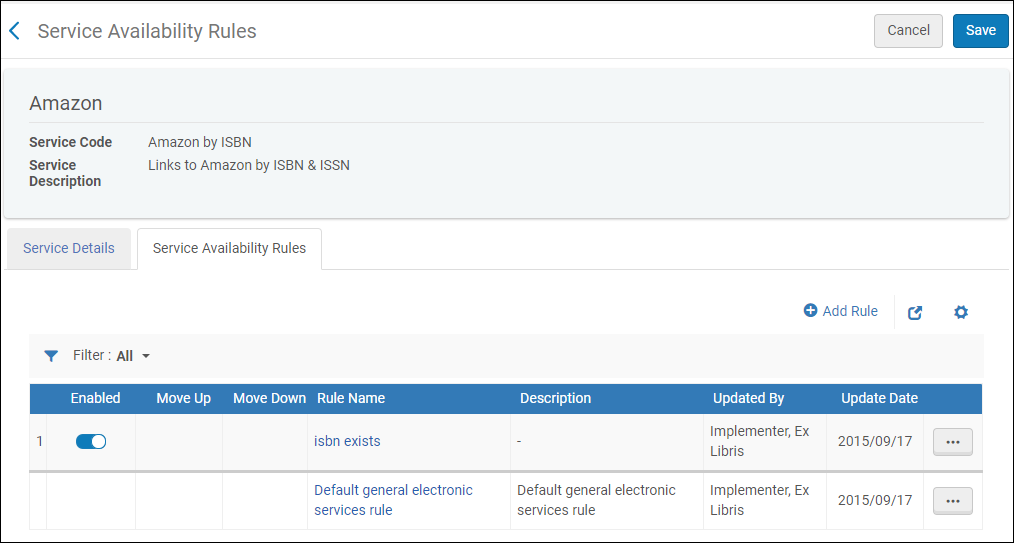 Service Availability Rules Tab
Service Availability Rules Tab -
Add rules regarding the OpenURL context object attributes (which may be returned by Alma’s link resolver during the user’s search) to ensure that Alma has the necessary information to display the service.
-
The available attributes are standard OpenURL attributes. For more information, see Commonly Used OpenURL Attributes for the URL Template.
-
The following item level attributes may be used when item level services are configured:
-
material_type
-
item_policy - values are populated from the institution's Item Policy table. See Configuring Item Policies.
-
process_type
-
base_status - values are Item not in place and Item in place.
-
-
Adding parameters within a rule will cause the parameters to have an AND relationship with each other, meaning that all values must be true before the rule is considered true. For OR conditions, where only one value must be true, parameters should be entered separately in a new rule.
-
If multiple rules evaluate to true, the output parameter will be applied based on the first rule that is true.
-
It is not recommended to create GES rules based on rft.genre=unknown. You can create rules for specific genres instead, such as Article or Journal.
-
To add a new rule, select Add Rule. The Edit Rule page opens.
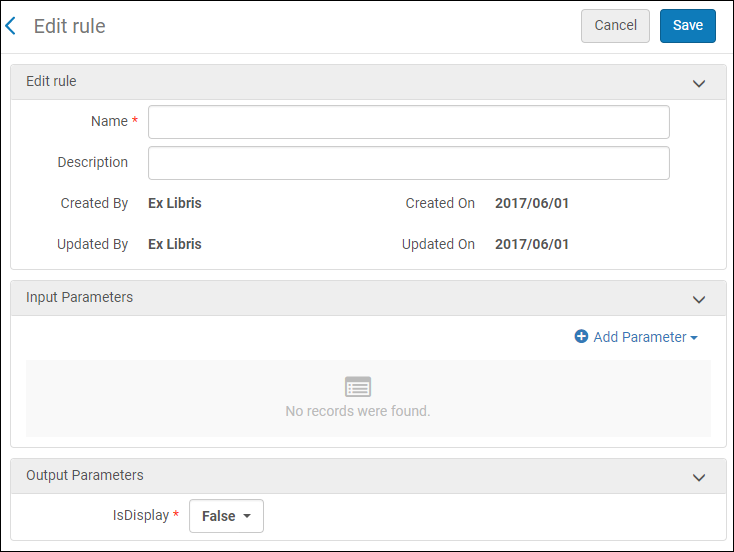 Edit Rule Page
Edit Rule Page -
In the Edit Rule section, enter the rule name (required) and description (optional).
-
In the Input Parameters section, select Add Parameter. The Add Parameter dialog box opens.
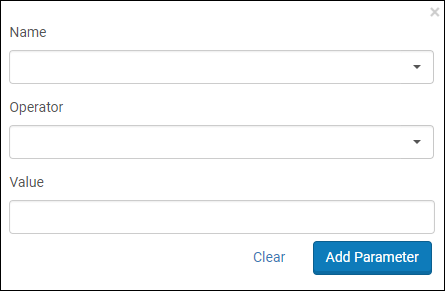 Edit Rule Page
Edit Rule Page -
Enter the following fields:
-
Name – The name of the attribute in the OpenURL context object. For more information about these attributes, see Commonly Used OpenURL Attributes for the URL Template.
-
Operator – The comparison operator to use with this context object attribute.
-
Value – An accepted value for this parameter. To match multiple values, create a separate rule for each value. Note that not all operators require a value.
-
-
Select Add Parameter. The parameter is added to the input parameter list.
-
In the Output Parameters section, set IsDisplay to true.
-
Select Save. The Service Availability Rules page displays the new rule.
-
-
Select Save. The General Electronic Services page displays the new service.
In a collaborative network, you can create general electronic services in the Network Zone and then distribute them to member institutions. The member institutions have view permission to the distributed records but are not able to edit or delete them. When the Network Zone general electronic service has been distributed, the local list will show either the distributed records only or both the distributed records and the previous local general electronic service records, depending on the configuration in the customer parameter, network_ges_distribution_members_behavior.
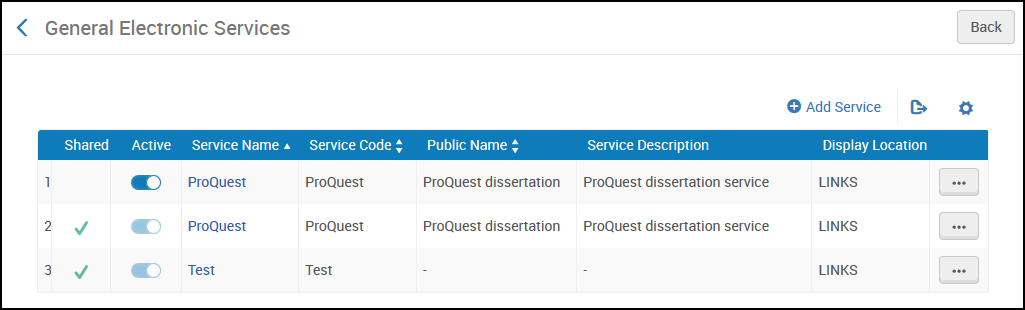
For more information, see Configuring Fulfillment Information in the Network Zone.
URL Template
The URL substitutes OpenURL fields that are enclosed in brackets ( "{" and "}") with the relevant values. For example, the referring URL’s ISBN is substituted into a URL containing: ...&isbn={rft.isbn}&...
For example, the URL for an Amazon search for a specific ISBN:
When connecting to a resource sharing broker, ensure that this field contains an attribute corresponding to the broker in use. For example, when using the OCLC broker:
ILLiad - Books/Book Items (based on your institution’s base URL). For example:
ILLiad - Articles/Journals (based on your institution’s base URL). For example:
ProQuest - Dissertation Service. For example:
The following values can be specified in the URL Template parameter between the curly brackets used for normalizing the ISBN, ISSN, eISBN, or eISSN:
-
rft.normalized_isbn
This normalization removes the text after digits and the hyphen (-) and converts ISBN 10 to ISBN 13
-
rft.normalized_issn
This normalization removes the text after digits and changes text to lower case.
-
rft.normalized_Eisbn
This normalization removes the text after digits and the hyphen (-) and converts ISBN 10 to ISBN 13.
-
rft.normalized_Eissn
This normalization removes the text after digits and changes text to lower case.
For more information regarding OpenURL, refer to the following:
-
Specific vendor web sites for OpenURL details
Commonly Used OpenURL Attributes for the URL Template
The following table describes general categories by which the OpenURL attributes returned from Alma’s link resolver are grouped.
| Category | Prefix | Description |
|---|---|---|
| Requester | req. | Information about the requesting entity, that is, the patron. Not used when creating service availability rules for general electronic services. |
| ReferringEntity | rfe. | Information about the referring entity, i.e. Primo. Not used when creating service availability rules for general electronic services. |
| Referent | rft. | Information about the requested item. |
| ServiceType | svc. | Whether a particular format of the Referent is available: "yes" or "no". For example, whether the requested target is available as an abstract or as full text. Multiple service types may be available. |
| Other | various | Other returned values are unused, unless noted below. |
| Attribute | PNX Mapping | MARC 21 Fields | Description |
|---|---|---|---|
| req_id | The PDS handle (see Identify Patrons to Provide Relevant Services) | ||
| rft.advisor | Advisor, for a dissertation | ||
| rft.applcc | Application country code in ISO two-character format, for a patent. The country in which the patent application was main. | ||
| rft.appldate | Date of application for a patent | ||
| rft.applyear | Year of application for a patent | ||
| rft.artnum | addata/artnum | Article number. Assigned by the publisher. A URL may be the only usable ID for an online article. | |
| rft.assignee | Assignee, for a patent: "Smith, John J.", "IBM" | ||
| rft.atitle | addata/atitle | Article or chapter title | |
| rft.au | addata/au | 100 or 110 or 111 | One author's full name: "Smith, Fred James Jr." |
| rft.aucorp | addata/aucorp | Organization or corporation that created document: "Mellon Foundation" | |
| rft.aufirst | First author's given name: "Fred James" May have spaces and punctuation. | ||
| rft.auinit | addata/auinit | First author's first and middle initials | |
| rft.auinit1 | addata/auinit1 | First author's first initial | |
| rft.auinitm | addata/auinitm | First author's middle initial | |
| rft.aulast | addata/aulast | First author's last name: "Smith" May have spaces and punctuation. | |
| rft.ausuffix | addata/ausuffix | First author's name suffix: "Jr." etc. | |
| rft.bici | addata/bici | Book Item and Component Identifier (BICI code) | |
| rft.btitle | addata/btitle | For the LDR positions, see Fields that Identify the Bibliographic Material Type. | Book title, if the LDR material_type = BK. See rft.jtitle. |
| rft.cc | Publication country code, in ISO two-character format: "US". See co. | ||
| rft.chron | Enumeration or chronology not in standard format: "1st quarter". Where possible, use date. See ssn and quarter. | ||
| rft.co | Publication country: "United States". See cc. | ||
| rft.coden | addata/coden | 030 a | CODEN (alphanumeric code) |
| rft.date | addata/date | Publication date. For a patent, this is the date that the patent was issued. Format is YYYY, YYYY-MM, or YYYY-MM-DD. | |
| rft.day | Publication day | ||
| rft.dcContributor | Dublin Core contributor: person, organization, or service | ||
| rft.dcCreator | Dublin Core creator: person, organization, or service | ||
| rft.dcDescription | Dublin Core description: abstract, table of contents, graphical representation, or free text | ||
| rft.dcFormat | Dublin Core format: File format, physical medium, or dimensions, such as MIME type | ||
| rft.dcIdentifier | Dublin Core identifier: Unambiguous resource identifier | ||
| rft.dcLanguage | Dublin Core language: Resource language | ||
| rft.dcPublisher | Dublin Core publisher: person, organization, or service | ||
| rft.dcRelation | Dublin Core relation: A related resource | ||
| rft.dcRights | Dublin Core rights: Rights information | ||
| rft.dcSource | Dublin Core source: A related resource from which this resource was taken | ||
| rft.dcSubject | Dublin Core subject: keywords and classification codes | ||
| rft.dcTitle | Dublin Core title: Resource title | ||
| rft.dcType | Dublin Core type: nature and genre, such as described by DCMITYPE. For format, see dcFormat. | ||
| rft.degree | Degree issued, for a dissertation | ||
| rft.doi | addata/doi | DOI (digital object identifier) field | |
| rft.edition | display/edition | 250 a | Book edition, typically a phrase, with or without numbers: "First edition", "4th ed.". |
| rft.eisbn | addata/eisbn | 020 a if there is no 020 e and the record is not physical; otherwise, 020 e | International Standard Book Number for electronic version. May be multiple ISBN, separated by commas. May contain a hyphen. May or may not be distinct from rft.isbn. |
| rft.eissn | addata/eissn | 022 a if there is no 022 e and the record is not physical; otherwise, 022 e | International Standard Serial Number for electronic version. May be multiple ISSN, separated by commas. May contain a hyphen. May or may not be distinct from rft.issn. |
| rft.epage | addata/epage | End page of article/chapter within volume/issue. | |
| rft.format | addata/format | MIME type of the format | |
| rft.genre | addata/genre |
It is not recommended to create GES rules based on rft.genre=unknown. You can create rules for specific genres instead. One of:
|
|
| rft.inst | Issuing institution, for a dissertation | ||
| rft.inventor | Inventor’s full name: "Smith, John J.". For a patent. | ||
| rft.invfirst | Inventor’s given names: "John J.". For a patent. | ||
| rft.invlast | Inventor’s last name: "Smith". For a patent. | ||
| rft.isbn | addata/isbn | 020 a if there is an 020 e; otherwise, 776 z if the record is not physical or 020 a if there is no 020 e and the record is physical | International Standard Book Number. Nine digits plus a check digit. May contain hyphens. |
| rft.issn | addata/issn | 022 a if there is no 022 e and the record is physical; otherwise, 022 a if there is an 022 e or 776 x if the record is not physical | International Standard Serial Number. May contain a hyphen. ISSN for a book may be associated with the series. |
| rft.issue | addata/issue | Journal issue: "Spring 1998". Typically numeric. | |
| rft.jtitle | addata/jtitle | For the LDR positions, see Fields that Identify the Bibliographic Material Type. | Full journal title, if the LDR material_type = CR. See rft.btitle. For example, "Journal of the American Medical Association". For short title, use stitle. |
| rft.kind | Patent kind code, for a patent: "AU A1". Kind codes are meaningful within the country of origin. | ||
| rft.lccn | addata/lccn | 010 a,z | Library of Congress control number |
| rft.mms_id | MMS ID of the item | ||
| rft.month | Publication month | ||
| rft.number | Application number, for a patent | ||
| rft.object_type | For the LDR positions, see Fields that Identify the Bibliographic Material Type. | The LDR material_type. The default is BOOK. | |
| rft.oclcnum | addata/oclcid | 035 a,z | OCLC control number or journal level OCLC number. May be multiple OCLC control numbers, separated by commas. |
| rft.pages | addata/pages | Start and end pages of article/chapter within volume/issue: "53-58". Can also contain pages not in sequence, e.g. "12-6,64-67". See spage and epage. | |
| rft.part | addata/part | Either a subdivision of, or in place of, volume. Examples: "B", "Supplement". | |
| rft.place | addata/cop | 260 a or 264 a | Publication place: "New York". |
| rft.prioritydate | Priority date for a patent | ||
| rft.pub | addata/pub | 502 a,c or 260 b or 264 b | Publisher name: "Harper and Row". |
| rft.pubdate | 260 c or 260 g or 264 c or 362 a or 008(date1) | Publication date, for a patent | |
| rft.publisher | 502 a,c or 260 b or 264 b | Publisher name | |
| rft.pubyear | Year of publication | ||
| rft.quarter | addata/quarter | Chronology: "1", "2", "3", or "4". For non-standard chronology, use chron. | |
| rft.series | addata/seriestitle | Title of the series that contains this book. There may also be an ISSN associated with the series. | |
| rft.sici | addata/sici | Serial Item and Contribution Identifier (SICI code) | |
| rft.spage | addata/spage | Start page of article/chapter within volume/issue | |
| rft.ssn | addata/ssn | Season: "winter", "spring", "summer", or "fall". For non-standard season, use chron. | |
| rft.stitle | addata/stitle | 245 a | Short journal title: "J Am Med Assn". For full title, use jtitle. |
| rft.title | 245 a,b | Book title (deprecated: use btitle), journal title (deprecated: use jtitle), dissertation title, patent title | |
| rft.tpages | Total pages: "392". Typically only for monographs (books and printed reports). May not be numeric: "F96". | ||
| rft.volume | addata/volume | Journal volume: "124". Typically numeric, but may be roman numerals, etc. | |
| svc.abstract | Abstract | ||
| svc.any | Any format | ||
| svc.citation | Citation | ||
| svc.fulltext | Full text | ||
| svc.holdings | Holdings information. This field is not used to hide services based on whether the record has holdings. If it is included in the OpenURL, it will be saved in the Context Object for use in the GES. | ||
| svc.ill | Interlibrary loan |
Item Level General Electronic Services
When the General Electronic Service is added as an item level service, you can configure the URL template to include the following Holdings and item level information:
| Holdings/Item Element | Name of Placeholder |
|---|---|
| Current Library (Code) | library |
| Current Location (Code) | location |
| Current Call Number | call_number |
| Barcode | barcode |
| Material Type (Code) | material_type |
| Current Item Policy (Code) | item_policy |
| MMS ID | mms_id |
| Process Type (Code) | process_type |
| Item description | description |
| Storage Location ID | storage_location_id |
| Item Call Number | item_call_number |
In addition, it is possible to add fields from the Holdings record to the URL template. The placeholder syntax is HOL_{field}_{indicators}_{subfields}. The use of indicators is optional. For example:
-
HOL_506_ab - Alma will extract subfields a and subfield b from 506 field. Each subfield will be delimited from the next one with a space. The indicators are not taken into account.
-
HOL_506_12_df - Alma will extract subfields d and subfield f from 506 field only when indicators 1 and 2 exists. Each subfield will be delimited from the next one with a space.
-
HOL_506_1#_g - In this scenario, Alma will extract subfields g from 506 field only when the first indicator value is 1 with no dependency on the second indicator.
A sample URL template may be : <baseURL>?LIB={library}&BARCODE={barcode}&FIELD1={HOL_506_ab}.
Allow any Field from the Bibliographic Record to be Used when Defining a General Electronic Service
The General Electronic Services Bib Fields Enrichment configuration screen (Configuration > Fulfillment > Discovery Interface Display Logic > General Electronic Services Bib Fields Enrichment) enables institutions to define which field are extracted from the record's metadata and be available for use when defining an Availability Rule or enhancing the URL template field upon definition of a General Electronic Service (Configuration > Fulfillment > Discovery Interface Display Logic > General Electronic Services).
Each General Electronic Service (GES) template generates only one GES link per record. If the bibliographic field specified in the template appears multiple times in the record, only the first instance of the field (for example, the first one that appears in the bibliographic record) is used.
Columns Indicator 1 and Indicator 2 are not mandatory. All other columns are mandatory. Only Enabled rows are considered.
Below is an example workflow:
- Access the configuration screen and add a new row to point to the specific bibliographic field (020_a in the example).
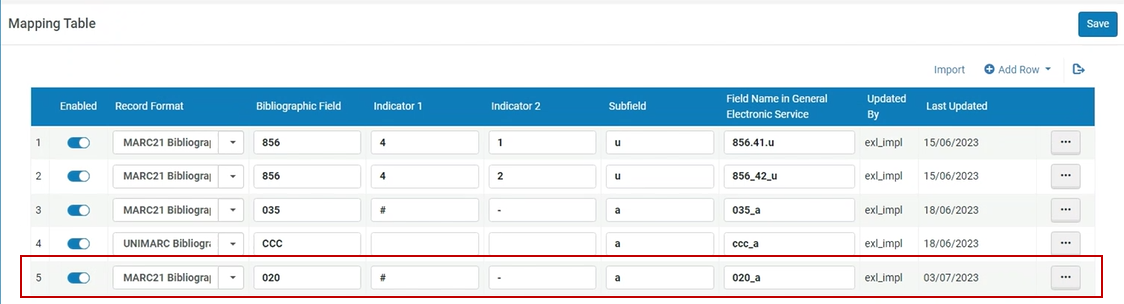
- You can find the newly defined bibliographic field in the input parameters section of a rule.
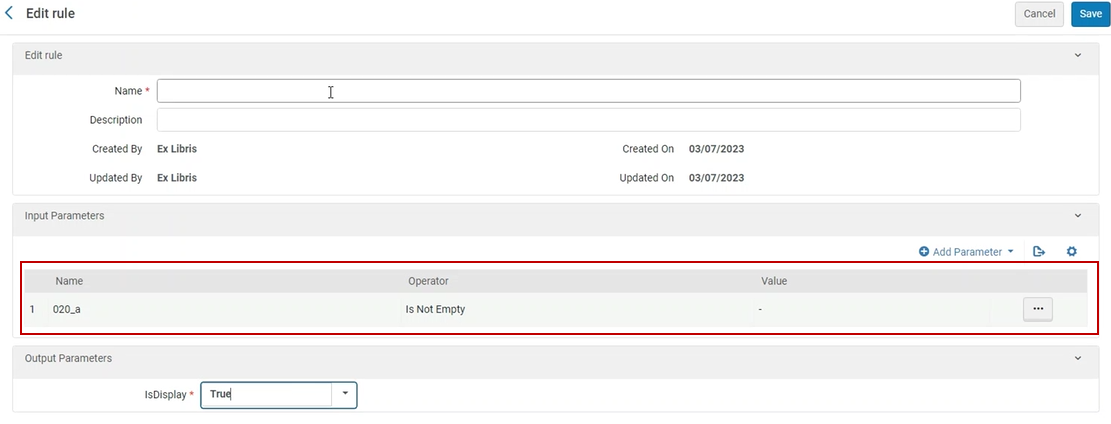
- You can also utilize the newly defined field in the URL Template field of the general electronic service.
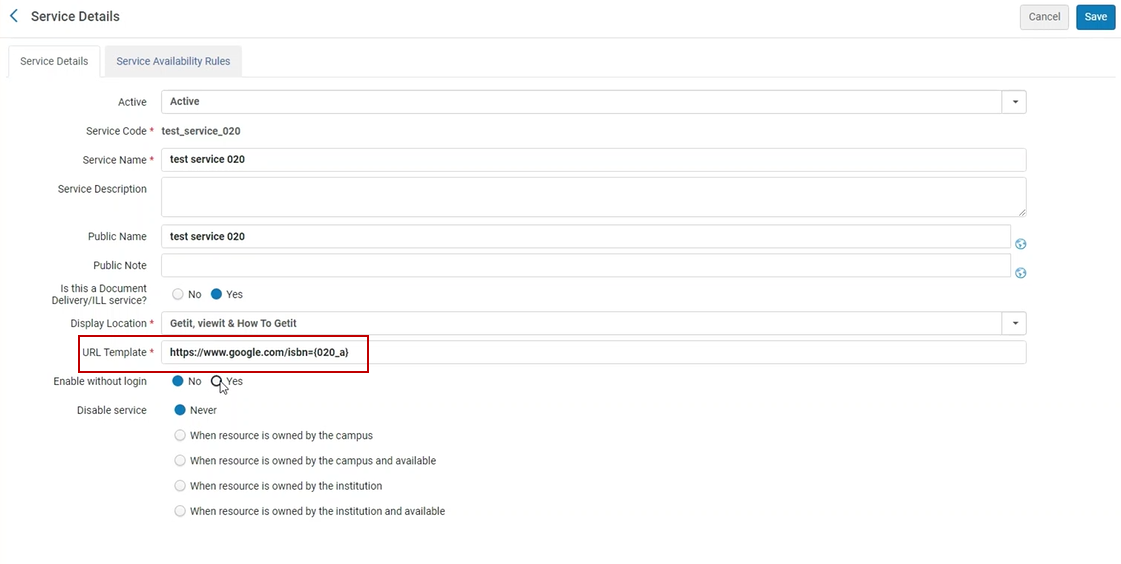
- Below is an example of how this will appear to patrons in the Discovery (Primo) system, as well as how the actual URL is constructed.
(Constructed URL example: https://www.google.com/isbn=0491001304)
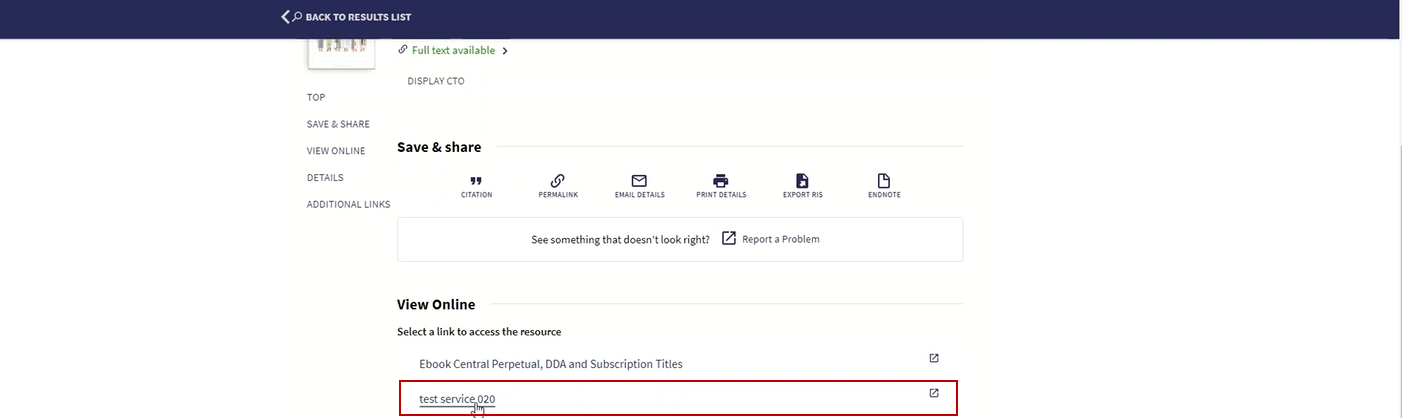
When adding a row to the "General Electronic Service Bib Fields Enrichment" configuration screen, you need to define the Record format, Bibliographic field and subfield. The defined value within the "Field Name in General Electronic Service" will be the one that appears when defining the General Electronic Rule/URL template.
1. When two bibliographic records are matched, the logic only applies to the Selected bibliographic record.
2. If the URL template field starts with a parameter placeholder with no text or URL before it (and regardless of what comes after it), no decoding is applied to the first parameter's information.
3. For Network Zone members whose General Electronic Services derive values from the General Electronic Service Bib Fields Enrichment page, we recommend using the same names as in the network zone. This is in order to display the General Electronic Service for institution or network zone resources.
For more information, see General Electronic Services.
Sharing General Electronic Services in the Community Zone
To share and copy shared General Electronic Services, you must have one of the following roles:
- Fulfillment Administrator
- General System Administrator
Institutions spend many hours creating general electronic services. In order for these institutions to save time and effort, librarians can contribute their general electronic services to the Community Zone and copy and use the general electronic services that other institutions contributed to the Community Zone. Once the general electronic service has been copied to the institution, the institution can make changes to it in order to customize it for its needs.
When a general electronic service is contributed, all its related rules are contributed as well.
Contributed general electronic services appear in the Community tab on the General Electronic Services page (Configuration Menu > Fulfillment > Discovery Interface Display Logic > General Electronic Services). Copied general electronic services appear in the Institution tab.
The general electronic services set by the network institution also appear in the Institution tab. To distribute the general electronic service to consortia members, the Distribute Fulfillment Network Configuration job is used (see Configuring Fulfillment Information in the Network Zone). This is since these general electronic services are managed by the network institution and therefore, cannot be edited or contributed by the member institution.
- From the row actions, select Contribute for a general electronic service on the Institution tab of the General Electronic Services page (Configuration Menu > Fulfillment > Discovery Interface Display Logic > General Electronic Services).
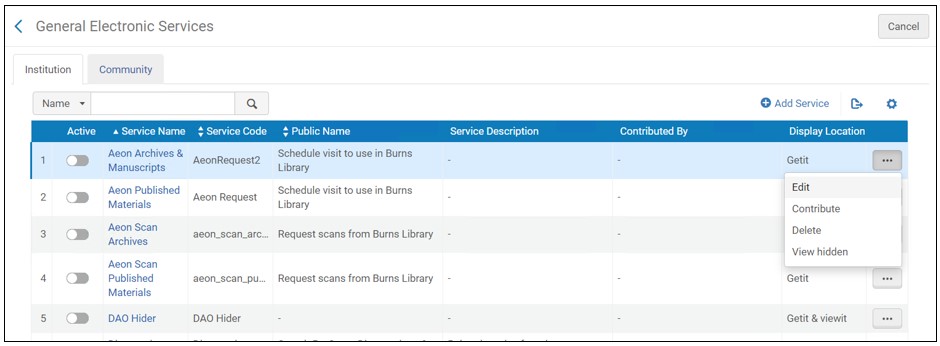
A confirmation message appears.
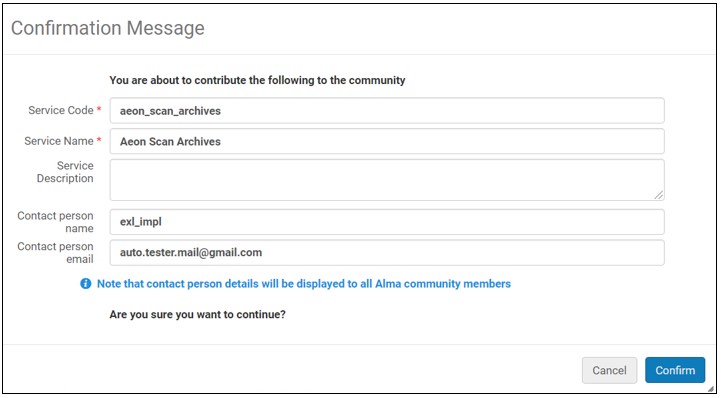
- You can optionally change the Service Code and Service Name.
- We recommend changing the Description to include detailed information for institutions that copy the GES.
- You can optionally enter or change the name and email address for the Contact person.
- Select Confirm. The service appears in the Community tab and can be copied by any institution.
If the general electronic service has already been contributed by the institution to the CZ, you may also edit and re-contribute an edited general electronic service. The latest general electronic service overwrites the previous general electronic service. This action has no effect on local copies of the general electronic services used by other institutions.
- Open the Community tab on the General Electronic Services page (Configuration Menu > Fulfillment > Discovery Interface Display Logic > General Electronic Services).
To view more information about the general electronic services, from the row actions, select View. The profile details appear.
- Select Copy in the row actions list of the general electronic service. The general electronic service is copied to your institution, and the new general electronic service is opened for editing. The general electronic service is copied, and its status is Inactive by default.
- Edit the general electronic service details to match your requirements.
- When you are done, select Save.
- Select the Institution tab to view the general electronic service that you copied.
- Select Delete in the row actions list of the general electronic service and select Confirm in the confirmation dialog box.
The general electronic service is no longer available to other institutions. However, it is not deleted; you can continue using it in the Institution tab. Also, if another institution has already copied this general electronic service, the deletion of your general electronic service has no effect on their local copy.
Configuring the Order of General Electronic Services
- General System Administrator
- Fulfillment Administrator
With the General Electronic Services Order page, you can configure the order in which general electronic services appear in Primo. Like other services, you can also assign services to appear in the first or last group in the list.
You can only configure the order of general electronic services at the institution level. Select the required institution from the Configuring filter on the Fulfillment Configuration page.
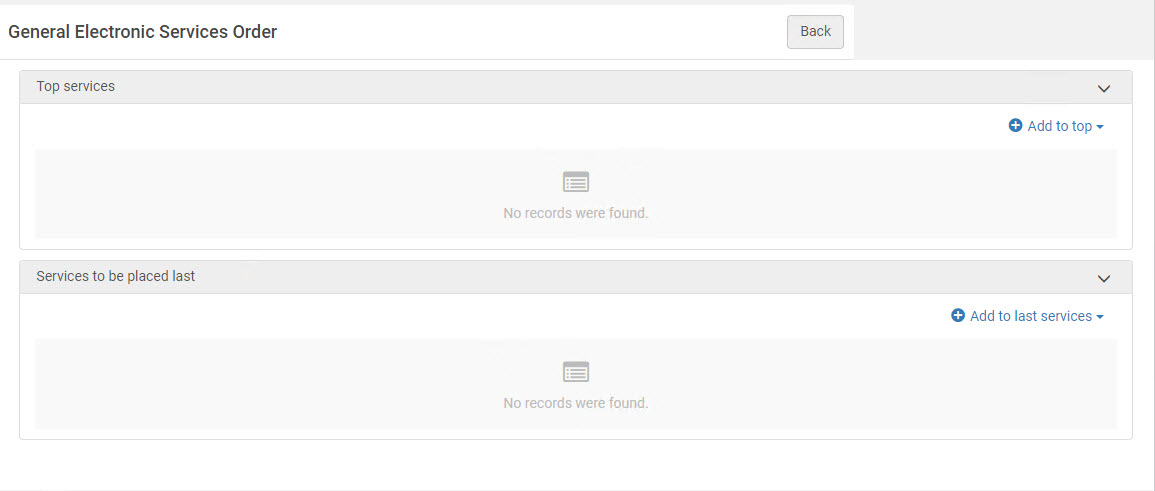
This page does not have a Save button. Every selection made here is saved in Alma automatically.
-
Open the General Electronic Services Order page (Configuration Menu > Fulfillment > Discovery Interface Display Logic > General Electronic Services Order).
-
Select Add to top or Add to last services to configure the order of services at the top and bottom of the list of results, respectively.
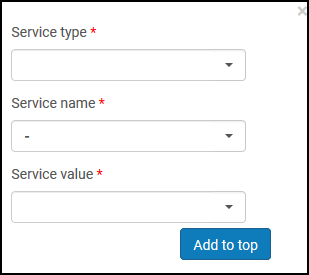
-
In the Service type field, select General Electronic Service.
-
In the Service name field, select Service.
-
In the Service value field, select a service value.
-
Depending on which list you are defining, select either Add to top / Add to last services. The service appears in the list that you are defining.
-
For each list, select the arrows in the Move Up and Move Down columns to order the services.

