Using Merge Records and Combine Inventory
- Catalog Administrator
- Catalog Manager
- General System Administrator
The Merge Records and Combine Inventory option appears under Resource Management > Advanced Tools.
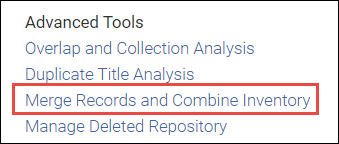
The Merge Records and Combine Inventory tool can be used to merge duplicate records. The duplicate records to be merged are taken from the report file (.csv) of your Duplicate Title Analysis job (see Using Duplicate Title Analysis). This assumes that when you generated the Duplicate Title Analysis report, you selected either Record with the most items or Record with the highest brief level as one of your Preferred record options, because the Merge Records and Combine Inventory job uses the preferred and merge information from the Operation column to determine how to process the duplicate records.
Once this job has run, the results cannot be reversed. Before running this job on many records, it is advised to perform a testing run on a small number of records.
As the Merge Records and Combine Inventory job is irreversible, the input number of groups is limited to 100 to minimize unintentional data corruption. The Duplicate Title Analysis job's report should therefore be split into bulks of up to 100 groups and the Merge Records and Combine Inventory job should be run for each bulk.
We highly recommend performing a test run in the sandbox and then on one or two groups in production to ensure the effect is desirable before running this on a large group of records.
- Open the Merge Records and Combine Inventory page (Resource Management > Advanced Tools > Merge Record and Combine Inventory).
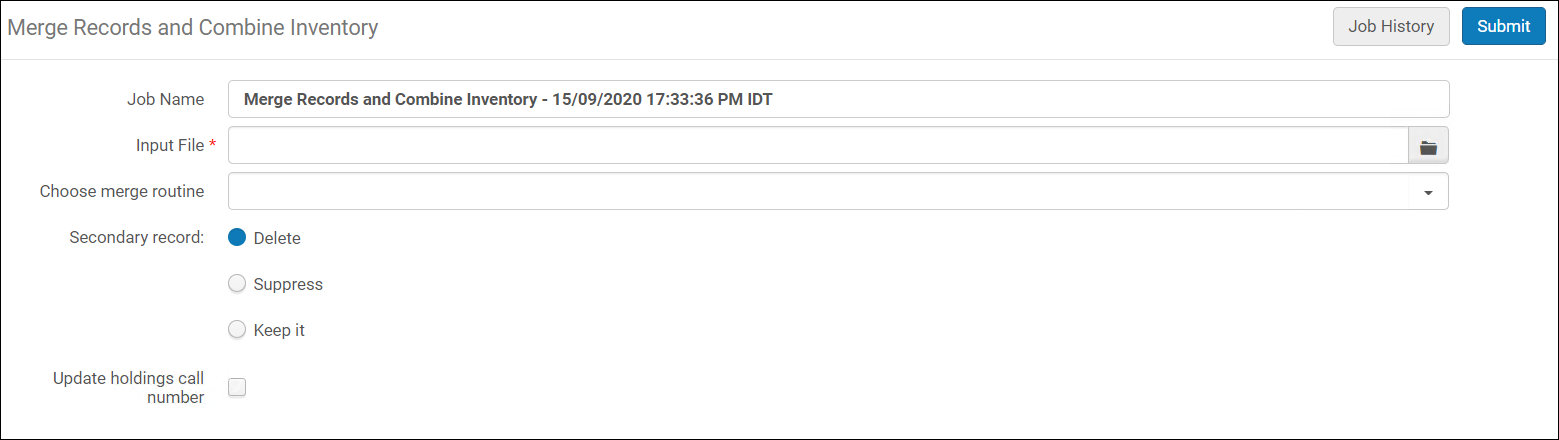
- Fill in the job parameters:
- Job name: Use the default name or enter a different name.
- Input file: Browse to locate the Duplicate Title Analysis report file (.csv) that you ran and downloaded previously (see Using Duplication Title Analysis).
- Choose merge routine: Select one of the merge routines. These are defined under Merge Rules in the MD Editor (see Working with Merge Rules). Note that when you select a merge routine, the rule description, rather than its name, is what appears in this dropdown.
- Secondary record: Use this option to indicate how you want the records handled that are identified as merge in the Operation column of the Duplicate Title Analysis report file. The options are to delete, suppress, or keep the secondary records. These options are similar to the ones in the MD Editor for Record Actions > Merge Records & Combine Inventory (see Navigating the MD Editor Page).
- Update holdings call number: Select this option to update the holdings associated with the preferred record with the call numbers of the merged records. The Call Number mappings table is used to copy the bibliographic records call number into the holdings record. Note that when multiple holding records are merged into a single bibliographic record, they are not checked for uniqueness.
- Click Submit. The Monitor Jobs page opens to the Running tab with your Merge Records and Combine Inventory job displayed in the list of running jobs.
- When your job has completed running, select the History tab to view your job results.
The job history is kept for one year. Thus you may encounter situations where you see an empty Job History tab even if the job had run in the past.
- Select Actions > Report. The processing results appear.
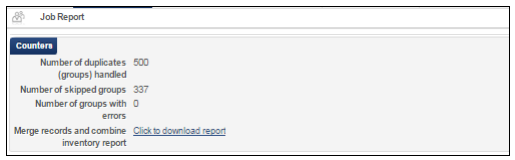 Merge Records and Combine Inventory Job Report
Merge Records and Combine Inventory Job Report - In the Counters section, click the link to open the Merge Records and Combine Inventory Report in Excel .csv format.
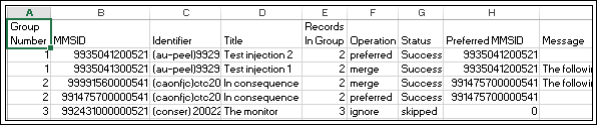
Merge Records and Combine Inventory Report in Excel .csv FormatThe report provides the following columns of information:Column Description Group Number Matching bibliographic records are identified by the same group number (cluster) in the Group Number column. MMS ID MMS ID Identifier The value upon which the system found a match from the field that was selected for Detect duplication based on in your Duplicate Title Analysis job. Title Title Records in Group The total number of records in the same group. Operation If you selected a preferred record option to be calculated in the Duplicate Title Analysis job, this column identifies the duplicate records in the following manner: - Preferred - indicates that this is the preferred record.
- Merge - (for the non-preferred records) The records that were merged into their duplicate that was identified as preferred. Non preferred records are merged into the preferred record according to the selected merge routine. The inventory associated with the non-preferred records is combined with the inventory of the preferred record.
- Ignore - when the group of duplicate records has records that do not belong to the institution, the entire group is ignored. For example, if the process is activated in a Network Zone member and a group contains records from the NZ, the group is not handled.
Status The status of the record as successfully merged or skipped. Preferred MMS ID The MMS ID for the preferred record. Message Provides details regarding the records processed, such as the number of physical items, the number of electronic portfolios, the number of electronic collections, etc., that were part of the merge. 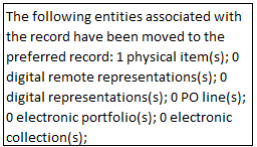
Message Column DetailsThe same information is provided in the MD Editor for Record Actions > Merge Records & Combine Inventory: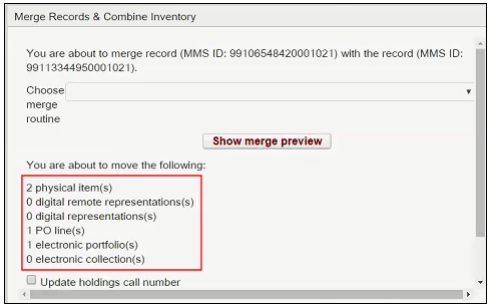
Merge Records and Combine Inventory Details in the MD Editor

