Restoring Deleted Records
To restore deleted records, you must have the role Repository Manager.
You can restore repository records that were deleted on the Manage deleted repository page (Resources > Advanced Tools > Manage deleted repository). You can restore a single deleted record by ID or enter criteria to match a list of records that were deleted.
- You can restore up to 5000 records per restore job. If the number of records is more than 5000, please contact Ex libris support.
- When restoring records deleted by a user, only records deleted by the last action performed by that user are restored.
- Restoring a bibliographic record restores all records that were deleted together with it, for example holdings and item records.
- Restoring an item record restores its higher level records, for example holdings and bibliographic records, but not other records that were under its associated bibliographic record.
- When “Deleted By” is indicated as 'System' or as 'Electronic Inventory Creator', this means that the records were deleted by an internal system process that updates the Institution Zone with relevant changes from Community Zone. The difference between the two ways this can be indicated is due to internal processes and does not have any influence on the functionality.
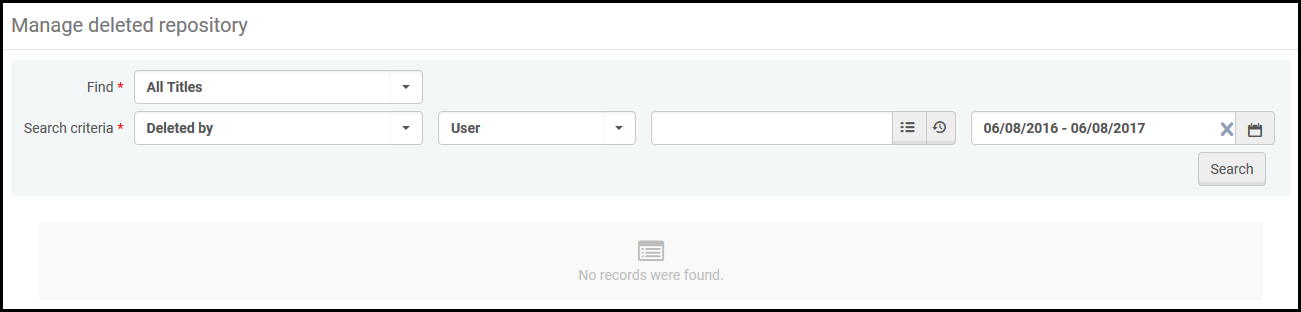
Manage deleted repository page
Time Limitations on Deleting Records
- You can restore records that were deleted within a certain range OR that were deleted by a certain user or job. Both these options have a 1 year limitation, meaning that they allow to restore records deleted within the last year.
- You can also restore records by ID. The restoration via ID does not have a time limit.
Digital files are retained for 90 days from deletion, and cannot be restored afterwards.
Restoring Deleted Records
To restore records removed or changed by jobs, see Restoring Records Removed or Changed by Jobs.
Restored items are removed from the deleted holdings list.
To restore deleted records:
- In Find, select the type of records to restore.
- In Search criteria, enter information about the record(s):
- To restore multiple records:
- By date range: select Deleted range. Select a date range within which the records were deleted.
- By a user or by a job: select Deleted by. For a user, select User, select the user in the User, and select a date range. For a job, select Job id and enter the ID.
- To restore a single record, select MMS ID/PID and enter one of the identifiers that you can search for. The identifier you can enter depends on the search type you selected in Find above:
- All Titles: MMS ID of the bib record. The MMS ID is the record ID number.
- Collections: Collection PID. The PID is a system number for an inventory entity. See Configuring Search Indexes.
- Digital Files: File PID
- Digital Remote Representations: Remote Representation PID
- Digital Representations: Representation PID
Note: When restoring digital files and representations together, select the "Digital Files" option to restore, not the "Digital representations" option. - Electronic Portfolios: Portfolio ID
- Holding: MMS ID of the holding record
- Physical Items: Item ID
- To restore multiple records:
- Select Search. The list of matching records appears on the page.
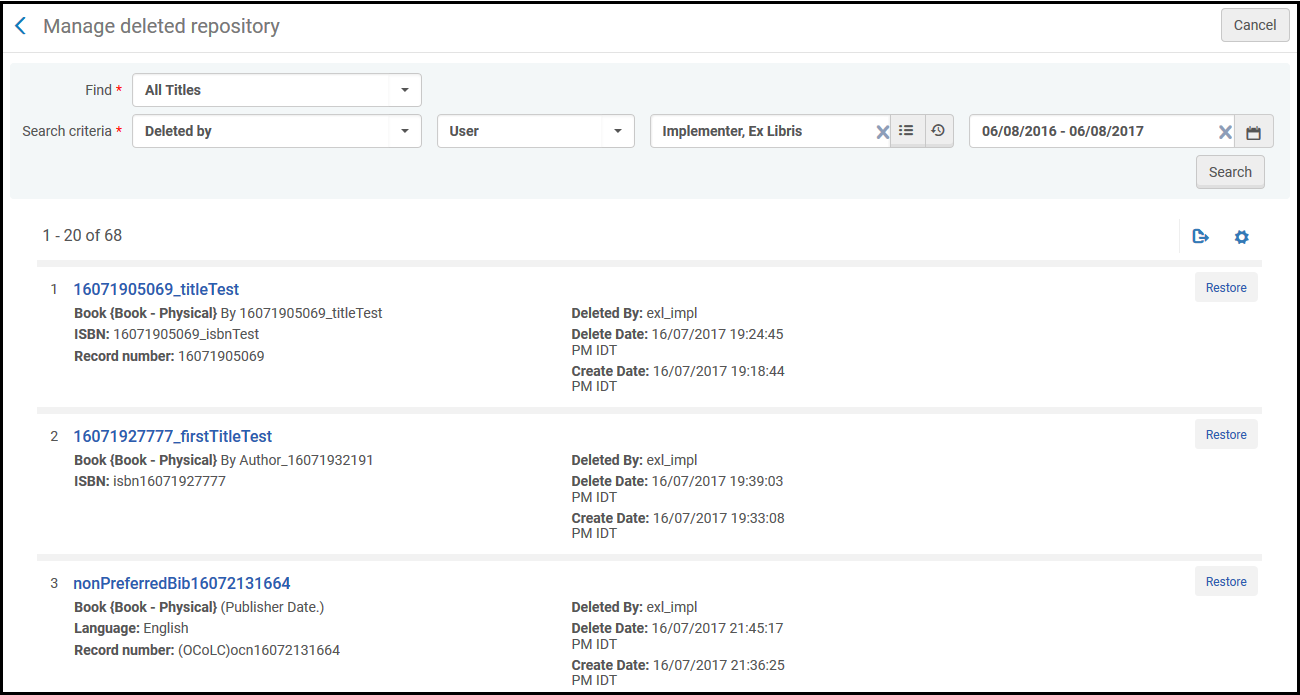 Manage deleted repository Page with Matching Record
Manage deleted repository Page with Matching Record - Select a record title to view brief information about a record; see Viewing Metadata Read-Only in the Simple Record View Page.
- Select Restore and select Confirm in the confirmation dialog box to restore a record.

