Configuring and Working with Cloud Apps
To configure the Cloud Apps, you must have the following role:
- General System Administrator
Enabling Cloud Apps
- Select the Cloud Apps Configuration page from the Alma General Configuration menu (Configuration Menu > General > General Configuration).
- Select Enable Cloud Apps. This opens a page on the Developer Network.
- Read the Cloud Apps agreement and select the acknowledgment check box.
- Select Activate Cloud Apps for [Institution_Code].
- Log out of Alma and then log back again.
If you have performed the above steps, logged in and out of your Alma account, and you still do not see the Cloud Apps icon in the top toolbar, open a case with Customer Support to enable it.

-
Select the Cloud Apps Configuration page from the Alma General Configuration menu (Configuration Menu > General > General Configuration).
-
In the Allow or Hide Cloud Apps section, choose All, Allow Selected, or Hide Selected to define which Apps the users will see.
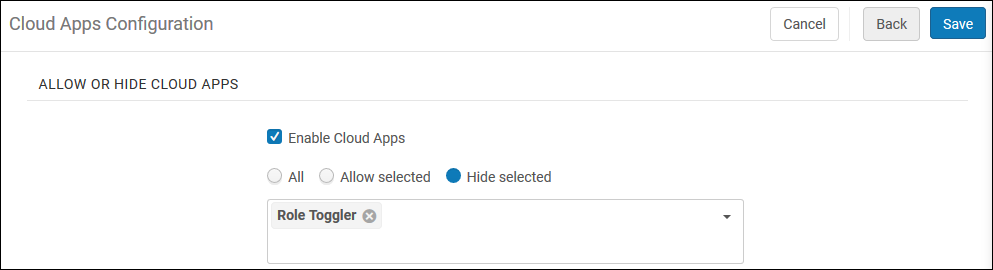
A maximum of 13 apps can be selected simultaneously for Allow Selected and Hide Selected. If more are needed, you can use All.
-
When choosing Allow Selected or Hide Selected, select the down arrow and choose which Apps to hide or allow.
-
Select Save.
Changes to the allowed Cloud App list takes effect after your next login.
- Select the Cloud Apps Configuration page from the Alma General Configuration menu (Configuration Menu > General > General Configuration).
-
Check the Hide cloud apps for users who are missing roles for the relevant APIs used by the cloud app checkbox.

After selecting this option, Cloud Apps that have previously been activated by users that are missing roles for the relevant APIs used by that cloud app, will be hidden from the Activated Apps tab.
-
Select the Cloud Apps Configuration page from the Alma General Configuration menu (Configuration Menu > General > General Configuration).
-
Check the Show cloud apps only for users with the Cloud App Operator checkbox.
 After selecting this option, no users will be able access Cloud Apps until they are assigned the Cloud App Operator role.
After selecting this option, no users will be able access Cloud Apps until they are assigned the Cloud App Operator role.
Using Cloud Apps
- Select the Cloud Apps Center.
If the Show Cloud Apps checkbox was marked, then only users with the Cloud App Operator role will be see the Cloud Apps Center icon
 .
.
- Select Available Apps and browse the list of Apps, or select the Search icon to search for a specific App. Each App includes the following information:
- Description
- App developer
- Link to the code on Github
- Link to the App in the Ex Libris App Center
- App’s license
- Any external sites the app uses
- Required privileges - only visible if the Hide cloud apps checkbox was marked (see Limit Cloud Apps Activation).
- Select Activate.
Note that if the Hide cloud apps checkbox was marked and the user does not have the relevant privileges, a tool tip with the missing privileges displays when hovering over the Activate button.
.png?revision=1)
- Select the Cloud Apps Center.
If the Show Cloud Apps checkbox was marked, then only users with the Cloud App Operator role will be see the Cloud Apps Center icon
 .
. - Select Activated Apps and browse the list of Apps, or select the Search icon to search for a specific App.
- Select the desired App and follow the prompt under the App listing.
- Uninstall the app

- Change settings

- Configure the app (for administrators only)

- View help for the app

Watch the Cloud Apps in Alma video (4:22 minutes).
Developing Cloud Apps
To get started developing Cloud Apps for use by your and other institutions, see the Ex Libris Cloud Apps on the Developer Network.
FAQ
- Q: When will we see cloud apps for Leganto, Esploro and the other Ex Libris cloud software?
A: Currently there are Cloud Apps that are relevant for Alma. Cloud Apps can be created for all the Ex Libris platform products including Leganto and Esploro. Users can create apps using Cloud Apps CLI. These apps can then be added to the App Center where they can be discovered by the community.
- Q: Where can I learn about all the available Cloud Apps?
A: All Cloud Apps will be in the developer network in the App Center.
- Q: When I install an app, will it be installed only for myself or for my entire institution?
A: Installing an app installs it only for the user. Note that Administrators can configure the Cloud Apps that are available for users to install.
- Q: I have an idea for an app, what should I do?
A: Institutions that have developer knowledge and skills, can create Cloud Apps for themselves. On the main Cloud Apps page you will be able to find links to Getting Started, Documentation and Tutorials on how to create a Cloud App. Alternatively, you can suggest the idea to the community and see if someone will create it for you.
- Q: I need support for a Cloud App I’m using. Who should I contact?
A: The Cloud App framework supports a help link in the App details. We encourage all App developers to provide such a Help link with documentation on how to use the app, and how to receive more help if needed. You can access the Help link in the App details (by clicking on the 3 ellipses …).
Cloud Apps developed by Ex Libris are covered by standard support procedures. That means a SalesForce case can be opened for apps identified with the "Ex Libris" tag in the App Center.
- Q: Can I test a Cloud App in our sandbox?
A: Activation and configuration of Cloud Apps are done separately in your sandbox and production environments. If you want to test a particular Cloud App in your sandbox before making it available to your users in production, you can use allowed and disallowed lists in the sandbox and in production to control where the app can be installed.
- Q: How do we receive updates to installed Cloud Apps?
A: Updates to individual Cloud Apps are made by the app’s developer and deployed to the Ex Libris cloud by the developer. Users do not need to perform any action. They will automatically be using the updated app after their next login.
- Q: How are privileges for Cloud Apps determined? Does a Cloud App have access to any data in Alma?
A: One of the main benefits of Cloud Apps is that they use the context of the logged-in user. If a Cloud App tries to access data for which the currently logged-in user does not have the appropriate role, the app receives an unauthorized error from Alma.
- Q: Can Cloud Apps send my data to other systems?
A: Cloud Apps can interact with external systems to improve the productivity of your staff. To be fully transparent, Cloud Apps must declare to which systems they are able to connect. This information is displayed in the info pane before an application is installed.
- Q: Are Cloud Apps checked for security issues before they are deployed to the Ex Libris cloud?
- A: A new Cloud App undergoes a security audit as part of the deployment to ensure it is not using any code libraries with known security issues. Cloud Apps are also manually reviewed by Ex Libris before they are released.
- Q: Are API requests made from Cloud Apps counted against our daily institutional API governance threshold?
- A: API requests from Cloud Apps are not counted in the institutional governance thresholds. Cloud App API calls are subject to their own thresholds, the technical details of which are described in the Cloud App documentation for developers.

