Adding the Primo Search Box to the Alma Home Page
If you are working with Primo VE, see Configuring the Discovery Search Widget to configure the search box's default search field and operator precision.
You can add the Primo search box to the Alma Home Page so that staff users can search for items using Primo’s search interface in Alma. This dashboard provides high-level information regarding the last publish-to-Primo job.

Primo Dashboard
The Publishing Jobs List link provides access to the Monitor Jobs page and only displays for staff users who have one of the following roles:
- General System Administrator
- Catalog Administrator
To add Primo’s search box to the Alma home page:
- Open the Primo Widget Search Fields code table (Configuration Menu > General > Widgets > Primo Widget Search Fields). For more information about code tables, see Code Tables.
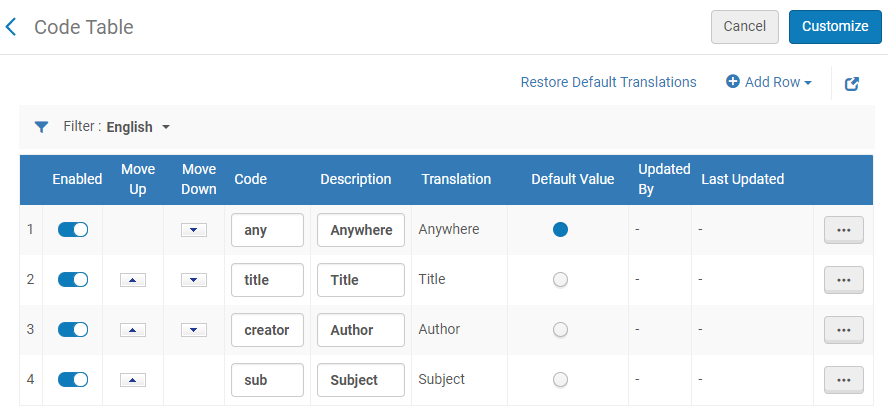 Primo Widget Search Fields Code Table
Primo Widget Search Fields Code Table - Configure and enable the search fields (such as Title, Subject, and so forth) that you want to appear in the first drop-down field in the search box and then select Customize, which changes to Save after the first customization.
Currently, for the new Alma UI, you can configure only the default search type. The other search types are not available in the search box.
- Open the Primo Widget Search Precision code table (Configuration Menu > General > Widgets > Primo Widget Search Precision). For more information about code tables, see Code Tables.
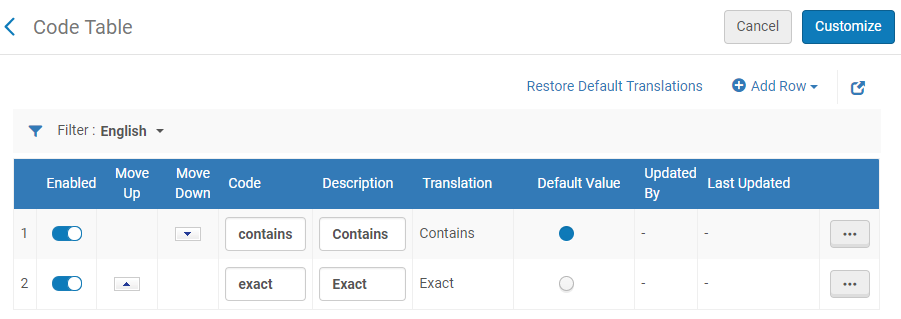 Primo Widget Search Precision Page
Primo Widget Search Precision Page - Configure and enable the precision operators (such as Exact, Contains, and so forth) that you want to allow from the search box and select Customize, which changes to Save after the first customization.
Currently, for the new Alma UI, only the default precision operator can be configured. The other operators will not be available in the search box.
- Open the Primo Widget Configuration code table (Configuration Menu > General > Widgets > Primo Widget Configuration). For more information about code tables, see Code Tables.
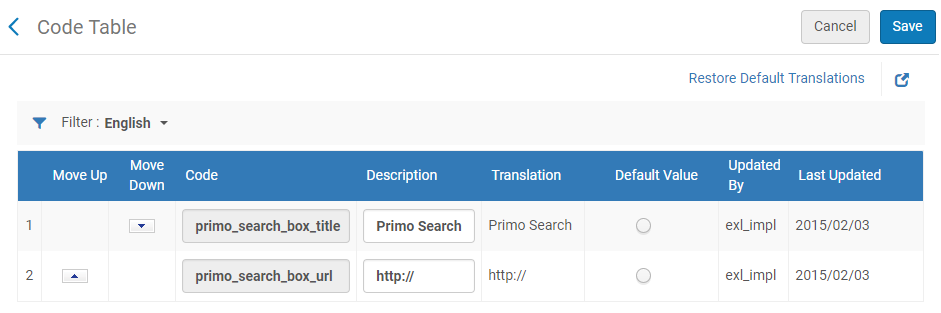 Primo Widget Configuration Page
Primo Widget Configuration Page - Configure and enable the URL used for Primo searches and select Save.
You must configure the primo_search_box_url parameter for the Primo widget search capability to be available from the Alma home page. The value for this setting needs to be a valid URL for a Primo brief search deep link. For more information, see the following page in the Ex Libris Developer Network:Format the URL as follows for both the new and classic Primo UIs:http://<Primo_domain>/primo_library/libweb/action/dlSearch.do?institution=<Primo_institution_code>&vid=<view_code>&tab=<tab_code must be lowercase>&search_scope=<scope_code>The following is an example of a valid URL:http://Myprimo17:1702/primo_library/libweb/action/dlSearch.do?insitution=MY_INST&vid=Auto1&tab=primo_central&search_scope=PC
- If the tab and search_scope parameters are not specified, the system uses the view's default values.
- Do not configure the query parameter in the URL. Alma builds the query parameter from the search value and the drop-down values you specify in the search box.
- To use the new Primo UI, make sure that the New UI Enabled and Select View fields are configured in the Primo Back Office Institution Wizard. Doing this forwards all deep links to the new Primo UI. Otherwise, the system will display the classic Primo UI.
- To have the Primo Dashboard appear on the Alma Home Page, see Managing Widgets.

