Displaying the Maximum Renewal Date in Primo
If you are working with Primo VE, see Primo VE for more details.
The max_renew_date field (which is enabled on the My Account > Loans Details page out of the box) is defined in the Loans Detailed Display mapping table under the OPAC via Primo subsystem in the Primo Back Office. Because the List of Loans pages display a limited number of columns in the classic UI, many fields including this one will not display. To display the max_renew_date field, it must replace one of the other fields.
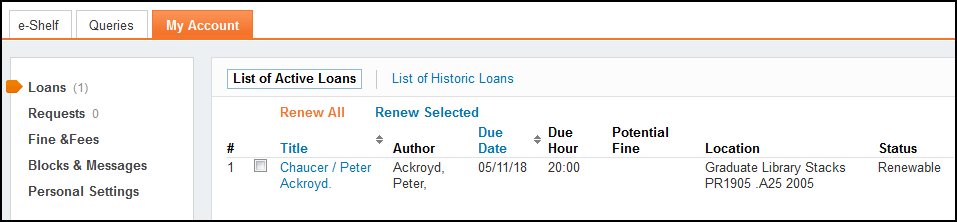
-
Edit the Loans List Configuration mapping table (Primo Home > Advanced Configuration > All Mapping Tables).
-
Customize the following row to replace the Potential Fine column:
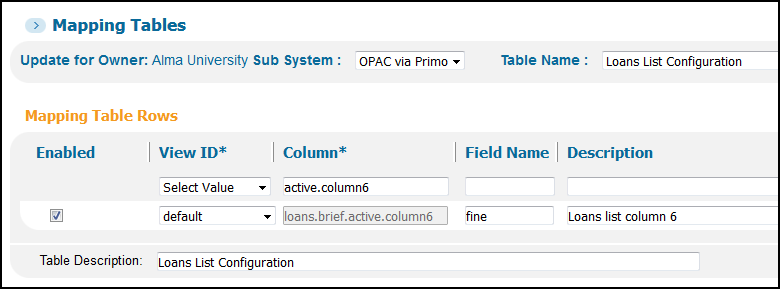 Loans List Configuration Mapping Table
Loans List Configuration Mapping Table -
Change the Description field to max_renew_date.
-
Save and deploy your changes.
-
Edit the Loans List Labels code table (Primo Home > Advanced Configuration > All Code Tables).
-
Customize the following row to replace the Potential Fine column:
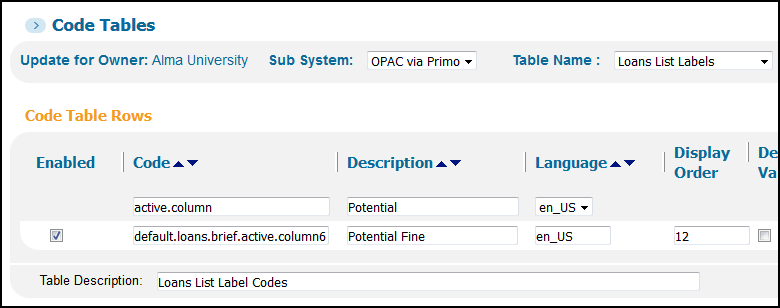 Loans List Labels Code Table
Loans List Labels Code Table -
Change the Description field to Max Renewal Date.
In addition, you can change the label for this field on the Details of Loan page by modifying the description for the following code:
default.loans.max_renew_date – Maximum renewal date: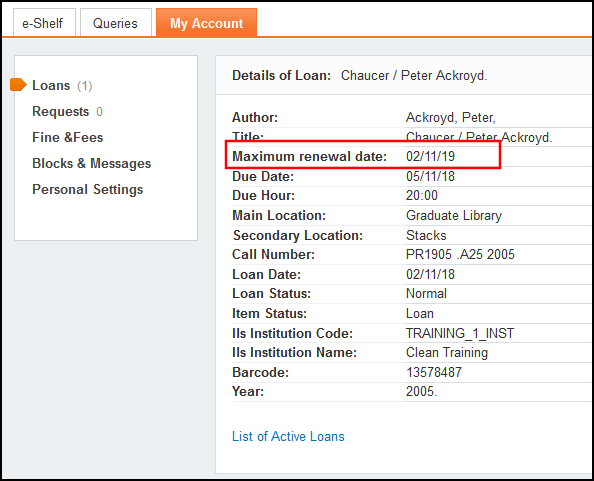 Details of Loan Page
Details of Loan Page -
Save and deploy your changes.
-
The List of Active Loans should display as follows:
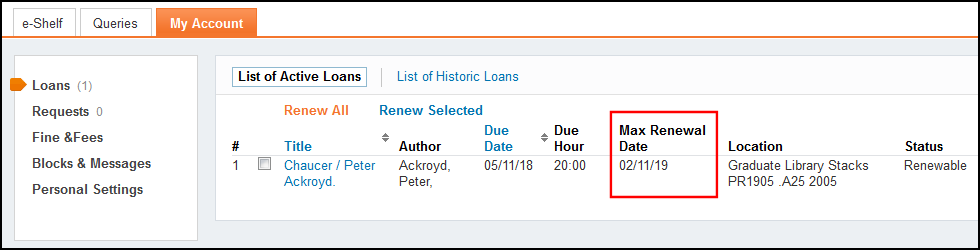 List of Active Loans - Classic UI
List of Active Loans - Classic UI

