Publishing Records to Summon
Before any searches can be performed in Summon, the bibliographic records and subscription information for electronic records must be published from Alma to Summon. The following jobs are run regularly in Alma to keep this information up to date:
Publishing Bibliographic Records
- Catalog Administrator
- Repository Administrator
- General System Administrator
The Alma publishing process is run after the bibliographic and holdings data has been populated in Alma. Alma exports the full set of records the first time and then exports the changed records daily. After Alma exports the records, Summon harvests and indexes the exported records to be searched and viewed by end users with Summon.
The publishing profile allows you to configure the settings used to publish the records to Summon.
-
During the creation of the Summon Profile, an SFTP account is created for you. Professional Services will configure the SFTP connection to allow information to be harvested in Summon (for more details, see Configuring S/FTP Connections).
-
To configure and test a new SFTP connection, a user name and password is required.
-
A subdirectory should not be specified in the configuration of the SFTP connection. It cannot be located elsewhere on the file system.
-
Port 2022 should be specified in the configuration of the SFTP connection.
-
-
Open the Publishing Profiles page (Resources > Publishing > Publishing Profiles).
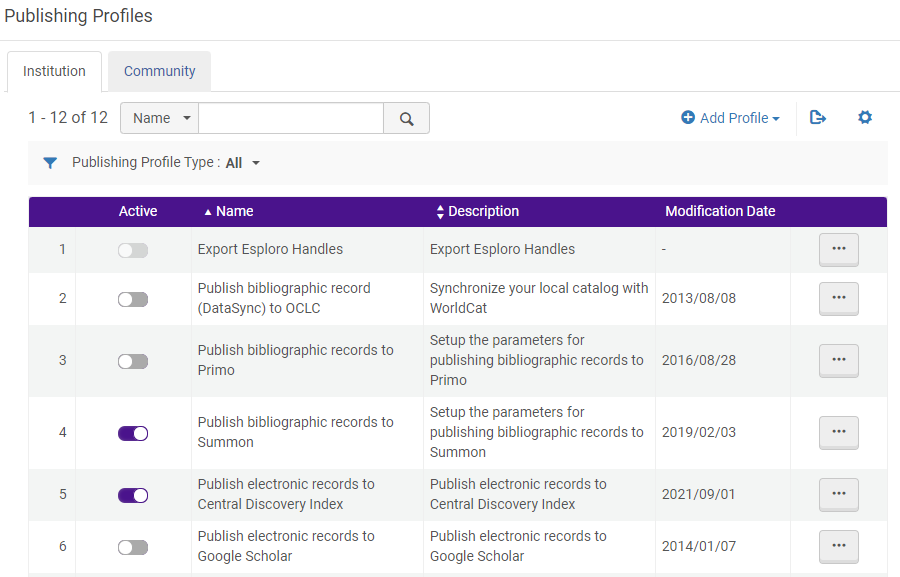 Publishing Profiles Page
Publishing Profiles Page -
Edit the Publish bibliographic records to Summon profile row.
The Publishing Profile Details page appears.
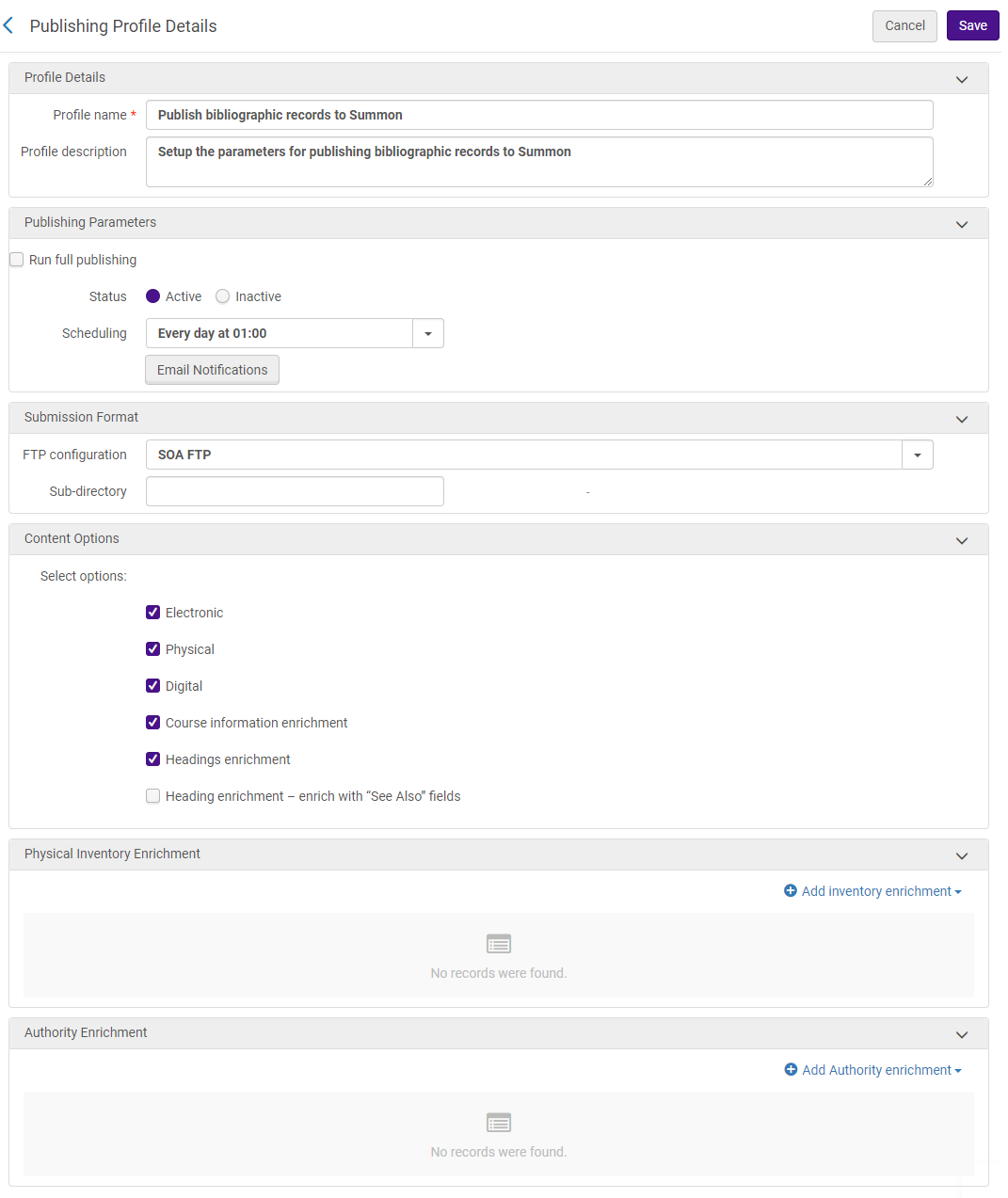 Publishing Profile Details Page
Publishing Profile Details Page -
Configure the Publishing Profile Details page parameters as described in the table below:
Parameter Description Profile Details section:
Profile Name and Description
Update these fields as required.
Run full publishing
If this option is selected, the system publishes all records, replacing previously published data. If this option is not selected, the system publishes records that have changed since the last time they were published. This includes bibliographic records that were added, updated, deleted, and linked to inventory records that changed. After going live, see Republishing a New Full Load.
Full publishing publishes only non-deleted records. You must also make sure that old records that have been deleted/suppressed from Alma are treated as expected.
Scheduling
From the drop-down list, select one of the scheduling options that are preconfigured by Ex Libris staff.
Email Notifications
Opens the Email Notifications for Scheduled Jobs page, which allows you to specify which users and email addresses will receive email notifications when the publishing profile has completed. You will have the option to choose whether to send the notifications for successful jobs and/or jobs that contain errors.Status
Select Active.Submission Format section:
FTP configuration
By default, the publishing process places the exported files in a directory that Summon uses to harvests the files. This field specifies a predefined profile that contains the FTP information. If the transfer fails, the system includes a link to the published files in the publishing report.
The directory must be configured in advance because Alma cannot create it.
From the drop-down list, select the name of the S/FTP connection that you previously defined.
Sub-directory
The subdirectory in which the exported files are placed. For Full publishing, no subdirectory is required. For updates, specify updates.
Content Options section:
Electronic, Physical, and Digital
Select the check box next to the type of records that you want to publish.
To enable digital full-text publishing, contact Ex Libris Support.
Course information enrichment
Select this check box to publish course reserves information to Summon. For more details, see Enabling the Course Reserves Facet in Summon.
Headings enrichment
Select this check box to publish headings enrichment data to Summon. When selected, the field Heading enrichment - enrich with "See Also" fields appears.
Currently, this functionality is not supported in Summon.
Heading enrichment – enrich with “See Also” fields
This option appears when the Headings enrichment field is selected. Specify whether to include the 5XX see also fields when publishing headings enrichment data to Summon.
Currently, this functionality is not supported in Summon.
Physical Inventory Enrichment section:
Quick Add area
The following fields in the Quick Add area allow you to map holdings tags/subfields from the holdings record to tags/subfields in the published bibliographic record: Holding Tag, Holding Subfield, Bib Tag, and Bib Subfield.
After you have entered the above mapping data, select Add to add the new mapping to the list.
Authority Enrichment section:
Quick Add area
Use the Authority Enrichment configuration to enrich the bibliographic records published to Summon with the content of any field from the bibliographic-linked authority record.
Currently, this functionality is not supported in Summon.
-
Select Save. The modified publishing profile appears activated on the Publishing Profiles page. Data that meets the defined criteria is exported to the specified FTP location when the profile is run (either manually or according to the selected schedule).
The Publishing bibliographic records to Summon job publishes up to 1000 relations per bibliographic record.
For information on monitoring a publishing export job, see Viewing Running Jobs. For information on the job report, see Viewing Completed Jobs
Because job monitoring can report a successful completion even when the FTP has failed, it is important to check the job report for errors.
Publishing Electronic Holdings
- Catalog Administrator
- Repository Administrator
- General System Administrator
Alma publishes the activation status of electronic holdings (all unsuppressed holdings) to CDI in the files, which CDI then uses to determine the full text availability of electronic holdings for each institution.
To publish electronic holdings to CDI, you must configure and run a publishing profile in Alma. The publishing profile allows you to configure the settings used to generate the electronic holdings file that CDI uses to update the status indicators. This process should be run weekly to make sure that the holdings information is accurate.
-
Open the Publishing Profiles page (Resources > Publishing > Publishing Profiles)
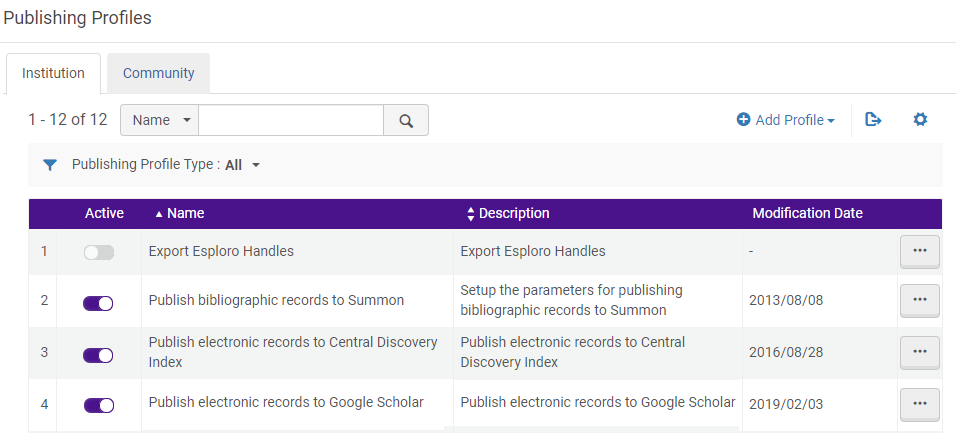 Publishing Profiles Page.
Publishing Profiles Page. -
Edit the Publish electronic records to Central Discovery Index profile row.
The Publishing Profile Details page opens.
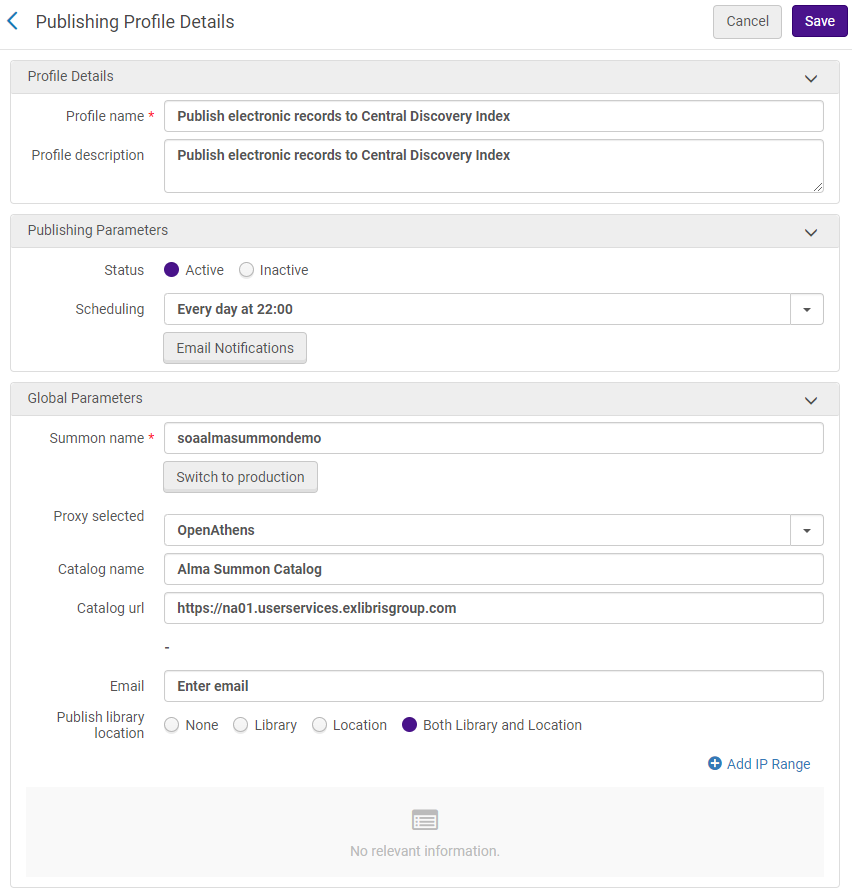 Publishing Profile Details Page (Standard Configuration)
Publishing Profile Details Page (Standard Configuration) -
Configure the items on the Publishing Profile Details page parameters as described in the table below:
-
Select Save to save the changes to the export publishing profile.
Republishing a New Full Load
After going live, Ex Libris recommends a quarterly full export that completely overwrites the existing catalog. In doing so, this allows us to provide you with more efficient and quality service. Quarterly exports are looked at by our QA catalog experts to make sure that they are properly encoded and that nothing has changed. After the export has been checked, it is loaded it into the index. Also, by uploading full quarterly loads into the index, the indexing process becomes more efficient. If this task is performed quarterly and you have a major change in your catalog, we will be able to process the new full load faster than if we had not processed a full load for many months.
The full update will take two to three weeks to complete.
-
Edit the Publish bibliographic records to Summon publishing profile (Resources > Publishing > Publishing Profiles).
-
Select the Run full publishing check box. The full publishing job will run automatically at the next scheduled update.
-
When the full publishing job completes:
-
Edit the Publish bibliographic records to Summon publishing profile (Resources > Publishing > Publishing Profiles).
-
Clear the Run full publishing check box.
-
-
Submit a new Full Load request through the Customizer (Content Ingestion > New Full Load). This will create an internal ticket for the Summon Metadata Librarians (MDLs). For more information, see Summon: Submitting a Full Load of Library Catalog.

