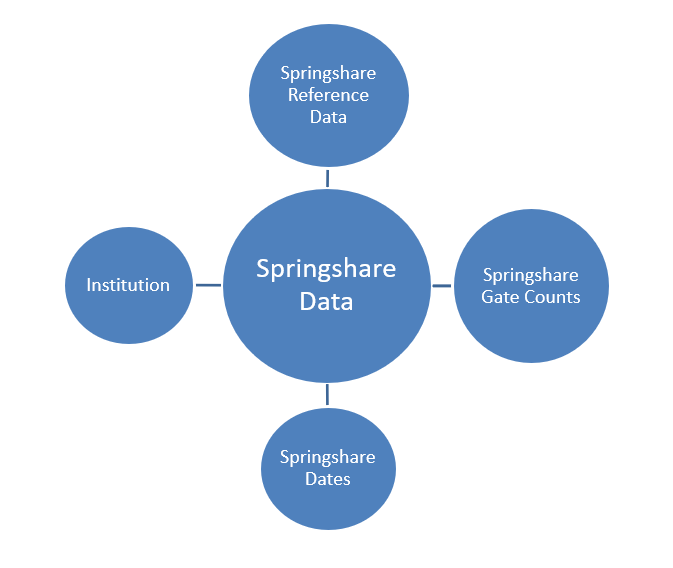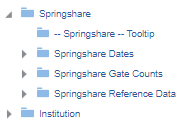The External Vendor Data subject area contains fields that enable you to create reports with data imported from external sources. Currently only data from Springshare is available.
Springshare
To have data available in this section, you must first configure the integration between Springshare and Alma. For more information, see
Springshare Integration.
You can use the fields of the Springshare section to create reports that display information imported from Springshare LibInsights concerning Gate Counts and References. It enables you to answer the following types of business questions:
- How many gate counts does the institution have?
- How many reference sessions does the institution have?
- By reference transaction type: SMS, tickets, chats, and FAQ views
- Show monthly measures for Gate Counts and Reference
- Gate Counts may be at the library level (not institution level) per month
- Reference (SMS, tickets, chats, and FAQS) is only at the institutional level and may be per day or per month
- Ability to aggregate at annual level for ACRL
Springshare – Star Diagram
Field Descriptions
The following lists the fields available:
Springshare – Field Descriptions
Springshare Dates
Springshare Dates
| Field |
Description |
Additional Information |
| Springshare Fiscal Year |
The fiscal year of the event in Springshare in string format. |
|
| Springshare Fiscal Year Key |
The fiscal year of the event in Springshare in number format. |
Use this field when filtering by fiscal year. |
| Springshare Month |
The month of the date of the event in Springshare such as February. |
|
| Springshare Month Key |
The month of the date of the event in Springshare in number format such as 2 for February. |
|
| Springshare Year |
The year of the date of the event in Springshare in string format such as 2012. |
|
| Springshare Year Key |
The year of the date of the event in Springshare in number format such as 2012. |
Use this field when filtering by year. |
| Springshare Year-Month |
The year and the month of the event in Springshare in a format such as 2023-01. |
|
Springshare Gate Counts
Springshare Gate Counts is a dimension table that contains fields that you can use to create reports that show the gate counts per library. This information is imported from Springshare.
Springshare Gate Counts
| Field |
Description |
Additional Information |
Data Type |
Data Size |
| Gate Count |
The number of entries and exits for the library. |
Gate Counts are calculated either unidirectional (once for an entry + exit) or bidirectional (once for each entry and again for each exit) according to how you configure the dataset in Springshare. |
DOUBLE |
|
| Gate Count Library |
The library where the gate count was calculated. |
This is the name of the library that was configured in Springshare and not the Alma library. |
VARCHAR |
255 |
Springshare Reference Data
Springshare Gate Counts is a fact table that contains fields that you can use to create reports that show the number of interactions between library staff and patrons per method of communication. This information is imported from Springshare.
Springshare Reference Data
| Field |
Description |
Additional Information |
Data Type |
Data Size |
| Number of Chats |
The number of chats between library staff and patrons. |
|
DOUBLE |
|
| Number of FAQs Viewed |
The number of times a patron viewed an FAQ. |
|
DOUBLE |
|
| Number of SMS |
The number of SMSs sent by the library to a patron. |
|
DOUBLE |
|
| Number of Tickets |
The number of tickets opened by patrons. |
|
DOUBLE |
|
Institution
The shared Institution dimension allows the Network Zone to view reports according to institution. If an analytics report is run from the Network Zone in a collaborative network implementing a Network Zone, all member institutions are included in the report for Institution Code and Institution Name. If an analytics report is run from an institution that is not part of a collaborative network implementing a Network Zone, only the single institution from which the report is run is included in the report for Institution Code and Institution Name.
Reports involving data across a collaborative network implementing a Network Zone may take longer to run than reports within one institution.
This dimension is available in every subject area. It contains the following fields:
Institution
| Field |
Description |
Additional information |
Data Type |
Data Size |
| Institution Code |
The code of the institution. |
Configured from: Configuration > General > Add a Library or Edit Library Information > Summary tab.
The label in Alma is Code located on the right pane.
|
VARCHAR |
50 |
| Institution Name |
The name of the institution. |
Configured from: Configuration > General > Add a Library or Edit Library Information > Summary tab.
The label in Alma is Organization unit name.
|
VARCHAR |
255 |
| Institution Address Line 1 |
The first line of the address of the institution. It usually includes the building number and the street name. |
Configured from: Configuration > General > Add a Library or Edit Library Information > Contact Information tab. This is taken from the address configured as the Preferred address.
The label in Alma is Address Line 1.
|
VARCHAR |
1000 |
| Institution City |
The city of the institution. |
Configured from: Configuration > General > Add a Library or Edit Library Information > Contact Information tab. This is taken from the address configured as the Preferred address.
The label in Alma is City.
|
VARCHAR |
255 |
| Institution State Province |
The state or province of the institution. |
Configured from: Configuration > General > Add a Library or Edit Library Information > Contact Information tab. This is taken from the address configured as the Preferred address.
The label in Alma is State/Province.
|
VARCHAR |
320 |
| Institution Country |
The country of the institution. |
Configured from: Configuration > General > Add a Library or Edit Library Information > Contact Information tab. This is taken from the address configured as the Preferred address.
The label in Alma is Country.
|
VARCHAR |
320 |
| Institution Postal Code |
The postal code of the institution. |
Configured from: Configuration > General > Add a Library or Edit Library Information > Contact Information tab. This is taken from the address configured as the Preferred address.
The label in Alma is Postal code.
|
VARCHAR |
200 |
| Institution Timezone |
The timezone of the institution. |
The timezone is set during implementation. |
VARCHAR |
255 |
| Data Available As Of |
When the institution data became available in analytics. |
Displayed at the bottom of the main Analytics menu. |
VARCHAR |
255 |
| Data Updated As Of |
When the institution data was taken from the Alma database. |
Displayed at the bottom of the main Analytics menu. |
VARCHAR |
255 |