NACSIS Holdings Management
This page contains information on searching and managing NACSIS holdings. For information on working with NACSIS-ILL see Integration with NACSIS-CAT/ILL.
The holdings in Alma are stored in the MARC21 format, while in NACSIS the holdings are stored in CAT-P format. Holdings record management is done in NACSIS in parallel to the holdings records management in Alma.
To make it easier for the librarians to manage two sets of holdings records in the two systems, Ex Libris created a Cloud App that enables working with NACSIS holdings records directly from Alma, without the need to open the NACSIS UI.
Pre-Requisites
- Configure the Central Catalog integration profile for NACSIS (see Configuration).
- Configure the NACSIS user identifier setup and NACSIs partner setup (see Configuration).
- Install the NACSIS-CAT/ILL cloud app from the Cloud App Center (see Configuring Cloud Apps).
Searching Holdings of All NACSIS Members
You can search for holdings records belonging to other institutions.
- In Alma, select an eligible title (or several eligible titles) on the Bibliographic search page.
- Open the Cloud App center and select the NACSIS-CAT app.
- Within the app, open the NACSIS Holdings option.
- Click the "Select a title" option. You are presented with all the titles that appear in your Alma search results.
- Select the desired record from this list and select Retrieve NACSIS Holdings. The app retrieves the NACSIS holdings records corresponding to the bibliographic records opened in Alma.
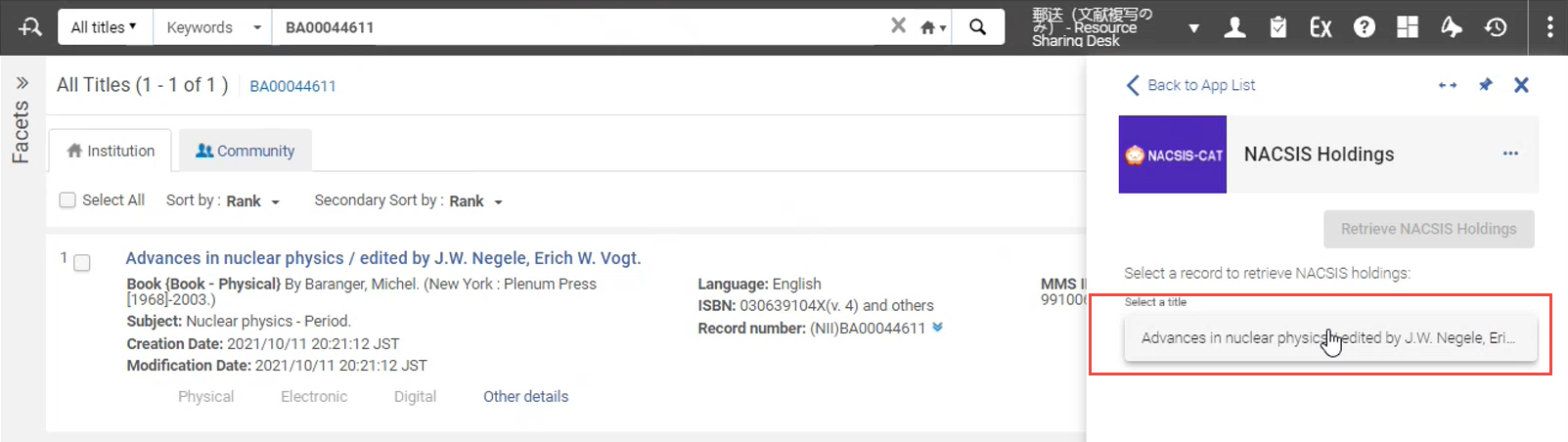
You may want to expand the NACSIS holdings record for convenience. Select the button on the panel.
button on the panel. - By default, you are shown the holding records that are available in NACSIS for your NACSIS user. To display all holdings related to this title from all NACSIS users (across all Japanese institutions that posses holdings records for this title), select 'All' in the "Owner" dropdown.
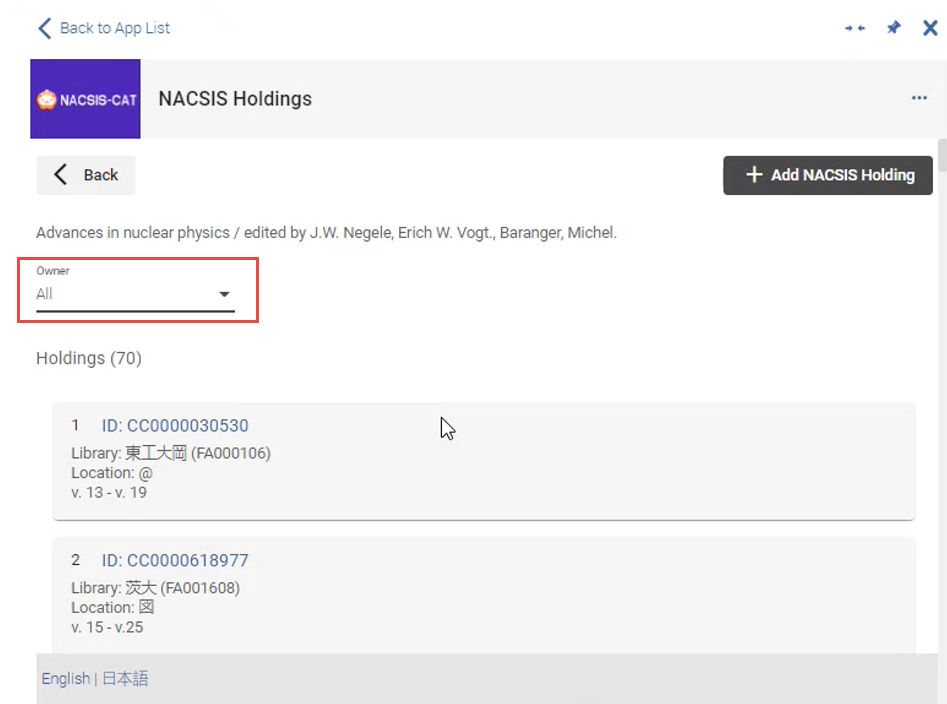
You are presented with all existing holdings records for this title.
You can distinguish between the holdings records belonging to your institution vs. belonging to other institutions by the and
and  icons - only your institution's holdings have these icons.
icons - only your institution's holdings have these icons. - To view full information for a specific record belonging to another user, select its ID to view its full information:
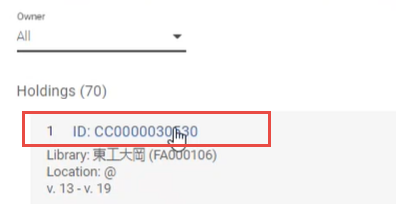
- Select Back to return to the short display of the record.
Managing the NACSIS Holdings of Your Institution
You can create new holdings, and you can edit or delete your institution's holdings records.
Records eligible for editing /deletion are those bibliographic records that have the NACSIS ID in the MARC21 field 016 $a and the NACSIS code in $2 (JP-ToKJK).
- In Alma, select an eligible title (or several eligible titles) on the Bibliographic search page.
- Open the Cloud App center and select the NACSIS-CAT app.
- Within the app, open the NACSIS Holdings option.
- Click the "Select a title" option. You are presented with all the titles that are currently displayed in your Alma search results.
- Select the desired record from this list and select Retrieve NACSIS Holdings. The app retrieves the NACSIS holdings records corresponding to the bibliographic records opened in Alma.
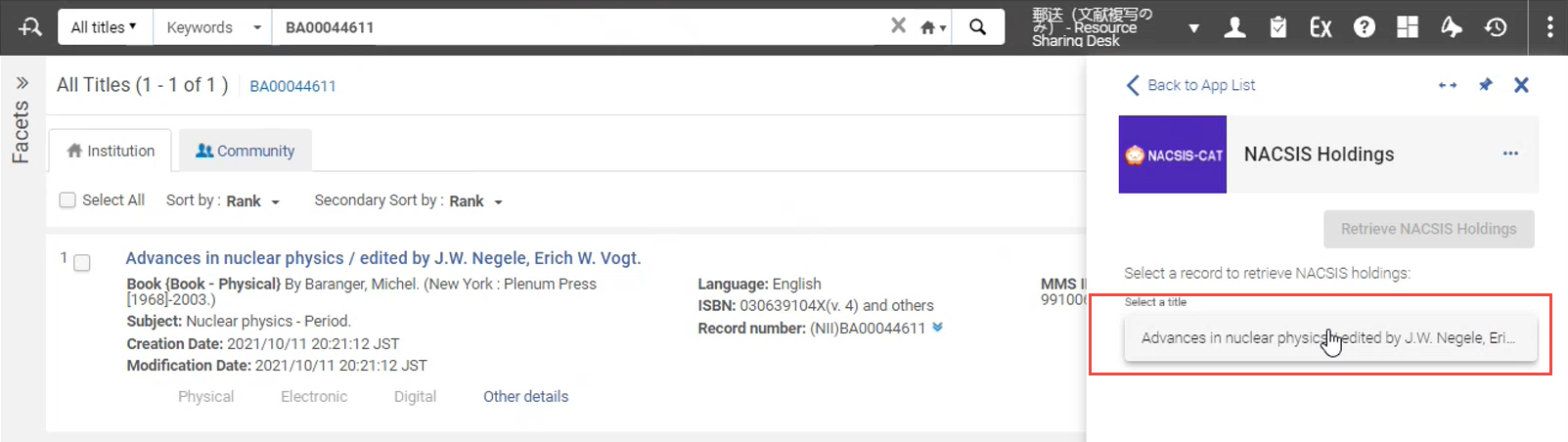
- Make sure that 'Mine' is selected in the "Owner" field. This displays only the bibliographic records that are available in NACSIS for your NACSIS user.
If there is no holdings record in NACSIS, the message "No holding records exist" is displayed:
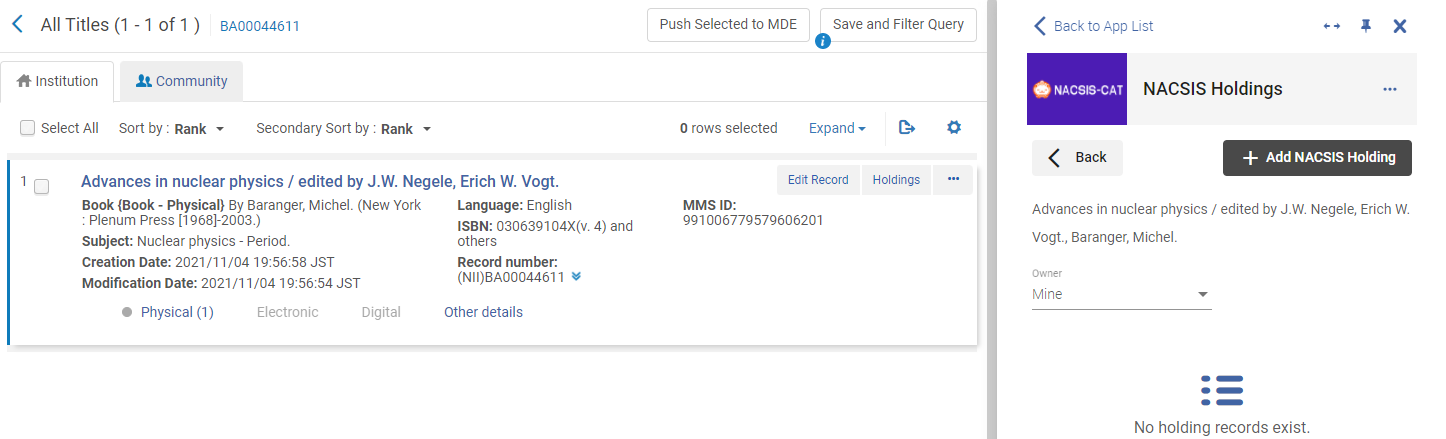
- You can do the following:
To: Do: Create a NACSIS record using Alma matadata - Select the desired bibliographic record in the cloud app and select + Add NACSIS Holding:
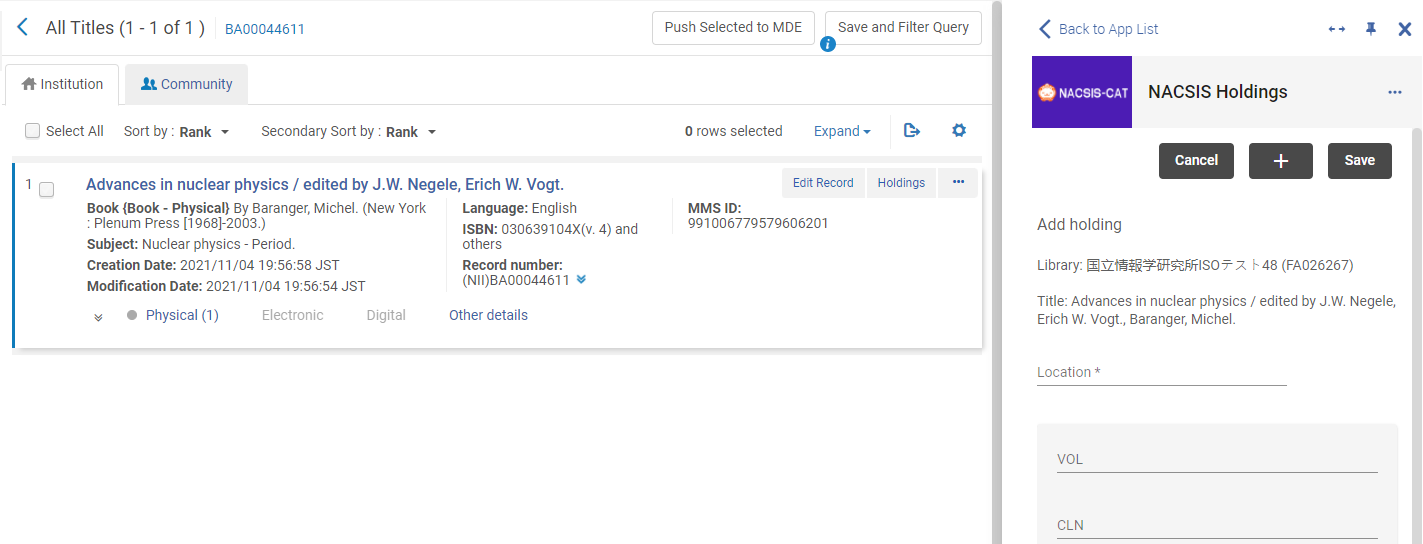
- Display the Alma holdings record and the NACSIS holdings record side-by-side. To do that:
- Open the Alma holdings record from the bibliographic record you have open (by clicking the Physical link).
- Select
 to pin the NACSIS cloud app.
to pin the NACSIS cloud app.
- Copy the metadata in the Alma physical record to the equivalent fields of the NACSIS holding record.
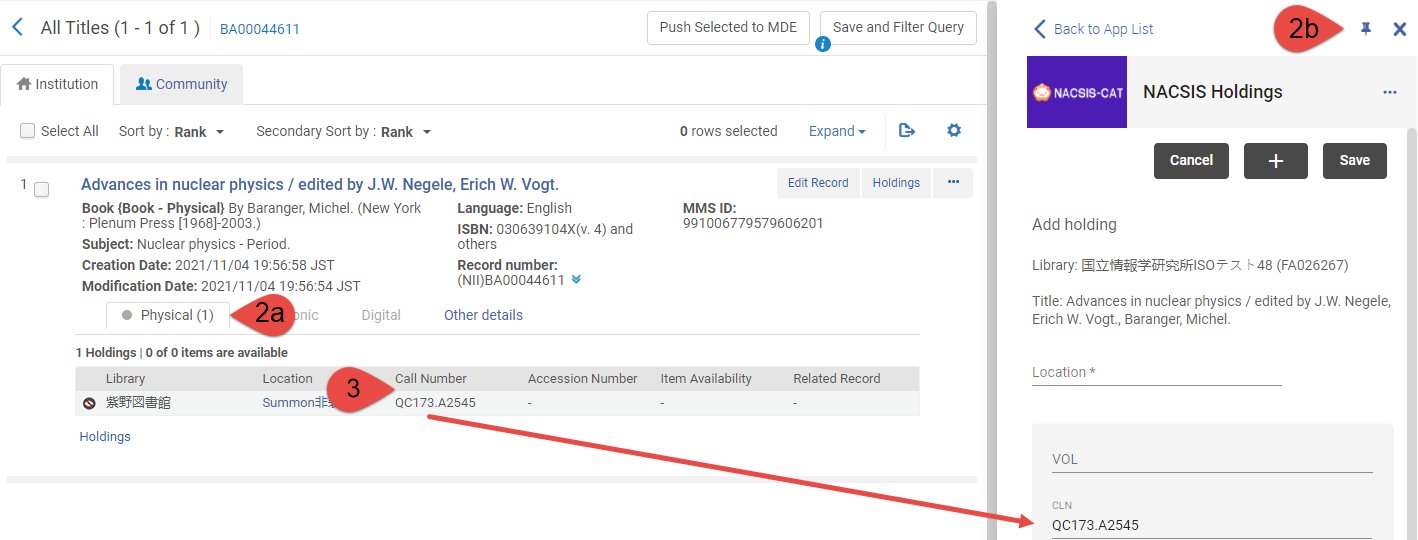
- Select Save in the NACSIS holdings panel to add a new holdings record to NACSIS.
Edit NACSIS records using Alma matadata - To edit an existing record in NACSIS, open this record and select the
 icon. The CAT-P holdings record, as it exists in NACSIS, opens.
icon. The CAT-P holdings record, as it exists in NACSIS, opens. - Edit the metadata, then select Save to save the record in NACSIS.
Delete NACSIS records using Alma matadata To delete an existing record in NACSIS, open this record and select the  icon, then select Yes in the confirmation message that opens.
icon, then select Yes in the confirmation message that opens. - Select the desired bibliographic record in the cloud app and select + Add NACSIS Holding:

