Configuring Resource Management Jobs
The following Resource Management jobs can be configured:
- Delete Draft Deposits
- Deposit Activity Report
- Synchronize All Logical Collections
See Viewing Scheduled Jobs for additional information.
Configuring the Delete Draft Deposits Job
You can configure the Delete Draft Deposits job. This job deletes draft deposits after a set number of days.
To configure the Delete Draft Deposits job:
- Open the Resource Management Jobs Configuration page (Configuration > Resources > General > Resource Management Jobs Configuration).
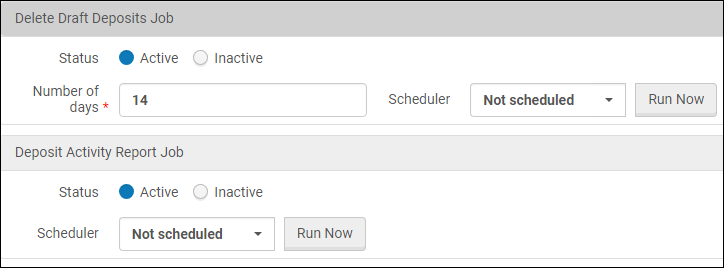 Configuring Resource Management Jobs
Configuring Resource Management Jobs - Select Active to activate the job.
- Enter the number of days that you want the draft to be maintained in Alma before it is deleted.
- Select a scheduling frequency from the Scheduler drop-down list.
- Select Save.
The job appears in the Scheduled tab of the Monitor Jobs page.
To run the job immediately, select Run Job.
Configuring the Deposit Activity Report Job
You can configure the Deposit Activity Report job. This job sends an email to depositors that indicates the status of their active deposits. The email letter is Deposit Activity Letter.
To configure the Deposit Activity Report job:
- Open the Resource Management Jobs Configuration page (Configuration > Resources > General > Resource Management Jobs Configuration).
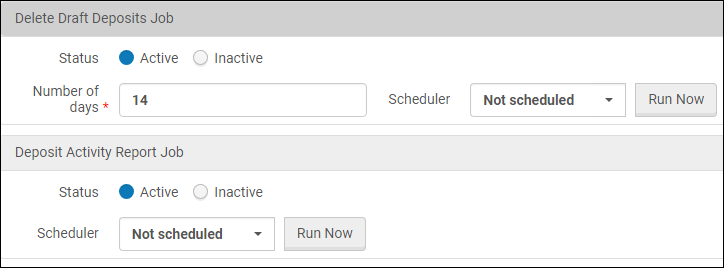 Configuring Resource Management Jobs
Configuring Resource Management Jobs - Select Active to activate the job.
- Select a scheduling frequency from the Scheduler drop-down list.
- Select Save.
The job appears in the Scheduled tab of the Monitor Jobs page.
To run the job immediately, select Run Job.
Synchronize All Logical Collections Job
You can configure the Synchronize All Logical Collections job. This job updates all logical collections according to their set queries.
To configure the Synchronize All Logical Collections job:
- Open the Resource Management Jobs Configuration page (Configuration > Resources > General > Resource Management Jobs Configuration).
 Configuring the Synchronize All Logical Collections Job
Configuring the Synchronize All Logical Collections Job - Select Active to activate the job.
- Select a default itemized collection to which to assign digital titles that are removed from logical collections and do not have an assigned collection. (To remove the requirement to assign a default collection, contact Ex Libris Support.)
- Select Save.
- For more information, see Synchronize All Logical Collections.
- You can update the logical collections of a set manually. For more information, see Update Logical Collection from Set.

