Configuring Accession Numbers
To configure accession numbers, you must have one of the following roles:
- Catalog Administrator
- General System Administrator
Alma can automatically generate accession numbers in holdings records to identify a resource. You can configure how these numbers are generated. For example, you can use a prefix that includes the year the resource is acquired, and the resource number (if duplicate resources have been acquired), or you can identify by location.
The accession number begins by default at 1 and is incremented by 1 each time an additional accession number is generated. It is possible to set an initial value different than 1. It is also possible to skip some numbers and set a new next sequence value, which must be higher than the last one in use. (For more information, see Editing an Accession Number.)
After you configure the accession number, the number is generated in the MD Editor for a holdings record by selecting Record Actions > Generate Accession Number.
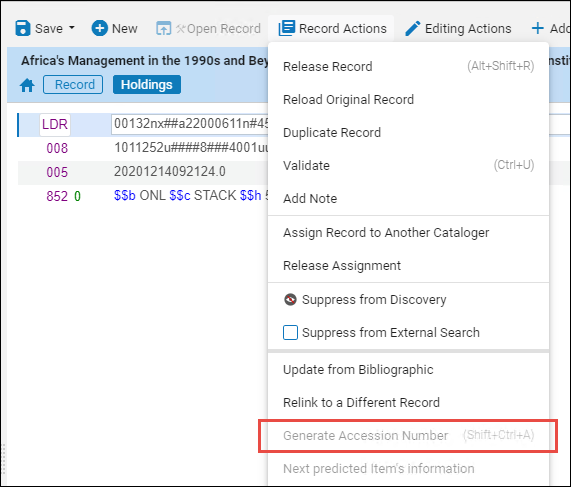
Generate Accession Number
You can also use the Accession Number configuration to define a number sequence for generating alternative and temporary item-level call numbers when editing items on the Physical Item Editor page. See Updating Item-Level Information for more information.
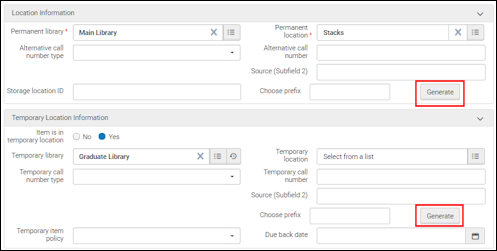
Generating Alternative and/or Temporary Item-Level Call Numbers
Also, see Physical Inventory - Configuring and using the Accession Number and Inventory Number for more information.
Adding a New Accession Number Sequence
Using accession numbers requires that you define a sequence configuration to identify the manner in which the accession numbers are to be generated. The sequencing configuration can be defined at the institution-level, library-level, and library+location-level.
In order to implement institution-level sequencing configurations for holdings records, you need to set the holdings_accession_number_generation_extended customer parameter to true. When you specify true for this parameter, it is no longer mandatory to complete the library or library+location fields. Leaving these fields blank indicates that you are creating an institution-level sequence. See Configuring Other Settings (Resource Management) for more information.
Also, you can implement institution-level sequencing configurations for item records when the item_call_numbers_generate_enable customer parameter is set to true. See Configuring Other Settings (Resource Management) for more information.
To add a new sequence configuration:
- On the Accession Configuration page (Configuration Menu > Resources > General > Accession Number), select Create a New Sequence and fill in the parameters to create a new sequence.
Create a New Sequence Parameter Description Sequence Name Enter a sequence name to distinguish each sequence configuration from other sequences. Library Browse to select a library to make this a library-level sequence. This means that the sequence you configure is only available to the library that you have selected. This parameter is optional when the following customer parameter is set to true:- item_call_numbers_generate_enable
In addition, for the holdings_accession_number_generation_extended parameter, you need to enter one of the following three values:
- institution - Generate accession numbers to be used by all items/Hol records of the institution
- library – To be used by items/Hol records of the assigned library
- location - To be used by items/Hol records of the assigned library+location
To make the sequence available at the institution level, select an empty value in the dropdown:
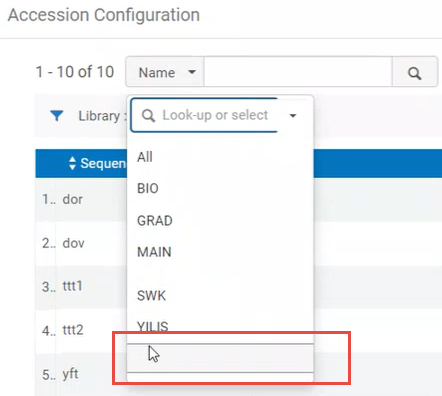
Location If you have selected a library for your sequence configuration, you can also select a library location to make your sequence configuration available only to a certain location within the library. This parameter is optional when either of the following customer parameters are set to true:- holdings_accession_number_generation_extended
- item_call_numbers_generate_enable
When you specify a location, you must also specify a library in for the Library parameter.Method Select one of the following methods: - Prefix + Sequence
- Sequence + Timestamp
In order to use the Generate and/or Calculate features (see Updating Item-Level Information for more information) for creating alternative and/or temporary item-level call numbers on the Physical Item Editor page, you need to select the Prefix + Sequence option.Prefix When you select the Prefix + Sequence method, you can also specify a prefix to further define your sequence identification. The prefix precedes the sequence number that is generated. The prefix option can be a combination of letters, numbers, punctuation, and spaces. If you want a space to separate the prefix from the sequence number that is appended immediately after the prefix, enter a space at the end of the prefix you create in your configuration.Due to a technical limitation, it is currently possible to create two sequences with the same prefix for the same library and location (with a different sequence name); it is recommended that you not do this. Numeric sequences (which have no prefix) that are configured with the Prefix+Sequence method should only be created once in every institution (either as an institution-level sequence, library-level sequence, or location-level sequence).Even if you define the accession number generation on institution or library level, the mandatory icon will always appear for both settings in the sequence configuration:
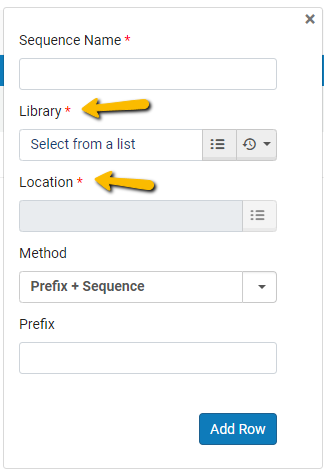
Library and Location are marked as mandatory. However, this can be ignored. The sequence can be saved according to the defined level. - Select Add Row. Repeat this process as many times as needed to create all the required accession number sequences.
All changes you makes on this page are saved automatically. You receive a message about each saved change:
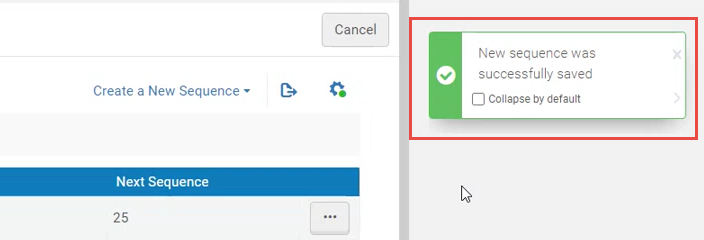
Editing an Accession Number
The accession number begins by default at 1 and is incremented by 1 each time a new accession number is generated. You can set an initial value different than 1. You can also skip some numbers and set a new next sequence value, which must be higher than the last one in use.
To edit the accession number:
- On the Accession Configuration page, select Set Next Sequence Value from the row actions list for the sequence you want to change. The Set Next Number Value dialog box opens.
- Enter a value that is higher than the last one in use.
All changes you makes on this page are saved automatically.
Deleting an Accession Number
You can delete an accession number sequence configuration.
To delete an accession number sequence:
- Select Delete from the row actions list.
All changes you makes on this page are saved automatically.
Assigning Accession Number Placement
To have the automatically-generated accession number indexed and searchable in the repository, you must assign the accession number to a MARC field. For more information, see the procedure in Editing Physical Locations.

