Mapping Call Numbers to Holdings
To customize the mapping rules, you must have one of the following roles:
- Catalog Administrator
- General System Administrator
The Call Number Mapping mapping table allows you to customize the way call number information maps from the bibliographic record to the holdings record. The following methods use this mapping table:
- Saving a new holdings record in the MD Editor. Note that the call numbers are not mapped to modified holding records unless you use one of the other methods.
- Running the Update from Bibliographic tool for a new or modified holdings record from the Record Actions menu in the MD Editor.
In order to use the Update from Bibliographic feature, the Normalize on Save normalization process (Configuration > Resources > Metadata configuration > MARC21 Holding > Normalization processes) needs to be enabled, and have the "852 field normalization" task first in the list.
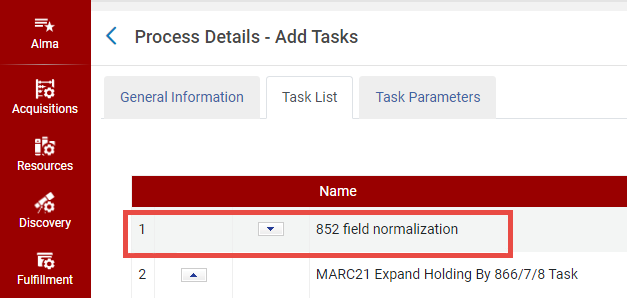
852 Field Normalization - Running an import profile job.
- Change Holding Information job (see Manual Jobs and Their Relevant Parameters)
Alma uses the first matching row in the mapping table to map the call number for each record. To determine the matching row, Alma compares each record with each enabled mapping row (starting at the top of the table) and stops checking when a mapping row matches all of the following conditions:
- The first indicator of the 852 field in the holdings record matches the indicator specified in the 852 Ist Ind column of the mapping table.
- If the first indicator of the 852 field in the holdings record is a 7, the value specified in the 852 Subfield 2 column must also match the corresponding value in the holdings record.
- The MARC tag specified in the Bib Field to Copy column of the mapping record exists in the bibliographic record.
If a matching row is found, the fields and subfields specified in the Bib Field Copy and Bib Subfields to Copy columns are copied from the bibliographic record to the 852 subfields specified in the 852 Subfield Destinations columns. If all conditions are not met, the system continues to the next row in the mapping table.
Out of the box, the mapping table uses the following rules to map the information:
- For the 0 indicator, replaces the h and i subfields with the content of the bibliographic record’s 090 a and b subfields (respectively). If there is no 090 field in the bibliographic record, the 050 a and b subfields are used instead.
- For the 1 indicator, replaces the h and i subfields with the content of the bibliographic record’s 082 a and b subfields (respectively).
- For the 2 indicator, replaces the h and i subfields with the content of the bibliographic record’s 060 a and b subfields (respectively).
- For the 3 indicator, adds the h and i subfields with the content of the bibliographic record’s 086 a and b subfields (respectively). If the h and i subfields are already populated, their values are left as is and not replaced.
- For the 8 indicator, adds the h subfield with a concatenation of the bibliographic record's 084 a subfield values. (If the h subfield is already populated, its value is left as is.) Also replaces the i subfield with a concatenation of the 084 b subfield values.
Adding a Call Number Mapping
To add a call number mapping row:
- On the Call Number Mapping page (Configuration Menu > Resources > General > Call Number Mapping), enter the following fields:
- 852 1st Indicator – Enter the value of the first indicator to be matched in the holdings record. Enter the # symbol to indicate that you want a space entered for the first indicator. This is a required field.
- Bib Field To Copy – Enter the 5-digit field from which to map the call number from the bibliographic record to the holdings record. To specify wildcards, use a question mark (for example, 963??). This is a required field.
- Bib Subfields To Copy – Specify which subfields are to be copied from the field specified in the Bib Field to Copy field to the holdings record. Multiple subfields must be separated by a comma with no spaces. This is a required field.
- 852 Subfield Destinations – Enter the 852 subfields to which the call number is mapped in the holdings record. Multiple subfields must be separated by a comma with no spaces. This is a required field.
- Description – Enter an optional description for the rule.
 Entering Call Number Mapping
Entering Call Number Mapping - Select Add to add a new mapping row.
- Select the up and down arrows in the new mapping row to change the order in which the rule is checked.
- Select Save.
Disabling a Call Number Mapping
To disable a call number mapping row:
- Use the Enabled column to disable an existing call number mapping.
- Select Save.
Deleting a Call Number Mapping
To delete a call number mapping row:
- Select the Delete row action to remove a rule that is no longer needed.
- Select Save.

