2020 RN 11 Main
Disable PO Line and Invoice Alerts
 Idea Exchange URM-133152
Idea Exchange URM-133152Some PO line and invoice alerts, as seen on their respective Alerts tabs, can now be disabled. The disabling of the alerts also effects the confirmation message associated with these alerts. The eligible alerts are found on the Manage Acquisitions Alerts page (Configuration Menu > Acquisitions > General > Manage Acquisitions Alerts) in two sections, one for invoice alerts, and one for PO line alerts. It is important to note that if an alert is disabled and purchasing review rules or invoice review rules are set for the alert that is disabled, the rule will not work for any PO lines/invoices that are recalculated or created. If an alert is disabled, alerts on existing PO lines/invoices are maintained until the PO line or invoice is recalculated.
Manually Mark PO Line for Review When Creating from EOD/API
You now have the option to stop PO line for review when the PO line is created via API or EOD. To do so, you must:
- Add a new rule to the Purchasing review rules to stop review of PO lines with the assertion, Manually mark for review. (see Configuring Purchasing Review Rules). Valid values are Y, y, TRUE, True, and affirmative.
- Indicate on the order coming from API/EOD that it should stop for review:
- For API, add the following text to the URL of the create order API: requires_manual_review=true.
- For EOD, Set the Require manual review field to True in the New Order import profile (PO line information tab).
Selector Roles for Rialto Users Only
The Selector role in Alma is now associated to the Rialto roles section. If you are using the Selector role and do not have Rialto enabled, you should replace the Selector role with the Purchase Request Operator/Manager role, which has the same functionalities as the Selector role had previously.
Prevent Closed/Approved Invoices from Being Set to Review
Two new privileges are now available on the Invoice Operator and Invoice Manager roles. The Send back to review privilege defaults to enabled and the Delete invoice line privilege is disabled by default to maintain existing functionality for all customers. To modify, contact Ex Libris customer support. If the Send back to review privilege is disabled, users cannot send closed and approved invoices back to review. Invoices which are waiting for approval still have the option to be sent back to review if they were not yet approved
Display the Waive Reason in the List of Fines and Fees
A new column, Waive Reasons, is now available in the Fee/Fine List on the User Details page. By default, the column is disabled. It can be added from the Column Display Option, and reflects the waive reason(s) of the fine or fee, separated by commas when more than one reason is available.
New Alma Layout Turned On for All Users
Continuing the rollout of the new Alma layout, starting from the November release, the new layout is turned on automatically for Alma users. In the New Alma Layout And Menu Options page (Configuration Menu > General), the last option is automatically selected.
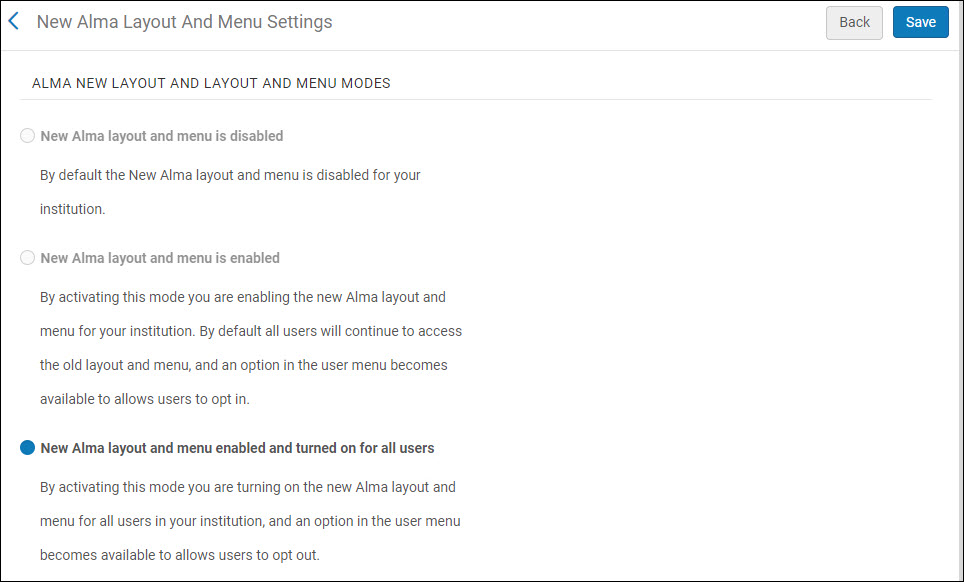
The new layout increases your working area, improves navigation, gives you more options to customize your menus, and facilitates improved user workflows. For a full list of changes, see Layout Improvements.
See video for a short training session.
Alma Administrators can turn the new functionality off for a specific user (Opt-out). In addition, each user can switch between the new and the old layouts, at will. For instructions for the Alma Administrator and users, see Turning On the New Layout for Users.
New Alma Layout Enhancements
As part of the new Alma layout rollout, the following usability improvements were performed:
- The search area and history box on the main toolbar cannot be minimized above a certain length, to make sure that you can enter information even on small window size.

- If the window is not wide enough to accommodate all the menu icons, the top-right toolbar menu items now move to the ellipsis menu. See Layout Improvements.
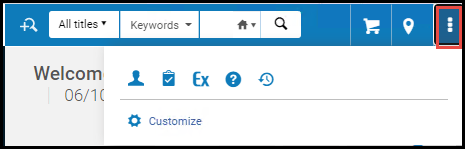
- Now users can expand/collapse and customize the task list to include in it only specific types of tasks. To customize the list, select
 at the right-top.
at the right-top.
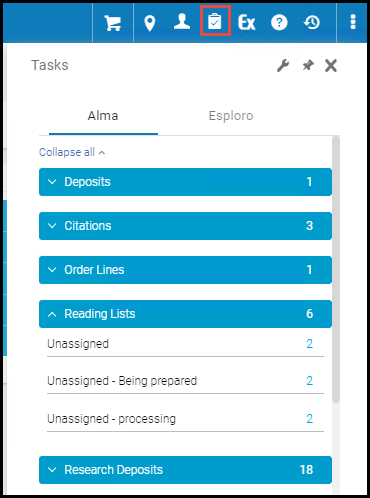
- The support for the Hebrew language was significantly improved, allowing for a much better user experience. This includes better support for Right-to-Left orientation, correct icon alignment and button placement.
Create A Set API - Saving Sets in Network Zone as a Member
An option to enable institutions that are members of the Network Zone to save sets to the Network Zone while logged into the Institution Zone was added to the Create a Set API. This is possible if all the records included in the set are linked to the NZ.
See Create A Set in the Developer Network.
XSL Transformation as Part of an Integration Profile
In July 2020 release, XSLT converters were introduced to Alma that enable converting data from source system formats to the format required by Alma, when importing users to Alma from SIS systems that use other data formats. Up till now, the ability to define XSLT converters was disabled by default, and activated only with the help of Ex Libris customer support. Now this ability has been enabled to all customers.
Mapping Tables Import
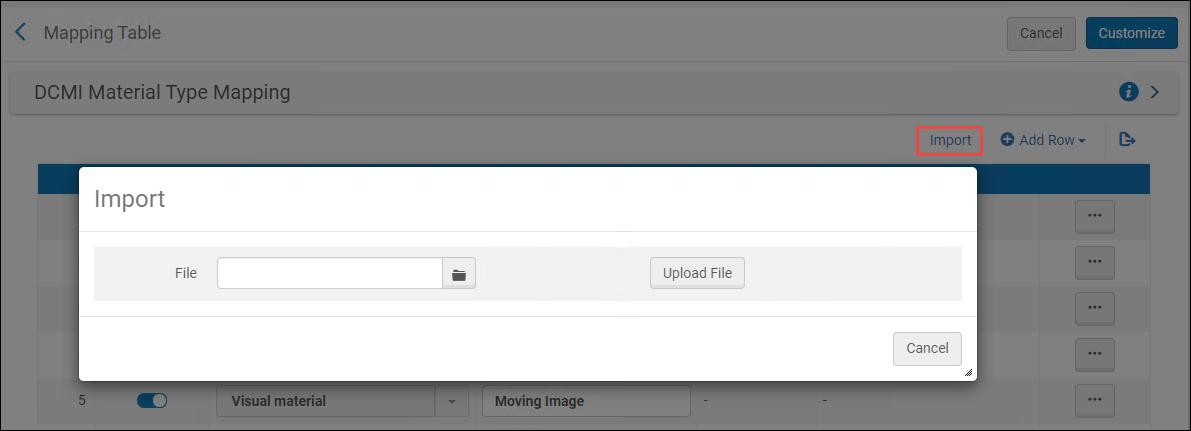
Importing information to a mapping table overrides all of the existing entries in the table.
Excel files can be imported in either *.xlsx or *.xsl formats. Note that the Excel sheet must be in a specific structure. It is recommended that you first export the existing mapping table to get the structure and the existing values, make your changes, and then import the changes back to Alma.
The structure of the Excel file includes the actual codes that are imported back into Alma, in addition to columns of descriptions that help you make sense of the data, but are not imported. The description values can be duplicated. In addition, the Excel file includes additional sheets, which are also not imported back into Alma, that provide you with full lists of codes and values that can be inserted into the Alma dropdowns - you can use these sheets when adding new rows to the Excel file, instead of referring to Alma for these code/value combinations.
There should be no duplicate lines in the codes that are imported back into Alma.
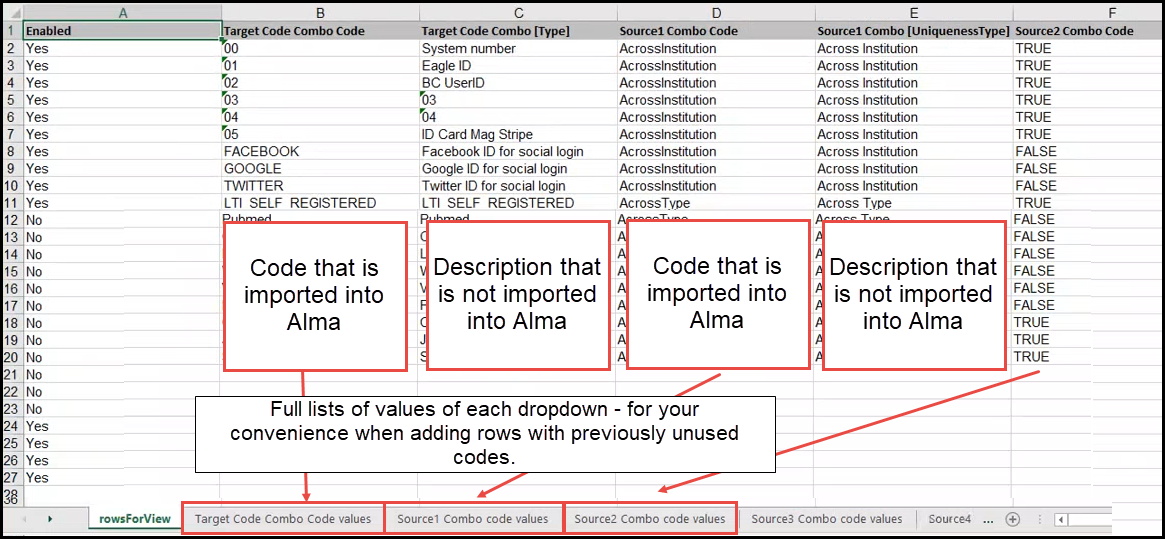
Pagination Improvements on Monitor Jobs Page
Now you can easily decide how many jobs to display on the Monitor Jobs page. You can alternate between 20, 50, or 100 jobs. This allows you to review and sort through all your jobs at a glance. Previously the number of jobs that could be displayed was limited to 50 in the History tab and 20 in the other tabs.
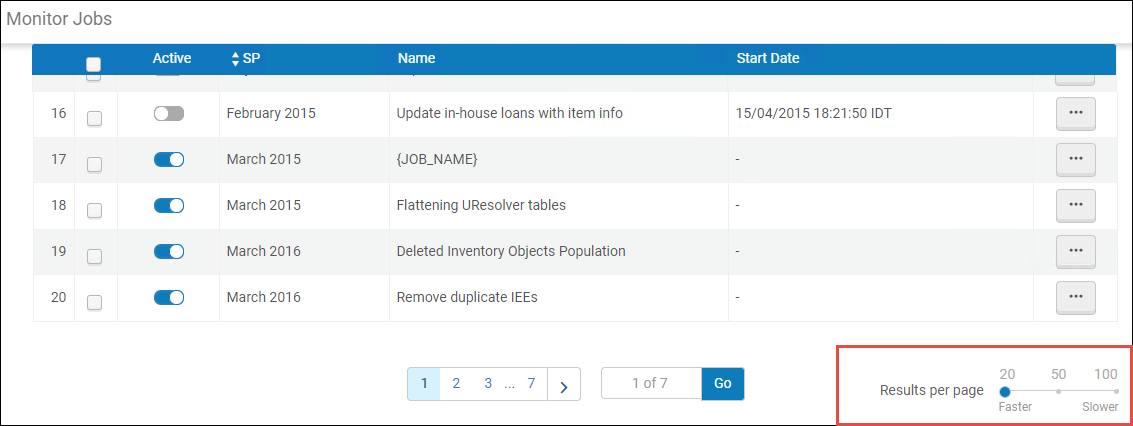
Configuration of Alma Standard Sandbox Instance URL
November 2020 Administration and InfrastructureURM-133834
The parameter standard_sandbox_override_link was made available to customers. This parameter allows you to configure the URL of your Standard Alma Sandbox instance. To configure, enter the full path (including Protocol) of the override link for the standard Sandbox of your institution.
General Hold Request Form Enhancements
 Idea Exchange URM-115739 URM-67619
Idea Exchange URM-115739 URM-67619The following fields are now available in the Hold Request and Digitization Request forms configuration tables, and can be added to the General Hold/ Request Another Issue and the General Digitization / Digitize Another Issue requests in Primo (for holdings with no items or serial holdings):
- Volume
- Issue
- Part
- Chapter
- Publication date
- Chapter/Article Title
- Chapter/Article Author
- Start Page
- End Page
Policy to Prevent Booking Requests Over Closed Days
November 2020 Fulfillment  Idea ExchangeURM-133011
Idea ExchangeURM-133011
New assertions are now available for the Closed Library Booking Management policy to allow institutions to prevent seats being booked for time periods when the library is closed.
The booking policy now has the following assertions:
- Expand to previous and next open times - Existing assertion that adjusts the start/end time according to the library's opening hours and allows booking over closed library periods. If the start/end date/time needs to be automatically adjusted, Alma ignores the item's maximum booking policy. This is suitable for items that you allow patrons to keep over the library's closed periods.
- Attempt expanding if within maximum allowed booking length - This new assertion will adjust the start/end time according to the library's opening hours and allows booking over closed library periods. If the start/end date/time needs to be automatically adjusted, Alma takes the item's maximum booking policy into account and may shorten the booking window. This is suitable for items that you allow patrons to keep overnight but not for longer periods.
- Only allow booking during open times - This new assertion will adjusts the start/end time according to the library's opening hours and does not allow booking over closed library periods. If the booking window includes any closed times, the start or end dates/times will be automatically adjusted to be the first open period within the requested booking window, also taking into account the item's maximum booking policy. This is suitable for booking items such as library rooms or desks.
In Primo VE, a new error message is displayed for booking requests when the library is closed and a booking cannot be created, additionally, in cases where a user populates identical start/end booking times the system will block the request and notify the user.
Remove Current Rota when Recalculating Rota
You can now remove all partners, recalculate, and create a new rota for a borrowing request, all in one action. You do so by selecting the new Remove and Recalculate Rota Assignment row action on the Resource Sharing Borrowing Requests task list. If request was already sent to a partner and you use this action, the active partner is not removed from the rota and it remains the active partner. Only the rest of the rota is removed.
Integration with NACSIS - Upload Holdings
You can now upload holdings to the NACSIS central catalog.
Activate Collection for Full Text in CDI Only
CDI Information in the Community Zone Update Task List
The Community Zone task list now includes a report on Community Zone electronic collection changes related to CDI. The changes include:
- CDI search activation
- CDI full text linking
- CDI search rights
- CDI full text rights
- CDI type
See Publishing and Inventory Enrichment (General Publishing).
Improved Partial Linking Indication in the Metadata Editor
The presentation of a link between a bibliographic heading with subdivision to an authority record without subdivision (partial linking) in the Metadata Editor was improved to better display the type of different types of linking. Now it more clearly displays partial and full linking. 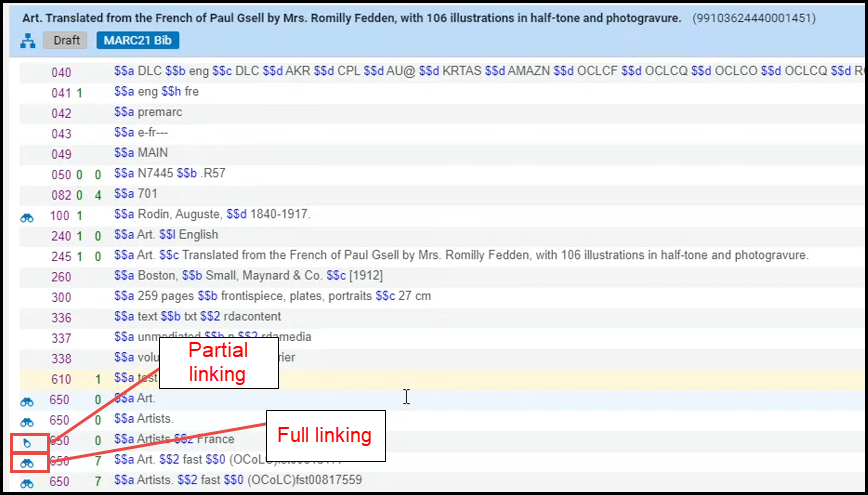
In the November release, a system job runs that checks if every existing bib heading is fully or partially linked, and updates the the Metadata Editor to provide the correct indication.
See Viewing Linked Names/Subject Headings from a Bibliographic Record.
Synchronize Record with Aleph Central Catalog on Save
Now, when working with Aleph Central Catalog in a Network Zone, you can ensure that any update made by one of the members on a centrally-managed record is synchronized with the Central Catalog record. If the new "Automatically contribute to central catalog" checkbox is selected in the integration profile for Aleph Central Cataloging (Alma configuration > Integration profiles > Aleph system > Action tab), then when saving a NZ record in the Metadata Editor, the record is updated in the Aleph Central Catalog, as well as in the Network Zone.
If this checkbox is not selected, then saving NZ record is not automatically saved in Aleph Central Catalog. To save the record in Central Catalog, the cataloger will activate the "Contribute record to Central Catalog" action (existing functionality).
Only centrally-managed records are updated in the Aleph Central Catalog. For records that are not centrally managed (newly-created records and existing records without the 035 identifier), the cataloger will activate the "Contribute record to Central Catalog" action (existing functionality).
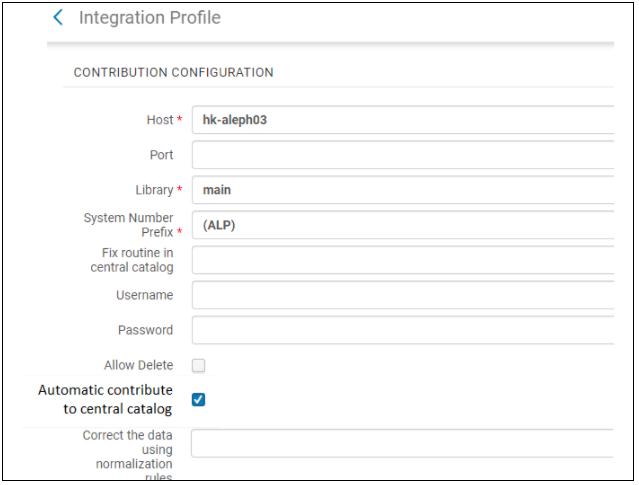
The "Automatic contribute to central catalog" checkbox is only available when all of the below is true:
- The integration profile is defined for the type 'Central Cataloging',
- The Aleph system is selected,
- The institution is a member of a Network Zone.
To delete a centrally-managed record via the Metadata Editor in both the Network Zone and Aleph, the library should set the "Allow Delete" option in the Aleph Central Catalog integration profile to True. If set to True, then when the user attempts to delete a centrally-managed record, then record is deleted in both the Aleph Central Catalog and Alma Network Zone (in both systems, the deletion only takes place if neither of the two systems prevents this deletion).
See Integrating Alma with the Aleph Central Catalog and Navigating the MD Editor Page.
ProQuest Ebook Central Upload Electronic Holdings Improved
- Frequency - Ex Libris moved from full synchronization on a weekly basis to daily incremental processing, which is faster and keeps your collection as up-to-date as possible.
- Subscription Titles - In addition to the activation of ProQuest Ebook Central Owned and DDA titles, the integration now supports the activation of Subscription titles.
- Purchase Model Indication - Each Portfolio will include an indication of ProQuest Ebook Central Purchase Model: Owned, DDA, or Subscription (including the subscription collection names), therefore Ex Libris will no longer:
- Create a Technical-PO Line for Owned titles,
- Associate a PDA profile to DDA titles.
- Title that are missing from the Community Zone at the point of the daily integration will automatically be activated once added to the Community Zone.
Customers that are currently not using the PQ EBC Upload Electronic Holdings integration can enable the integration according to the instructions outlined here.
Customers who are already using the PQ EBC Upload Electronic Holdings integration will be moved to the new integration by Ex Libris. For details, please contact Support.
See Upload Electronic Holdings from ProQuest Ebook Central for Subscriptions/Owned/DDA.
Enhancements to Name and Subject Bib Heading Browsing
 Idea ExchangeURM-130366
Idea ExchangeURM-130366Now for cases when a person appears both as a creator and as a subject (i.e., 'Agatha Christie' might be both the subject and an author), you can select between the following methods of mapping the MARC 21 fields 600, 610, 611:
- Names - (existing options) When browsing bibliographic headings using this option, the 6XX fields appear under Names.
- Subjects - (existing options) When browsing bibliographic headings using this option, the 6XX fields are not found.
- Names (without MARC21 600/610/611) - (new option) When browsing using this option, the 6XX fields are not found.
- Subjects (with MARC21 600/610/611) - (new option). When browsing using this option, the 6XX fields appear under Subjects.
- The new options Names (without MARC21 600/610/611) and Subjects (with MARC21 600/610/611) are available only in the new Metadata Editor. For details, see Usability Improvements.
- This feature will be deployed gradually, depending on the semi-annual indexing job planned for November.
Exclude Alexander Street Collections on Automatic Activation
When automatically activating collections on the My Electronic Resources by Provider page (by selecting "Activate All"), now the Alexander Street collections are excluded from activation, due to their regional restrictions. Alexander Street collections can only be activated manually (by selecting the collection and selecting "Activate Selected").
To notify users about this, when users click "Activate All" on the My Electronic Resources by Provider page, the existing Activate Collections popup notification now provides the total number of collections, the number of Alexander Street collections that will not be activated, and the final number of collections to be activated as the result of this action.
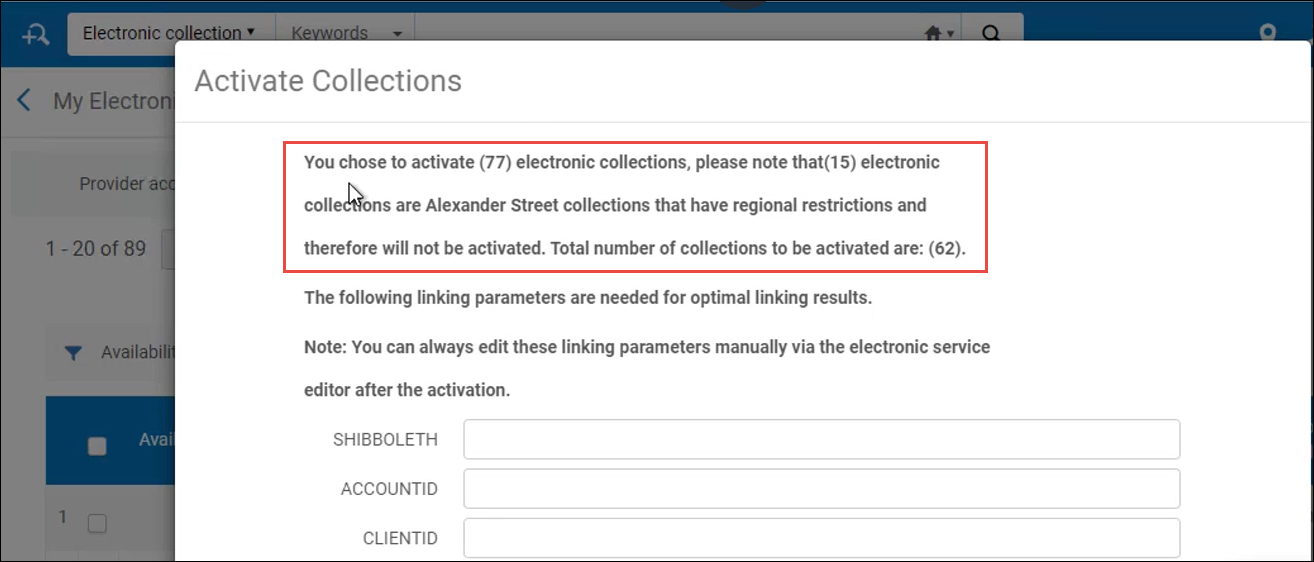
Semi-Annual Re-indexing
During November, the semi-annual re-indexing (described in greater detail in Updates) will be run. Features or resolved issues that require re-indexing to be fully functional will be addressed by the November semi-annual re-indexing. See the list below.
- Additional Authority and Bibliographic indexes were added, see Additional Indexes.
Additional Indexes
- Names for content in 700 subfields a-d,g,q
- Personal Name for content in 700 subfields a-d,g,q
- Names for content in 710 subfields a-v,x-z,0,5
- Corporate Name for content in 710 subfields a-v,x-z,0,5
- Names for content in 711 subfields a,c,d,g,n,q
- Meeting Name for content in 711 subfields a,c,d,g,n,q
- Uniform Title for content in 730 subfields a,d,f,g,k-t
- Subject for content in 750 subfields a,g,x,4
- Related Topical Term for content in 750 subfields a,g,x,4
- Subject for content in 751 subfields a,g,x,z,4
- Names for content in 100 subfield g
- Personal Name for content in 100 subfield g
- Names for content in 110 subfield g
- Corporate Name for content in 110 subfield g
- Names for content in 111 subfield g
- Meeting Name for content in 111 subfield g
- Uniform Title for content in 130 subfield g
- Names for content in 400 subfield g
- Personal Name for content in 400 subfield g
- Names for content in 410 subfield g
- Corporate Name for content in 410 subfield g
- Names for content in 411 subfield g
- Meeting Name for content in 411 subfield g
- Uniform Title for content in 430 subfield g
- Names for content in 500 subfield g
- Personal Name for content in 500 subfield g
- Names for content in 510 subfield g
- Corporate Name for content in 510 subfield g
- Names for content in 511 subfield g
- Meeting Name for content in 511 subfield g
- Related Meeting Name for content in 511 subfield g
- Uniform Title for content in 530 subfield g
- Related Uniform Title for content in 530 subfield g
- Notes for content in 672 subfields a,b,f
- Notes for content in 677 subfield a
- Notes for content in 678 subfields a,b
- Notes for content in 680 subfields a,i
- Notes for content in 681 subfields a,i
- Notes for content in 682 subfields a,i
- Notes for content in 688 subfield a
The following Bibliographic indexes were added:
- Creator for content in 110 subfield g
- Creator for content in 111 subfield g
- Creator for content in 700 subfield g
- Creator for content in 710 subfield g
- Creator for content in 711 subfield g
- Creator for content in 880 subfield g where the 880 field is linked to a 110 or 111 or 700 or 710 or 711 field
- Names for content in 700 subfield g
- Names for content in 710 subfield g
- Names for content in 711 subfield g
- Names for content in 751 subfield g
- Names for content in 880 subfield g where the 880 field is linked to a 700 or 710 or 711 or 751 field
- Subjects for content in 690 subfield 2
- Subjects for content in 691 subfield 2
- Subjects for content in 880 subfield 2 where the 880 field is linked to a 690 or 691 field
- Other System Number for content in 800 subfield w
- Other System Number for content in 810 subfield w
- Other System Number for content in 811 subfield w
- Format of Notated Music for content in 348 subfield a
- Format of Notated Music for content in 880 subfield a where the 880 field is linked to a 348 field
- Medium of Performance for content in 382 subfields a,b,d,e,n,p,r,s,t,v
- Medium of Performance for content in 880 subfields a,b,d,e,n,p,r,s,t,v where the 880 field is linked to a 382 field
Enrich Digital Publishing with File Delivery URL
You can now enrich digital bibliographic records records with a file-level delivery URL. To support this enhancement, a new Add File Information checkbox was added to the Digital Inventory Enrichment section when configuring a publishing profile. How you indicate the location of the URL depends on the schema of the record:
- For MARC21 – When the checkbox is selected, the File URL subfield field is displayed where you can indicate the location of the URL.
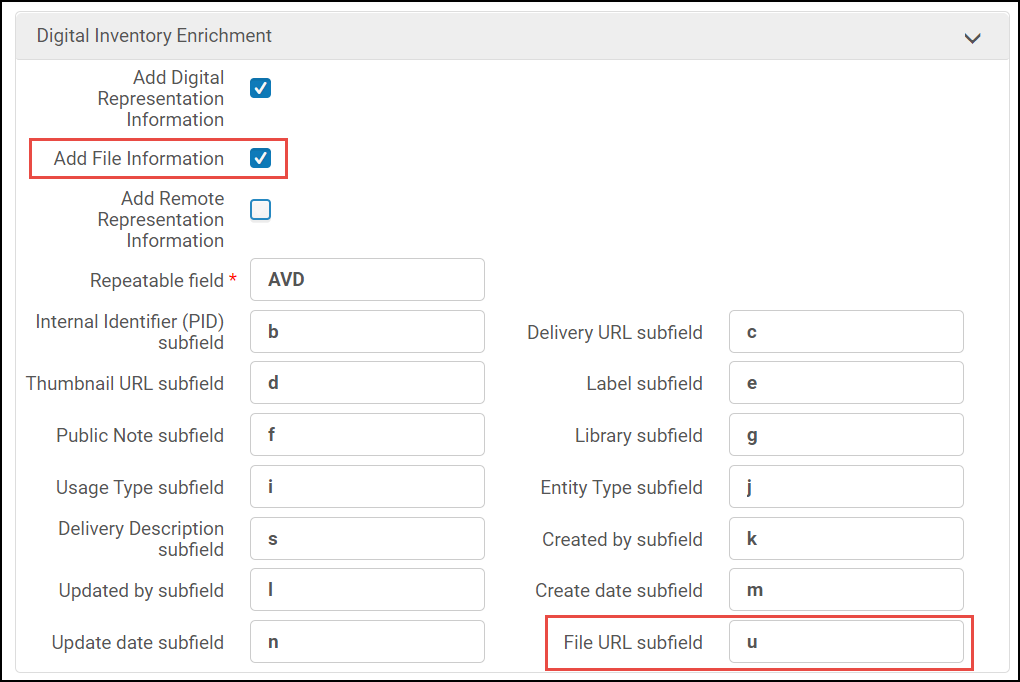 Add File Information - MARC21
Add File Information - MARC21 - For Dublin Core – a Repeatable field drop-down list is displayed for you to select the location of the URL.
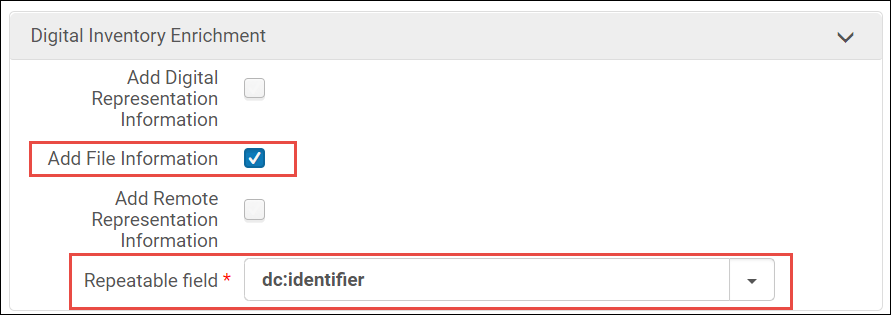 Add File Information - Dublin Core
Add File Information - Dublin Core - For MODS – the location of the URL is fixed and cannot be configured by the user.
Network Zone Members Can Now Access Reports Created by the Network Zone
The members of a Network Zone can now access the analytics reports created by the Network Zone. To enable this functionality, you must set the following parameters to true:
- In the Network zone: analytics_catalog_available_for_members (Configuration > Analytics > Analytics Network Settings) – to enable Network Zone reports to be available to members.
- In the Network Zone member: analytics_catalog_available_for_my_institution (Configuration > Analytics > Analytics Member Settings) – to enable members to access the Network Zone reports.
When both parameters are set to true, the Network Zone report folder is visible to the member institution, which can access the reports as read-only.
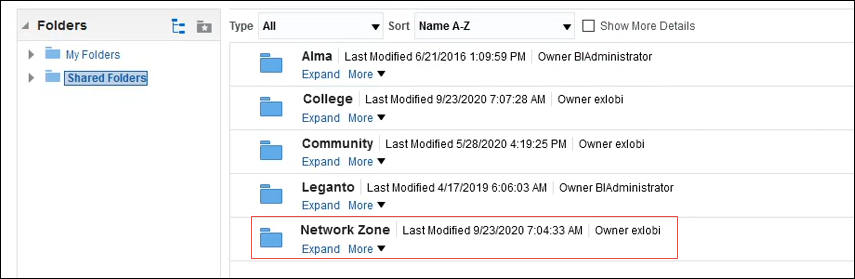
The member institution can edit the report and save it to its institution folder.
DARA Recommendation to Remove Multiple Bibliographic Records with the Same OCLC Number
DARA now identifies if you have multiple bibliographic records with the same OCLC number in the 035$a field.

DARA recommends that you create a set to review bibliographic records to see if there are records in which the system control number should be corrected. Correcting BIB records can be done by running a normalization rule on the set of titles.

