Configuring Institution Languages
To configure institution languages, you must have the following role:
- General System Administrator
This page describes how to configure the languages that display for the institution in the portal and in the research hub. For information on setting additional languages to use in certain Esploro features, see Configuring Institution Settings.
To configure the languages that display navigate to Configuration Menu > General > General Settings > Institution Languages). Available languages are predefined by Ex Libris; each language is either enabled or disabled. Languages can be set for the portal (Research Portal Facing) and for the research hub (Staff Facing).
The Institution Languages mapping table contains the following languages:
| Language Code | Language Name |
|---|---|
| ar | Arabic |
| da | Danish |
| de | German |
| en | English |
| es | Spanish |
| fr | French |
| it | Italian |
| ko | korean |
| sv | Swedish |
| zh-tw | Traditional Chinese |
For more information about mapping tables, see Mapping Tables.
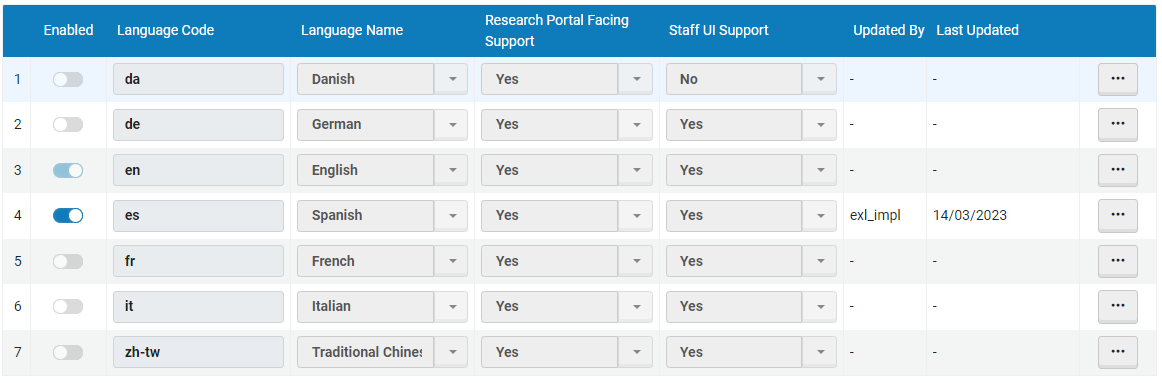
Institution Languages Mapping Table
On this page, you can enable or disable languages. You may need to log in and out of Esploro to see the changes.
The Research Portal Patron Facing Support column indicates whether the language is supported in patron-facing interfaces, such as notifications (email and SMS). The Staff UI Support column indicates whether the language can be selected as the staff-facing interface (when you select the name of the user in the top right-hand corner of Esploro and select the language from the Language drop-down list):
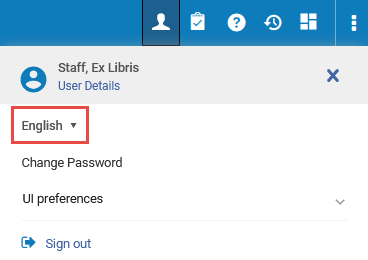
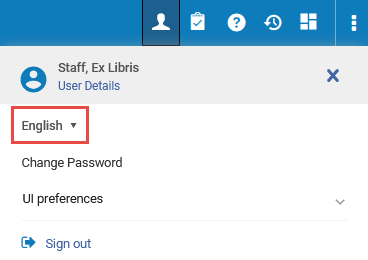
Staff Facing Interface Language
The values in the Research Portal Patron Facing Support column and Staff UI Support column are read-only and cannot be edited.
If a staff user selected an enabled language as their interface language, then physical location names can only be edited for that language. To change the name of a physical location in a different language, select that language as the interface language.
If a patron selected an enabled language as their Preferred Language, all emails received by the patron display in this language (see the Preferred Language field in the Quick User Management Page Fields table in Adding Users).

