Publishing Research Assets to Primo from Esploro
- Research Assets Manager
This page describes how to publish research assets to Primo. For general information on publishing in Esploro see here.
For information on search profiles for Primo VE see here.
Overview
You can publish research assets to an XML file. To do this, set up one or more research general publishing profiles and schedule the profiles to run on a regular basis. Each profile publishes all research assets in a set, either in total, for a specific date range or ones that have changed since the last time that the profile ran. To more information about publishing in Esploro see here.
For a video showing how to publish research assets to Primo see here.
Configuring and Working with Profiles for Publishing to Primo
Before configuring a profile, you must first create the set to publish; see Managing Search Queries and Sets. You can also create a set after performing a search query; see Searching in Esploro.
You configure research general publishing profiles on the Publishing Profiles (Esploro) page (Repository > Publishing > Manage Publishing Profiles). Select Research General Profile in the Publishing Profile Type filter. (Note that you can also open this page from the Resources area of the Main Menu.) See Publishing and Inventory Enrichment (General Publishing) for more information about this page and general publishing profiles, in general.
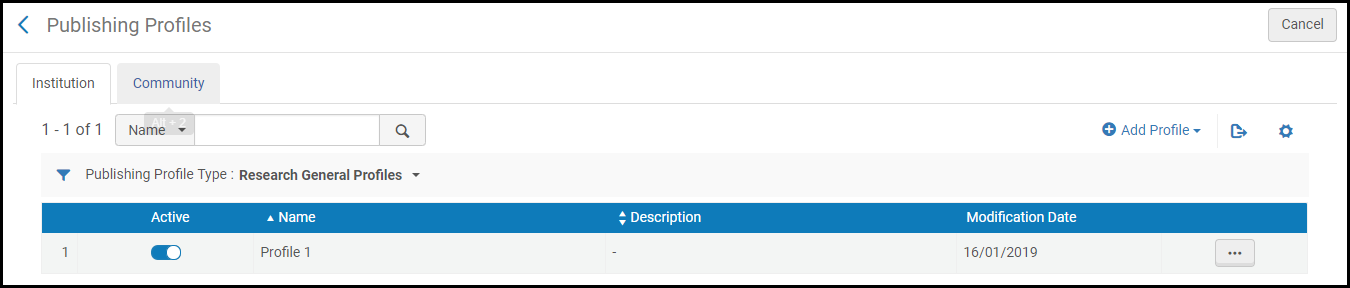
Actions you can perform on this page include:
- Add a profile – See below.
- Activate / deactivate a profile using the toggle switch.
- Edit a profile – Select Edit in the row actions list.
- See a profile's run history – Select History in the row actions list.
- Run a profile – Select Run in the row actions list.
- Delete a profile – Select Delete in the row actions list.
- Duplicate a profile – Select Duplicate in the row actions list and continue with editing the profile.
- Select Add Profile > Research General Profile. The Research General Profile Details page appears.
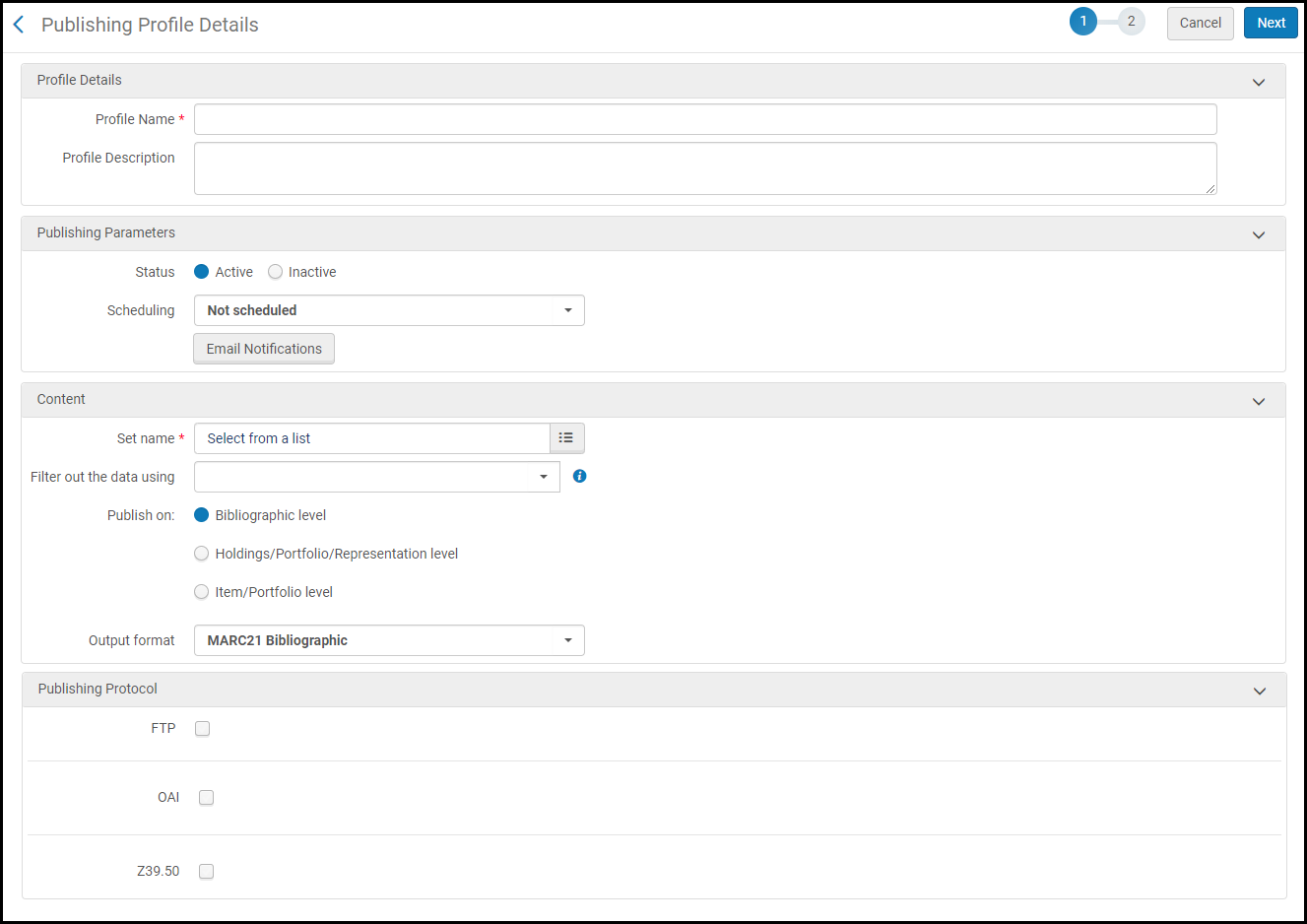 Research Publishing Profile Details
Research Publishing Profile Details - Enter the following information:
Field Description Profile Name (mandatory) A unique profile name. Profile Description A free text description of the profile. Publishing Parameters section Status Active or Inactive. Scheduling The exact times are dependent on your time zone and data center. If you select Not scheduled, the publishing profile does not run automatically.Email Notifications Specify the email addresses of users to receive email notifications when the publishing profile is complete. You can choose whether to send notifications for successful jobs and/or jobs that contain errors. Content section Set name (mandatory) Select the set of assets to publish. Note that if you are publishing from the Network Zone, you cannot select an itemized set. Output format Select the output format. - Dublin Core (Simple)
- Esploro Format
- Esploro for Primo - this format is an adapted version of the Esploro format, used for publishing to Primo.
Publishing Protocol section FTP / OAI Select to publish the records using FTP / OAI. Once selected, the following fields appear (depending on your selection). You must select either FTP or OAI. FTP subsection FTP configuration and Sub-directory FTP configuration field values come from your institution’s setup (see Configuring S/FTP Connections in the Alma documentation). The Sub-directory field is an additional relative path to the FTP configuration. For example, if you specified Esploro in the Sub-directory field during S/FTP connection configuration and you enter exports in this field, the data is exported to the Esploro/exports directory. Include all records each time file is published Records that were not modified since the last run are not published. Select this option to publish all the non-deleted records in the set to the FTP file. If this parameter is not selected, only records that were modified, created, or deleted since the last run are published to the FTP file.
If you work with third parties that require you to publish the whole set (because they are not able to work with a partial set/only modified records), select this parameter.
Disable file compression Select this option if you do not want to compress the output to a tar.gz file. Compressed file extension This extension identification for compressed output of tar.gz appears when Disable file compression is not selected. Physical format Select XML or Binary. For XML output, the file extension is .xml.For binary output, the file extension is .mrc.Only MARC XML is compressed. When selecting MARC binary, the published files are not compressed.Number of records in the file The maximum number of records for each file published. Choose a maximum of 1,000, 5,000, or 10,000 assets per file or to select a single file option with no maximum assets specified. The default is 1,000.This enables you to determine how many assets are included in each file in order to align with external source requirements regarding file structure.Use default file name Select Yes or No to indicate your preference to use or not use the default file name. See the following in this table for more information regarding the file naming conventions: - File name prefix
- File name
- Disable file compression
- Compressed file extension
File name prefix When you select Yes for Use default file name, you must specify a file name prefix. The output file is named in the following manner: <prefix>_<time stamp>_<job ID>_<new or update or delete>.<xml or mrc>.<tar.gz>You are only able to enter allowable characters in this field. Esploro automatically deletes any characters that are not permitted.File name When you select No for Use default file name, you must specify a file name. You may specify a static or dynamic file name in the following manner: - Enter a single file name to be used for the publishing output that is created.
- For dynamic file names, enter the file name variables as indicated below. Use the information icon for assistance.
<name of your choice>_{JOB_ID}_{TIMESTAMP}The {JOB_ID} inserts the publishing job ID in the file name. The {TIMESTAMP} inserts the date and time stamp in the following format: YYYYMMDD_HHMMSS[mmm]. This is year, month, day and hour, minutes, and seconds plus milliseconds.This creates a file with a name in the following format:<name>_<job ID>_<time stamp>_<new or update or delete>.<xml or mrc>.<tar.gz>When you use the dynamic file naming convention, the system generates new, additional files instead of overwriting a previous file with the new file and using the same name.
You are only able to enter allowable characters in this field. Esploro automatically deletes any characters that are not permitted.Add OAI-header The OAI header check box must be selected when you are publishing to Primo using the Esploro for Primo format. The check box must be selected for Primo to process the records correctly. OAI subsection Set Spec A colon (:) separated list indicating the path from the root of the set hierarchy to the respective node. It must be unique for each set. Set Name The name of the set. The set must be defined according to the OAI requirements. Metadata Prefix The prefix on the output. Always esploro. - When you are done, select Save. The profile is saved. Depending on the scheduling option and publishing mode you selected, the profile is either immediately run, scheduled to run, or simply available to run.

