Viewing Running Jobs
Overview
This page describes viewing running jobs. To see how to run manual jobs on defined sets see here.
For viewing completed jobs see here. For viewing scheduled jobs see here.
For viewing completed jobs see here. For viewing scheduled jobs see here.
You can view all jobs that are currently running on the Running tab of the Monitor Jobs page (Admin > Manage Jobs and Sets > Monitor Jobs).
The Running tab of the Monitor Jobs page lists all running jobs. You can filter the list by job category and search using the quick-search Find field.
When using the secondary search, note that selecting Name searches the Name column, which can be seen on the page. Selecting Job details searches the Description column, which cannot be seen on the page. The Description column sometimes provides more information about the job.
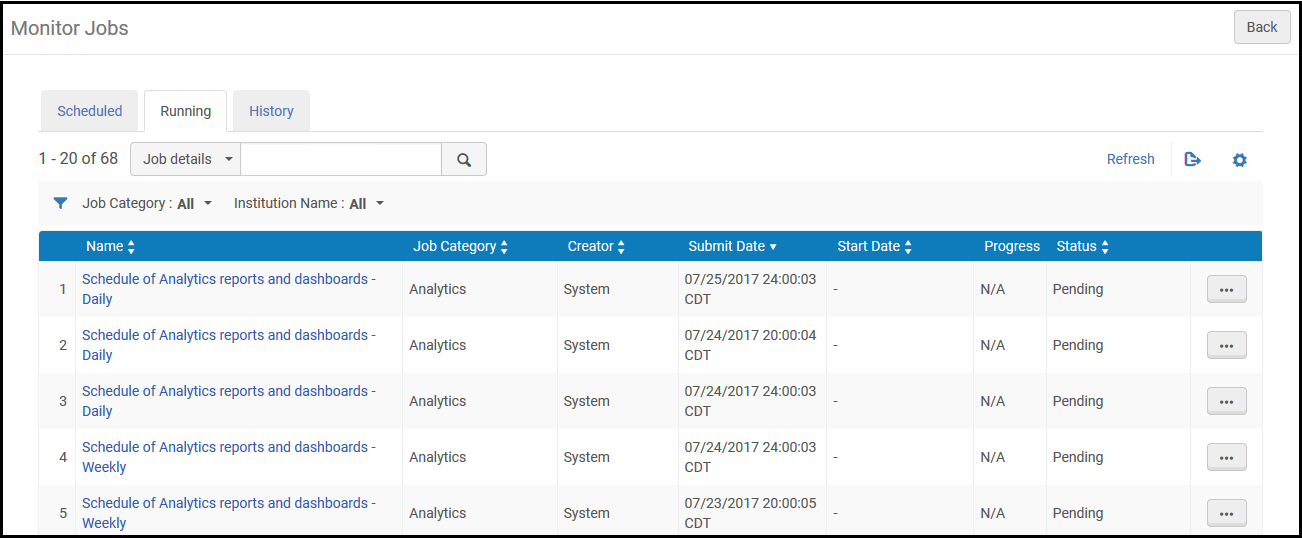
Monitor Jobs Page – Running Jobs
Esploro jobs run either single- or multi-threaded. The difference between these is:
- Single-threaded – These jobs are processed in one run, within a relatively short time period (up to 30 minutes). The progress of the job is not shown in the Running tab. An example of a single-threaded job is the fiscal period rollover job.
- Multi-threaded – These jobs are processed in small bulks, using parallel threads. The Running tab shows the job’s progress as it is run. Examples of a multi-threaded job are indexing, publishing, and SIS imports/synchronization.
Each job in the Running tab includes the following information:
| Column Name | Description |
|---|---|
| Name | The job name. |
| Job Category | A category defined by the library component and user role associated with the job. |
| Creator | The user who ran the job. For user-submitted jobs, the name is the user’s user name. For system jobs, the name is System. |
| Submit Date | The date and time when the job was submitted. |
| Start Date | The date and time when the job started. |
| Progress | The percentage of progress in the execution of the job. |
| Status | The current progress of the job. The following statuses are available:
|
To refresh the page view as the job progresses, select Refresh.

