Running Manual Jobs on Defined Sets
Overview
This section presents how to run a job manually on a defined set of objects. To see how to view running jobs see here.
- General System Administrator
- Repository Administrator
- Repository Manager
- User Administrator
- User Manager
How to Run Jobs on Sets
- If there are no sets defined or if you require a specific set for the job you are running, you must first define the set. For information on defining sets, see Managing Search Queries and Sets.
- On the Run a Job – Select Job to Run page (Admin > Manage Jobs and Sets > Run a Job), find the job you want to run. Note that each job requires you to have a certain role to view the job in the table; see Manual Jobs and Their Relevant Parameters.
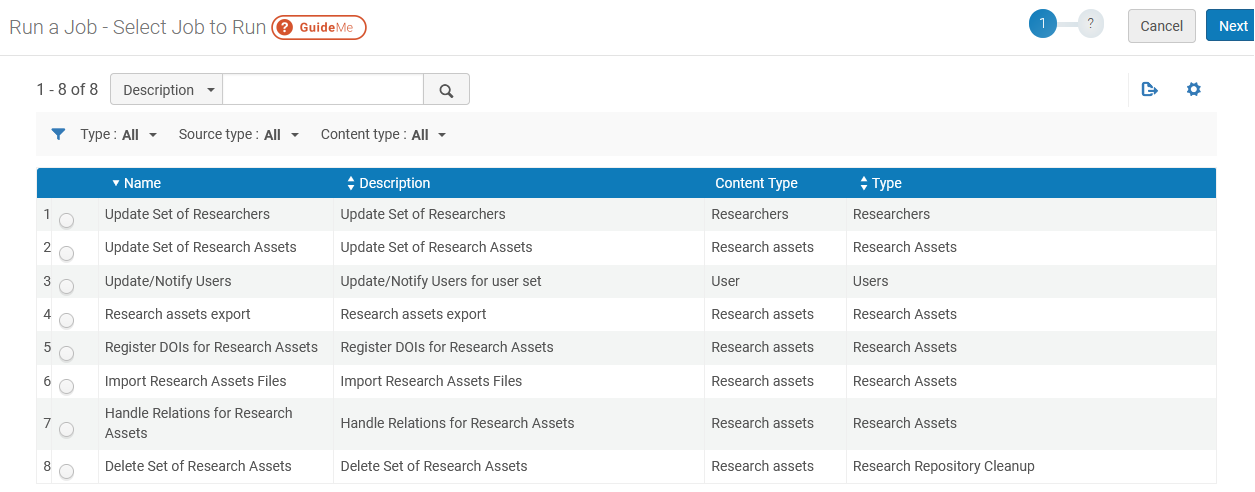 Run a Job - Select Job to Run PageFor each job, the following information appears:
Run a Job - Select Job to Run PageFor each job, the following information appears:Run a Job – Select Job to Run Page Columns Name Description Name The name of the job. Description A description of the job. Content Type The type of set that the job processes. For example, researchers, research assets, etc. Type The type of request or job that runs (for example, export, move items, or requests). - Select a job and select Next.
The Run a Job - Select Set page appears.
 Run a Job - Select Set Page
Run a Job - Select Set Page - Select a set and select Next.
If there are parameters to set, the Run a Job - Enter Task Parameters page appears. If there are no parameters to set, the workflow skips this page.
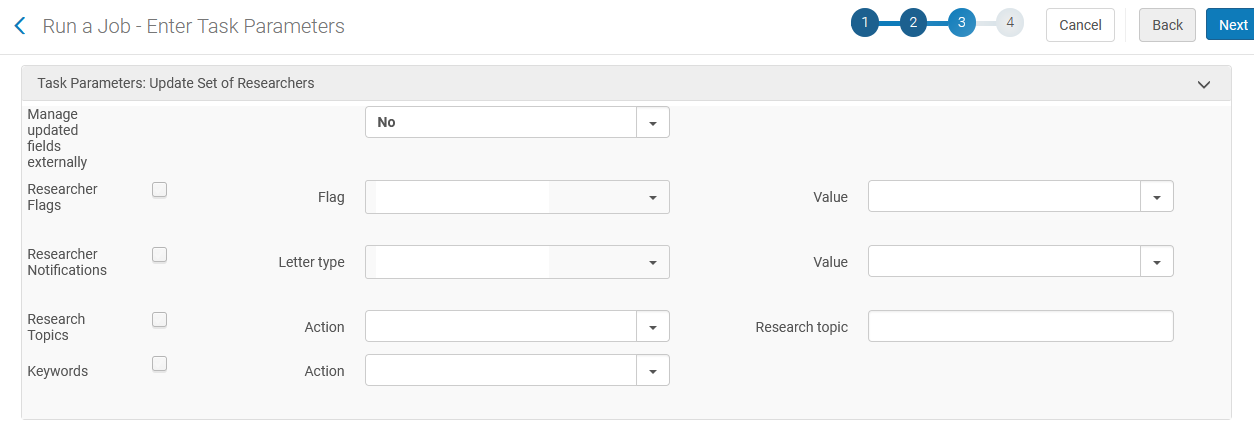 Run a Job - Enter Task Parameters (Example) PageThe number of members in the set that you selected in the last step appears on this page. Verify that this number is similar to what you expected based on the selected set.Enter the required parameters. To see the parameters required to configure for each job, see Manual Jobs and Their Relevant Parameters.
Run a Job - Enter Task Parameters (Example) PageThe number of members in the set that you selected in the last step appears on this page. Verify that this number is similar to what you expected based on the selected set.Enter the required parameters. To see the parameters required to configure for each job, see Manual Jobs and Their Relevant Parameters. - Select Next. The Run a Job - Review and Confirm page appears.
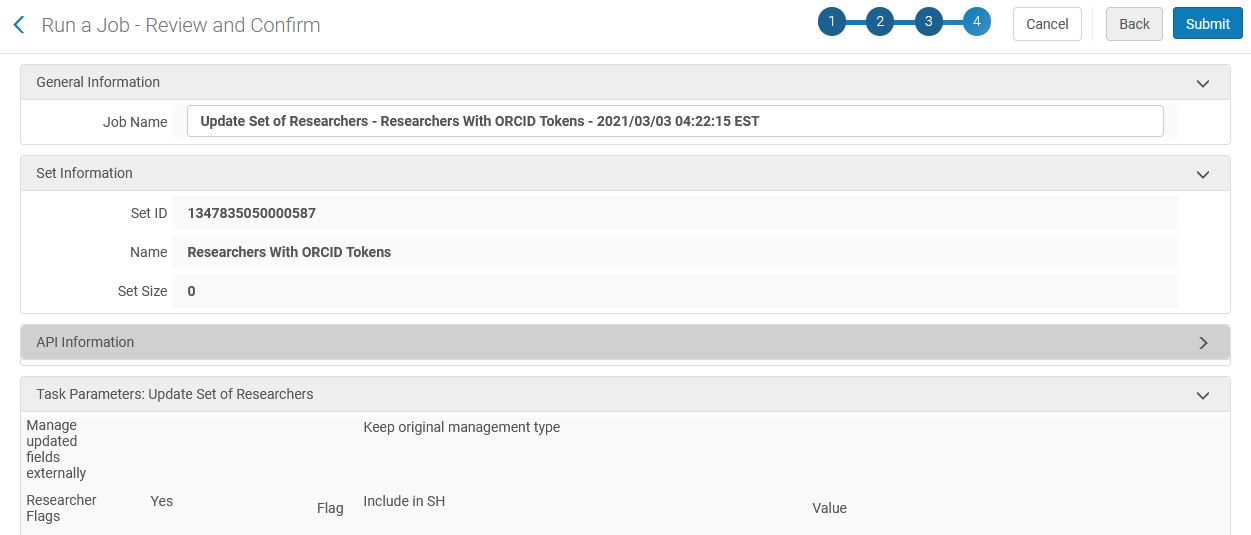 Run a Job - Review and Confirm (Example) Page
Run a Job - Review and Confirm (Example) Page - Optionally enter a more descriptive job name to replace the default one. The name identifies this job for editing and monitoring.
- The number of members in the set that you selected in the last step appears on this page. Verify that this number is similar to what you expected based on the selected set.
- For more information on the API Information section, see the Developer's Network documentation.
- Review the job information and:
- Select Submit and select Confirm in the dialog box to run the job. When the job completes, a pop-up notification appears (see The Research Hub Interface).
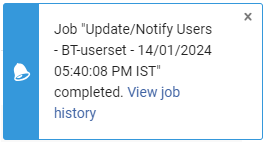
- Select Back to go back and correct any information that you entered.
When you select Back, you are taken back one page at a time. You can select Back on any page to go back to the previous page.
- Select Cancel to delete what you entered and return to the home page.
- Select Submit and select Confirm in the dialog box to run the job. When the job completes, a pop-up notification appears (see The Research Hub Interface).
Manual Jobs and Their Relevant Parameters
| Name | Content Type (set type) | Type | Description and Parameters | Roles |
|---|---|---|---|---|
| Update Set of Research Assets | Research Assets |
Research Assets |
Updates research assets. Parameters:
See Bulk Update of Existing Research Assets for more information. |
General System Administrator |
| Delete Set of Research Assets | Research Assets | Research Assets |
Deletes research assets. Parameters (checkboxes):
|
General System Administrator |
| Register DOI for Research Assets | Research Assets |
Research Assets |
Registers DOIs for a set of assets. This job can be run on assets with or without reserved DOIs. If there is a reserved DOI, it is registered; if not, the job provides a DOI and registers it. At least one DOI profile must be active for this job to work. |
General System Administrator |
| Import Research Assets Files | Research assets | Research assets |
This job iterates over the assets in the set, finds any files at the end of links, uploads them to Esploro, and then changes the link to be a pointer to the (now local file). |
Research Assets Manager |
| Import Research Assets Relations | Research Assets | Research assets | Once assets have been imported from another system, this job creates the relations for each asset in the set. | Research Assets Manager |
| User defined research assets normalization jobs | Research assets normalization | Research assets | Appears if you have defined a research assets normalization process. This job normalizes the contents of research assets. See Asset Normalization.
Parameters:
Each task has a normalization rule (drools file key) predefined. You can select a different one, if you prefer.
|
Research Assets Manager |
| Research Assets CSV Export | RESEARCH_ASSETS_EXPORT | Export research assets in CSV format for update and import. | Exports asset metadata to a file.
Parameters:
|
General System Administrator |
| Update/Notify Users | User | Users | Updates parameters for users and/or notifies users.
This job lets you add roles to users. For roles that have the role parameter "Read Only", this job does not let you set that parameter to selected when adding the role. This job does not let you add roles with other types of role parameters.
For more information on this job, see the Bulk Actions on a Set of Users video (4:33 mins).
Parameters:
For the field Added/changed field:
To change internal users to external, or vice versa, select Set Account To and the relevant target account type. If external users are changed to internal users, the users’ passwords are reset to 10 random characters. If you select Don't Generate Password, no password is set; this field appears only if you select one of the Set Account To options.
To email/notify users, select Send Notification to User and select the notification type. To configure notification types, see Configuring User Notification Types and the User Notifications Letter in Configuring Alma Letters.
The roles that cannot be updated by this job are:
|
User Administrator, User Manager |
| Update Set of Researchers | Researchers | Researchers | Updates researchers for the currently selected set (see Managing Search Queries and Sets in Esploro).
Parameters:
|
Researcher Manager |
|
Handle Relations for Research Assets |
Research Assets | Research Assets | Manage relations for research assets. See also Smart Expansion via Alma. | Research Assets Manager |
| Fix author internal affiliation in asset | Research Assets | Research Assets | This job matches the free-text organizational-unit name in the affiliation section of the asset's creators and contributors against internal Organizational Unit Names. If an exact match is found, it replaces the free-text name with a link to the internal Organizational Unit code. | Asset Manager |
| Delete records from ORCID | Researchers | Researchers | This job deletes all of a researcher's ORCID records that were originally put there by Esploro. | Researcher Manager |
| Researcher General Notification | Researchers | Researchers |
This job sends an ad hoc message to a set of researchers, using the Researcher General Notification Letter template (see Configuring Esploro Letters). Parameters:
|
Must have both User Administrator and Researcher Manager |
| Update ORCID Record for Researcher | Researchers | Researchers | This job receives a set of researchers who have become unaffiliated with the organization, and updates the researchers' ORCID profiles by adding an end date to their affiliation with the organization. | Researcher Manager |


 ) beside the field to see a list of supported HTML codes.
) beside the field to see a list of supported HTML codes.