Intota: Adding Databases to your Intota Profile
- Product: Intota
How do I add one or more databases to my Intota profile?
The process for adding databases to your library's Intota profile is different depending whether you want to add one database (or multiple databases from different providers), or multiple databases from the same provider.
For all scenarios, you use the Intota search box to query the Knowledgebase for the resource you want to add to your profile. The search box is always available in the top right of your screen:
For all scenarios, you use the Intota search box to query the Knowledgebase for the resource you want to add to your profile. The search box is always available in the top right of your screen:
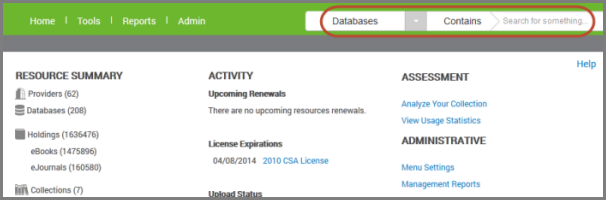
Adding One Database (or Multiple Databases from Different Providers)
If you know your Intota search box query has provided the correct database you want to add to your profile, you can quickly add it to your profile by marking the check box next to the database name, and using the right side Status drop-down menu to change the Status to Subscribed or another status.
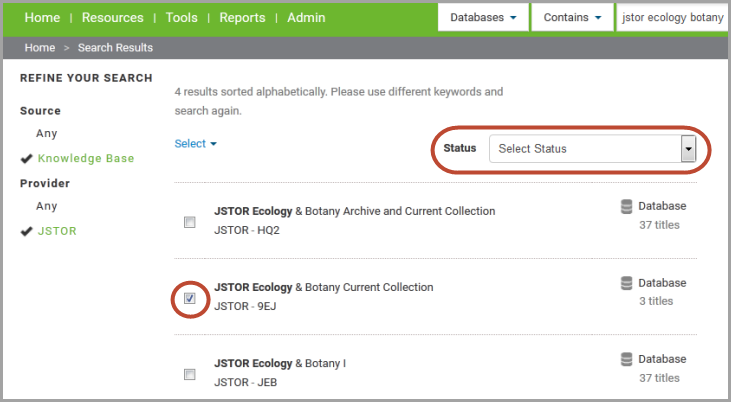
If you are not certain you have found the correct database, you can view additional information about a database by clicking on the database name or the Database link on the right side of the screen:
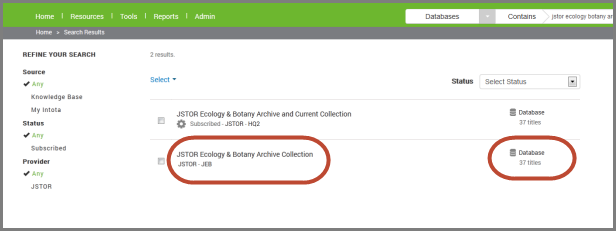
- Clicking on the database name takes you to the Database Details page where you can view additional information about the database and add it to your profile by clicking the Start Tracking button on the right side and changing the Status to Subscribed or another status.
- Clicking on the right side Database link opens up a preview pane on the right side where you can view additional information about the database, as well as add the database to your profile by clicking the Change Status link on the top right side of the screen.
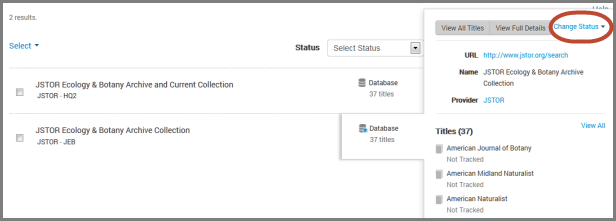
Once a database is added, it can take up to a day for the database to be available for patrons in your E-Journal Portal and other discovery services.
IMPORTANT NOTE: If your library has full-text access to all of the resources in the newly added database, then you are done adding that database to your profile. However, if you do not have full-text access to all resources in that database, you will need to select those full-text resources using this documentation about including select titles. If you skip this important step, your patrons will receive false information: Resources will be displayed as full text, and when they select the resources on the Search Results page, they will be denied full-text access.
Adding Multiple Databases from the Same Provider
After using the Intota search box to find the provider of the resources you want to add to your profile, click on the provider name to be taken to the Provider Details page, and click View All to see the provider's list of resources.
Use the left side check boxes to identify the resources to add to your profile, and click Edit Status to change the Status to Subscribed or another status.
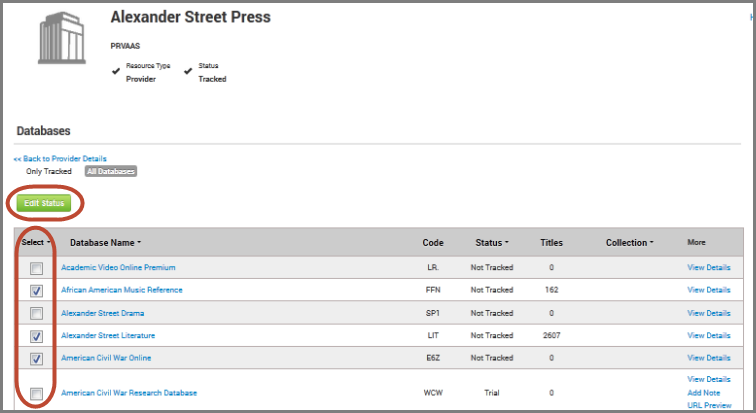
Once the databases are added, it can take up to a day for the databases to be available for patrons in your E-Journal Portal and other discovery services.
IMPORTANT NOTE: If your library has full-text access to all of the resources in a newly added database, then you are done adding that database to your profile. However, if you do not have full-text access to all resources in a database, you will need to select those full-text resources using this documentation about including select titles. If you skip this important step, your patrons will receive false information: Resources will be displayed as full text, and when they select the resources on the Search Results page, they will be denied full-text access.
- Date Created: 12-Jun-2014
- Last Edited Date: 26-Jan-2015
- Old Article Number: 10893

