Intota: Overlap Analysis
- Product: Intota
How do we determine the number of unique e-journal and e-book titles in each database in our Intota profile?
Overlap Analysis is a powerful tool for assessing your subscriptions. In your library collection, many e-journal and e-book titles are available in more than one database. This is called "overlap," and some of this overlap is inevitable, due to the nature of aggregated databases. But it is most beneficial for your library to subscribe to databases with the most unique content, and Overlap Analysis can help you identify them.
The Overlap Analysis feature shows you, for each database in your collection, the number of e-journal and e-book titles that are unique to that database, and the number that are available elsewhere in your collection.
Overlap Analysis compares full-text journal titles and e-books. Zero-Titles Databases (resources in the Knowledgebase that do not display individual full-text titles) are not included in Overlap Analysis. Library-Specific (Library-Managed) Holdings Databases (databases created by the library, not maintained by our Knowledgebase team) are included in Overlap Analysis; note that it is important for these locally managed resources to have valid dates in order for Overlap Analysis to generate accurate coverage information.
Because Overlap Analysis is available in Intota, you are able to generate an unlimited number of statistical reports to evaluate your current database subscriptions and those that you are considering adding.
Use Overlap Analysis to:
-
Identify databases that deliver the most value for your library.
-
Evaluate possible changes to your collection.
-
Get the most out of your electronic resources budget.
-
Increase the depth and breadth of your e-journal and e-book collections.
Generate An Overlap Analysis Report
To get started with Overlap Analysis, click Tools on the menu bar and then select Overlap Analysis in the submenu:
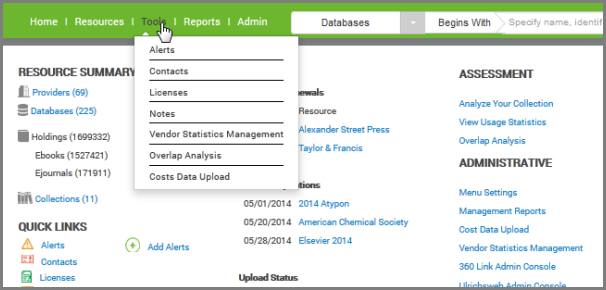
The Overlap Analysis window will open with all of your databases with a status of Subscribed.
If you have recently added resources to your profile, they will not display in Overlap Analysis by default until after the daily profile data (cache) refresh. However, you'll still be able to test the new resources with Overlap Analysis by adding those resources to the overlap analysis.
You can edit the default setting to always include databases with other statuses you usually want to analyze.
-
Libraries that subscribe to Intota's Interlibrary Shared Resources feature set for sharing resources amongst profiles of libraries that work collectively:
-
Your inherited resources (resources with a status of From Consortium) by default are not included in Overlap Analysis. Edit the Overlap Analysis settings if you would like these resources to be included.
-
If you want to make temporary changes to the list of databases to analyze, you can add or remove databases.
When you're done making changes to the list of databases to analyze, select the Type (All, Ebooks, Ejournals, or Videos) and then select Run Analysis. It will take a few moments for your overlap analysis to produce the Overlap Analysis Results.
Edit the Default Databases Shown (by Status) in the Overlap Analysis List
Although you can always add or remove individual databases (see instructions below) before running an analysis, by default the databases that first appear on the Overlap Analysis list are those that have status set to Subscribed. You can change that default behavior so that databases with other statuses always show up first. For example, perhaps you usually want to compare databases with statuses Subscribed and Under Review:
-
From the Overlap Analysis page, click the Edit Default button on the upper-right side of the page. The types of statuses available at your library or institution appear in the Default Status List (pop-up) window
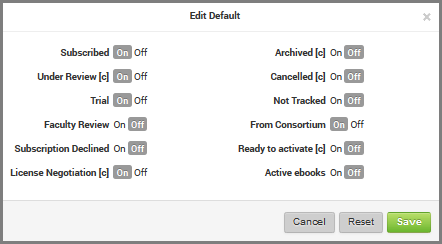
-
Select On next to each of the statuses you want to include in the Overlap Analysis by default.
-
Click the Save button.
Click the Reset button in the Default Status List (pop-up) window to reset the list to the Subscribed status so only that type of database appears when you first open Overlap Analysis.
Add Databases to the Overlap Analysis List
-
From the Overlap Analysis page, click Add in the upper-right side.
-
In the Search By drop-down list, select one of the options (Database Contains, Database Begins With, Provider, or Status).
-
Enter some characters or words in the empty field and click the Search icon.
-
In the search results list, find the databases you want to include in the Overlap Analysis and check the box on the left side of each to include them in the analysis, then click Add in the upper-right side.
-
Once the list updates, select the Type (All, Ebooks, Ejournals, or Videos) and then select Run Analysis to retrieve the report.
-
Adding a database in Overlap Analysis does not add the database to your library's profile.
-
Click the Reset button in the Default Status List (pop-up) window to reset the list to the Subscribed status so only that type of database appears in your Overlap Analysis report.
Remove a Database from the Overlap Analysis List
-
From the Overlap Analysis page, click the box to the left of the database you wish to remove.
-
Click the delete button on the upper left of the grid.
-
Once the Overlap Analysis list updates, select the Type (All, Ebooks, Ejournals, or Videos) and then select Run Analysis to retrieve the report.
-
Removing a database in Overlap Analysis does not remove the database from your library's profile.
-
Click the Reset button in the Default Status List (pop-up) window to reset the list to the Subscribed status so only that type of database appears in your Overlap Analysis report.
Reset the List of Databases
If you have added or removed databases during your current session and want to return to the original, default (by status) list of databases, click the Reset button on the main Overlap Analysis page.
Analyze Your Overlap Analysis Report
The Overlap Analysis Results page contains two sections: Summary (which displays an overall summary of the report) and Details (which display the details for all databases in the comparison).
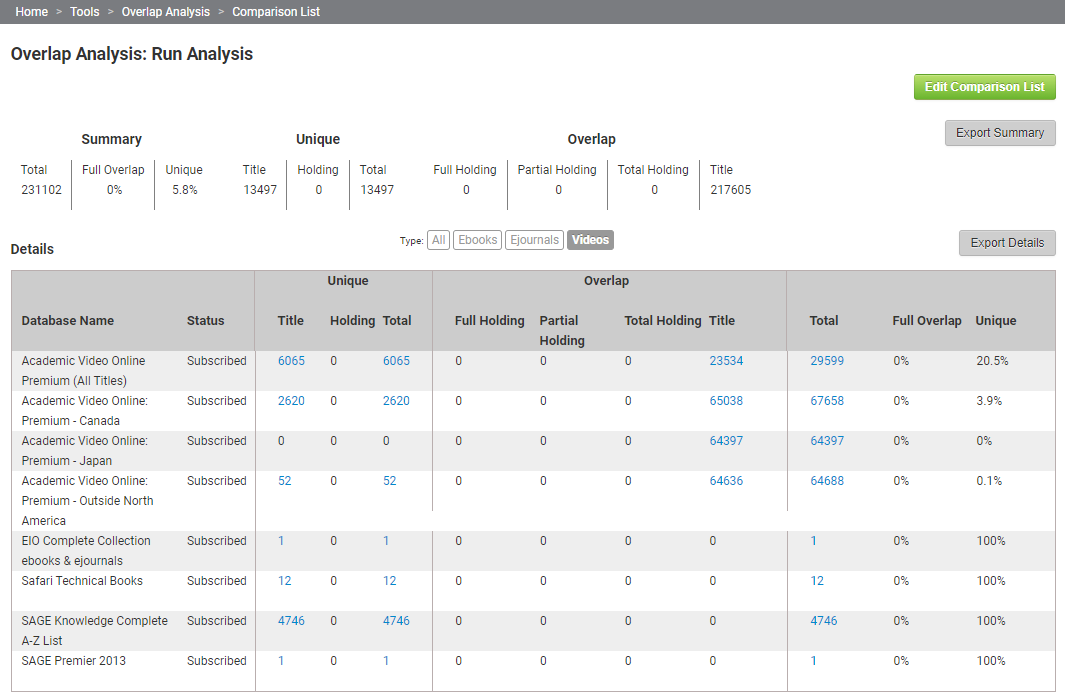
From this page, you can perform the following:
-
At any time, if you would like to go back and make changes to the list of databases to be analyzed, you can click Edit Comparison List to add or remove resources, or reset the report and run the analysis again with all your subscribed databases.
-
If you would like to filter your results based on Type, select one of the following title types that appear just above the results: All, Ebooks, Ejournals, Videos.
-
If you want to print or share your Overlap Analysis, select an export option (Export Summary or Export Details) to save specific portions of the report to a file. For more details, see Exporting Overlap Analysis Reports.
-
Analyze the database comparisons. See the following table for more details about each column.
Column Heading Description Unique Title
Journals and books available in only one of your databases.
Unique Holding
Journals available in more than one database, but without overlapping coverage dates.
Unique Total
The sum of "Unique Title" and "Unique Holding" holdings.
Overlap Full Holding
Journals and books available in more than one database. The coverage dates of the reference holdings are completely overlapped by at least one comparison holding.
Overlap Partial Holding
Journals available in more than one database. The coverage dates of the reference holdings are only partly overlapped by at least one comparison holding.
Overlap Total Holding
The sum of "Overlap Full Holding Overlap" and "Overlap Partial Holding."
Overlap Title
Journals with overlap, but lacking enough information to define the overlap as "full" or "partial." Overlap Title is a separate category for titles with no coverage dates.
Total
The sum of "Unique Total" plus "Overlap Total Holding" plus "Overlap Title."
Percent Full Overlap
Percentage of all holdings in a database that are completely overlapped by at least one other holding from another database.
Percent Unique
Percentage of all holdings in a database that are either title unique or holding unique.
-
In addition, you can select any of the blue, hyperlinked numbers in a column to see further details of titles in that particular database and that particular overlap type. For example, here is a view of the Full Overlap List of a database:
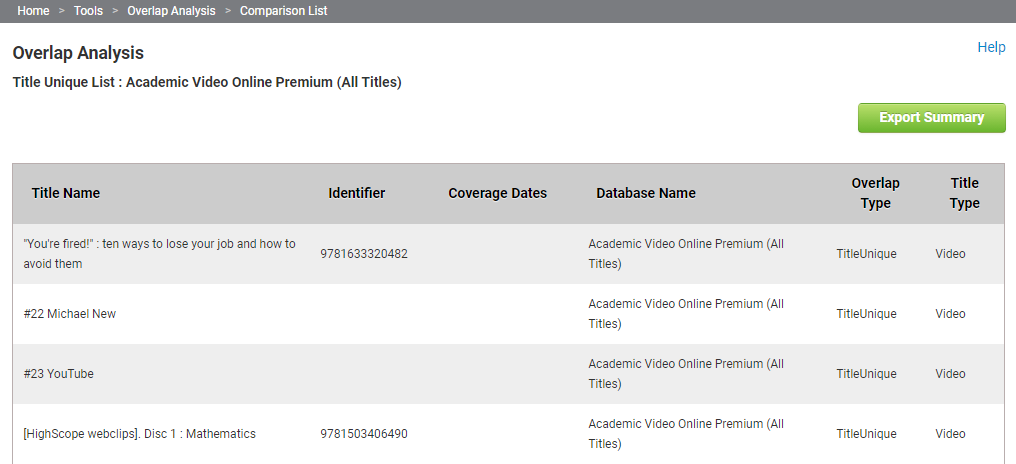
The first row for each title contains the Title Name of the reference database (also called the "reference holding" -- in other words, the basis for comparison) that you clicked on the previous Results - Details page.
The following rows that are part of the reference holding are the "comparison holdings," which are databases (that you have included in the comparison) where the same title as the reference holding appears, in either partial or full overlap, along with the Coverage Dates for that title in each database.
This allows you to see exactly which other databases are causing the particular type of overlap.
Exporting the Overlap Analysis Report
Intota allows you export information from the Overlap Analysis Report to allow you share or print the information. Depending on the report, you will see the following export options:
-
Full Overlap Analysis Report:
-
Export Summary – Select this option to export the summary of the full Overlap Analysis to a csv file.
-
Export Details – Select this option to export a detailed report of all databases to a tab-delimited .txt file.
-
-
Title Overlap Analysis Report:
-
Export Summary – Select this option to export a database's detailed title-level report to a tab-delimited .txt file.
-

