Intota: Changing a Database Status
- Product: Intota
How do I change a resource's status in Intota?
When your library initially adds a resource to your Intota profile, you will change its Status to Subscribed or another status. Often times you are on the resource's Database Details page when you are wanting to add it to your profile; use the Start Tracking button on the right side to open up a window where you can change the status:
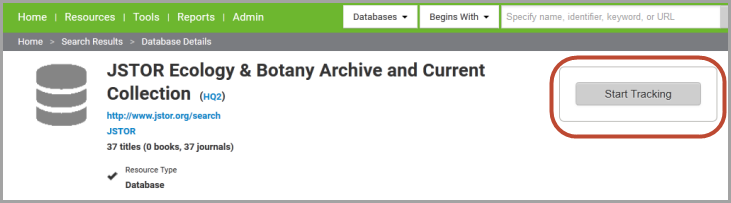
Other ways of adding a resource to your profile are included here: Intota: Adding Databases to your Intota Profile.
Changing a Resource's Status During its Subscription Lifecycle
During the lifecycle of a resource at your library you may find the need to change its status in your Intota profile. To change the status of one or more databases currently in your profile, click Resources on the menu bar and then select Databases in the submenu:
Changing a Resource's Status During its Subscription Lifecycle
During the lifecycle of a resource at your library you may find the need to change its status in your Intota profile. To change the status of one or more databases currently in your profile, click Resources on the menu bar and then select Databases in the submenu:

When viewing your list of databases, use the check box on the left side of the page to select the database that you want to change, and use the right side Status drop-down menu to change the Status to Not Tracked or another status.

If you need to change the status of multiple databases from the same provider, you might instead select Providers from the Resource menu bar described above. You could then click on the provider to be taken to the Provider Details page, where you can view all databases from that provider.
Note: If you are wanting to change the status of an individual title within a database, see Including Select Titles Within a Database.
- Date Created: 24-Jun-2014
- Last Edited Date: 26-Jan-2015
- Old Article Number: 10961

