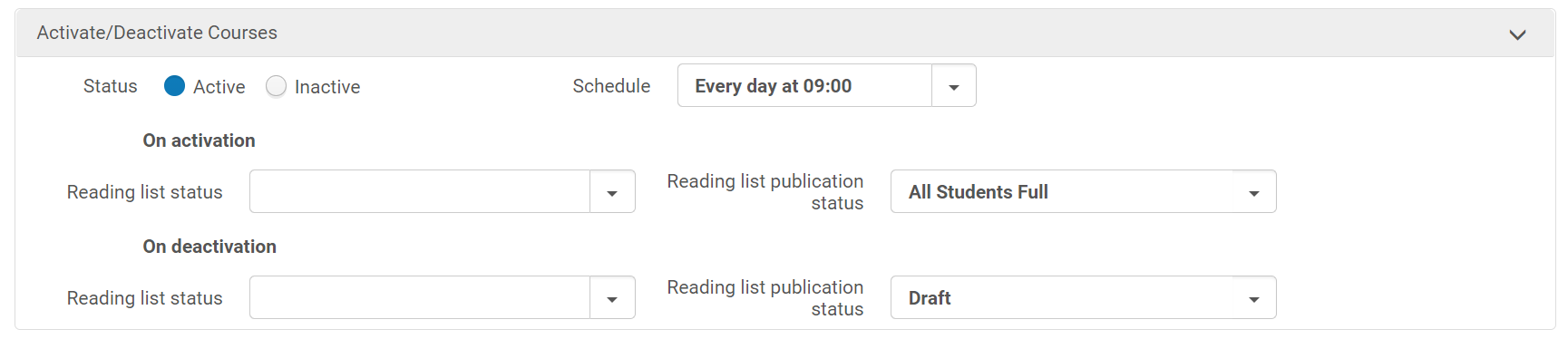Best Practice Toolkit: Publishing Options for Reading Lists
Who Should Use This Toolkit?
Libraries should use this guide to understand the publishing options available with Leganto and determine the best publishing workflows for their institution.
This page uses the Leganto new UI. For information about publishing options using the classic UI, see Best Practice Toolkit: Publishing Options for Reading Lists -- Classic UI.
Introduction
Reading lists must be published for students to view and access resources. If a list is not published, instructors see a banner indicating that students cannot view the list.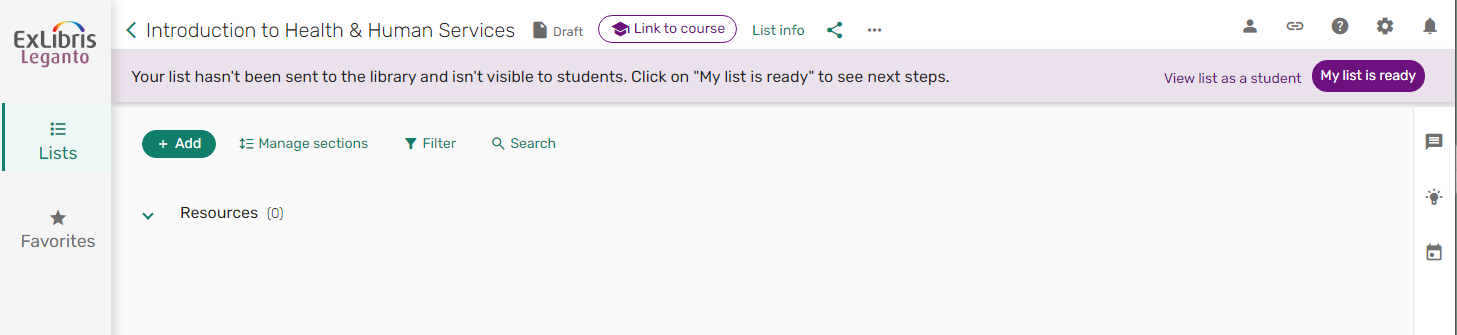
The banner text and the action taken when the instructor clicks "My list is ready" are configurable. There are several publishing workflow options:
- Library Review and Publish: The instructor sends the list to the library, which reviews and publishes it. Instructors cannot publish lists.
- Library or Instructor Publish: The instructor sends the list to the library with the option to publish now or later. Either the library or the instructor can publish the list.
- Automatic Publish and Send: The instructor publishes the list, which is automatically sent to the library.
- Selective Send and Publish: The instructor can choose to publish the list and/or send it to the library. Lists are sent to the library only when requested by the instructor.
- Automatic Publish: All lists created in the Leganto UI are published by default. The list is published immediately after creation, and items are automatically sent to the library for review.
When a list is sent to the library, you can configure what happens in Alma. There are different options to consider:
- Once the list is published, should newly added items be automatically sent to the library?
- We recommend yes, which is the default. Instructors often forget to send their updates to the library.
- To disable automatic updates, set auto_send_list_updates (Leganto Configuration > List management > Settings) to false. Libraries may choose to do this if they want instructors to compile all changes before re-sending to the library.
- When instructors add new items to the list, the banner prompts them to send the list to the library.
- Does your library move reading lists into a specific status while you're processing them?
- By default, all lists sent to the library have the status "Ready for Processing". If a list is sent to the library, it has the "Ready for Processing" status. If the list status changes, and the instructor adds a new item and resends the list, the list status reverts to "Ready for Processing".
- If your library moves the list into a different status while you're processing it, you can configure the parameter list_new_citation_in_sent_list (Leganto Configuration > List management > Course Reserves Automatic Statuses). For example, you may want to set this to blank, indicating that the list status will not change if it is being processed and the instructor adds something new.
Workflow Considerations
To determine how reading lists should be published at your institution, consider the following questions:
- Do instructors have ownership over their lists?
- Will they want to be able to publish immediately?
- Will they expect students to view items immediately?
- Will they be surprised that the library plans to review course materials before sharing with students?
- Does the library need to mediate?
- Does the library review reading lists?
- Should students not see reading lists until the library has processed them?
- Should some citations be hidden from students until processed?
- Does the library not want to display incomplete lists?
Workflow #1: Instructor cannot publish the list
This option may not be as user friendly for instructors, depending on the role the instructor expects the library to play related to reading lists.
To configure this workflow: Set the parameter instructor_publishing_options (Configuration > Leganto > List Management > Settings) to 1.
- Instructors select "My list is ready" to send lists to the library. They cannot publish the list to students.
- After the list is sent to the library, the banner updates to indicate the library is reviewing the list. The banner remains until the list is published.
- If the instructor adds new items before the list is published they must re-send the list to the library.
- The library publishes the list after processing.
- Instructors can be notified when their lists are published. (Configuration > Leganto > Features > Notifications-Instructors: List Status Changed to Publish) See: Configuring Notifications
- By default, once the list is published, any new items added to the list are automatically sent to the library. This is configurable using the auto_send_list_updates parameter, as described in the Introduction.
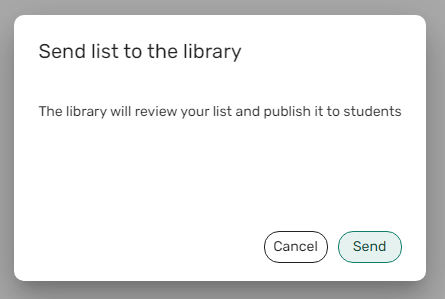
Workflow #2: Instructor can publish the list when sending to library or later
The library should do a final review at the beginning of the term to ensure all completed lists are published, using either the Reading List Task List or analytics. Optionally, hide incomplete citations from students. See: Hiding Incomplete Citations from Students.
To configure: Set the parameter instructor_publishing_options (Configuration > Leganto > List Management > Settings) to 2.This is how Leganto works out-of-the-box.
- Instructors can publish lists when the send them to the library to review or later.
- The library can publish lists when they finish processing, or the instructor can publish the list.
- If the list is sent to the library but not published, the banner will update to display that the library is reviewing the reading list. The banner will remain until the list is published.
- If the instructor adds something new before the list is published they should re-send the list to the library.
- By default, once the list has been published, any items added to the list are automatically sent to the library. This is configurable using the auto_send_list_updates flag, as described in the Introduction above.
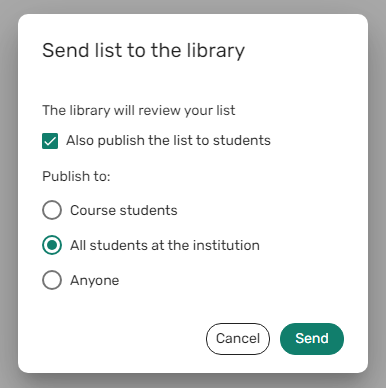
Workflow #3: Instructor publishes the list. It is also sent to the library
In this workflow, the library is less involved, but does not hinder course materials workflows. Optionally, hide citations not yet completed by the library from students. See: Hiding Incomplete Citations from Students.
To configure: Set the parameter instructor_publishing_options (Configuration > Leganto > List Management > Settings) to 3.
- Instructor publishes the list
- Publishing sends the list to the library for review
- The banner is removed once the list is published.
- By default, once the list is published, any new items added to the list are automatically sent to the library. This is configurable using the auto_send_list_updates parameter as described in the Introduction, although not recommended for Workflow 3 because instructors are not purposefully sending the list to the library.
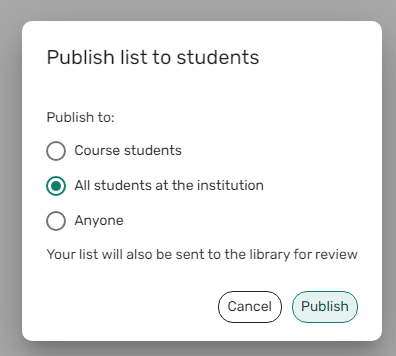
Workflow #4: Instructor chooses to publish and/or send to the library
In this case, the library only reviews lists when the instructor specifically requests a review. This is only relevant for libraries that do not review all list materials by default, or who perform a different level of review when the instructor specifically requests a review.
To configure: Set the parameter instructor_publishing_options (Configuration > Leganto > List Management > Settings) to 4.
Libraries using this workflow should also set auto_send_list_updates (Leganto Configuration > List management > Settings) to false.
Enable the send_list parameter in Configuration > Leganto > UI > List Menu if you want instructors to send the list later.
- Instructor chooses whether they want to publish the list, send it to the library, or both.
- The list is not sent to the library unless the instructor chooses to do so. The list status and item statuses do not change unless sent to the library. The library can manually change any status as needed.
- If the list is sent to the library but not published, the instructor can re-send the list to the library from the banner.
- Once the list has been published, the banner is removed.
- If the instructor did not choose to send the list to the library, but did publish the list, the banner is removed.
- After the list is published and the banner is removed, the instructor can send the list later from the list menu.

Alternative workflow: Publish lists by default
To configure, set the parameter auto_publish_on_create (Configuration > Leganto > List Management > Publishing) to Yes. You might also want to change the default list visibility (Configuration > Leganto > List Management > Publishing, set the publish_default_mode parameter).
The banner only appears when auto_send_list_updates parameter (Leganto Configuration > List management > Course Reserves Automatic Statuses) is set to false. In this case, the instructor see the banner and needs to manually send items to the library.
- All lists created in the Leganto UI are published by default
- Any items added to the list are automatically sent to the library for review
Publication List Visibility
Once published, a list has a specific list visibility. The visibility options are:
- Anyone Restricted — Anyone with a permalink can view the list as a syllabus, but only course students can access the course materials.
- All Students Full — All students can view the list and access the uploaded or electronic citations.
- All Students Restricted — All students can view the list as a syllabus, but only course students can access the course materials.
- Anyone Restricted, All Students Full — Anyone with a permalink can view the list as a syllabus; all students can access the course materials.
- Course Students — Only course students can view the list and access the course materials (electronic citations and uploaded files).
- Anyone Full — Anyone with a permalink can view the list and access the course materials.
Terminology
- Student — anyone who can log in to Leganto and who has the Patron role.
- Course student — a student who accessed Leganto from an LMS course, or or is listed as enrolled in the Alma course.
Fore more information on managing course enrollments in Alma, see Configuring importing course enrollment jobs and Managing user and course enrollment information in Alma.
Instructor Publishing Options
You can configure whether instructors can choose the list visibility or publish using only a default list visibility. The following options are not relevant for publishing workflow 1.
- Publish only in default mode: Instructors can publish the list based on the library's default mode configuration. Set the parameter auto_publish_default_mode (Configuration > Leganto > List Management > Publishing) to yes. Set the default mode using the parameter publish_default_mode (Configuration > Leganto > List Management > Publishing).
- Publishing options: Instructors can select from the configured visibility options.
- The parameter show_publishing_options (Configuration > Leganto > List Management > Publishing) can be set to one of the following options. This parameter is only relevant when auto_publish_default_mode is set to No.
- All, Anyone — All students at the institution and Anyone
- All, Registered — All students at the institution and Course students
- Registered, All, Anyone — Course students, All students at the institution, and Anyone (default)
- Registered, Anyone — Course students and Anyone
- Set the default setting using the parameter publish_default_mode (Configuration > Leganto > List Management > Publishing).
- The parameter show_publishing_options (Configuration > Leganto > List Management > Publishing) can be set to one of the following options. This parameter is only relevant when auto_publish_default_mode is set to No.
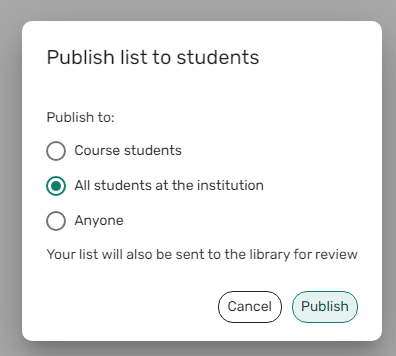
For more information, see Configuring Reading List Publication Options.
Library Publishing Options
Library staff can publish reading lists in Leganto using the same options available to instructors. Library staff can also publish reading lists in Alma.
Reading lists can be published in bulk using the Reading List Bulk Update Job.
Reading lists can be published (and unpublished) in bulk based on the course start and end dates. See: Automate reading list status while course active or inactive.