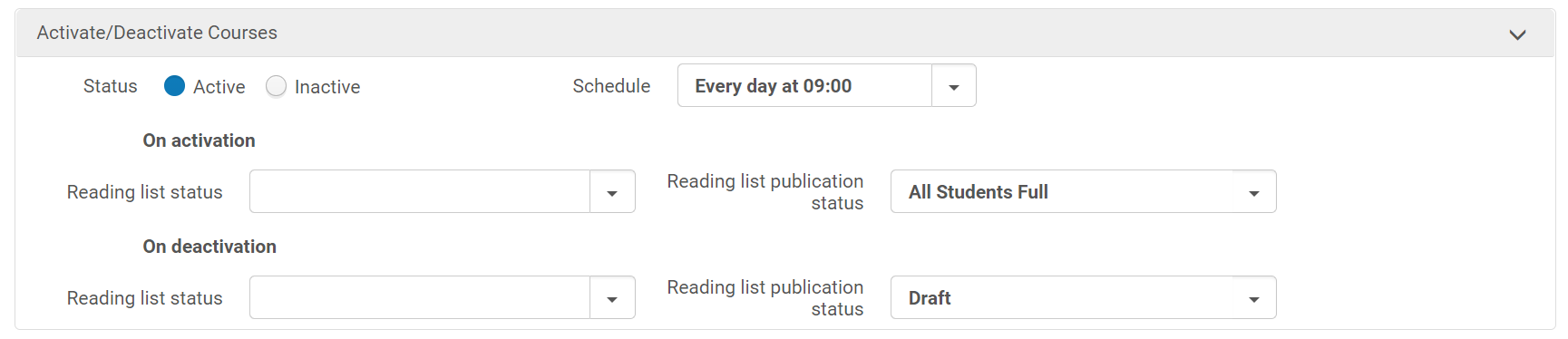Best Practice Toolkit: Publishing Options for Reading Lists -- Classic UI
Who should use this toolkit?
Libraries should review this guide to better understand the publishing options available with Leganto and to determine the appropriate publishing workflows for your institution.
This page uses the Leganto classic UI. For information about publishing options using the new UI see: Best Practice Toolkit: Publishing Options for Reading Lists
Reading lists must be published for students to view them and access the resources. There are several options for publishing:
- Anyone Restricted - Anyone with a permalink can view the list as a syllabus, but only course students can access the course materials.
- All Students Full - All students can view the list and access the uploaded or electronic citations.
- All Students Restricted - All students can view the list as a syllabus, but only course students can access the course materials.
- Anyone Restricted, All Students Full - Anyone with a permalink can view the list as a syllabus; all students can access the course materials.
- Course Students - Course students (only) can view the list and access the course materials (electronic citations and uploaded files).
- Anyone Full - Anyone with a permalink can view the list and access the course materials.
"Student" here means anyone who can log in to Leganto and who has the Patron role. "Course student" means a student who accessed Leganto from the course on the CMS, or a student listed as enrolled in the course in Alma.
More about managing course enrollments in Alma:
See: Configuring importing course enrollment jobs
See: Managing user and course enrollment information in Alma
Either instructors or the library can publish reading lists, or they can be published automatically. Lists can be published at any point in the list creation/processing workflow.
Workflow Considerations
To help determine how reading lists should be published at your institution, consider the following questions:
- Do instructors have ownership over their lists?
- Will they want to be able to publish immediately?
- Will they expect students to view items immediately?
- Will they be surprised that the library plans to review course materials before they can share with students?
- Does the library need to mediate?
- Should students not see reading lists until the library has processed them?
- Should some citations be hidden from students until processed?
- Does the library not want to display incomplete lists?
Workflow #1: Instructor and/or Library can publish the list at any time
- Lists can be sent to the library but not published
- Lists can be sent to the library when published (this is configurable)
- The library can publish the reading list when they finish processing
- The library can direct the instructor to publish the list after they finish working on it.
- This method is not recommended as it may result in lists being built and processed but not published and therefore not accessible to students.
This is how Leganto works out of the box. If instructors are publishing lists, we recommend the library do a final review at the beginning of the term to ensure all completed lists did get published, using either the Reading List Task List or analytics.
Workflow #2: Instructor can’t publish the list at all
- Hide the publish option from instructors, giving library full control and full responsibility. There are two settings to change to turn this off:
- Configuration—Leganto—UI—Settings: Set the parameter “publish_as_button” to false
- Configuration—Leganto—UI—List menu: Set the parameter “publish” to no
- Instructors can be notified when their lists are published. (Configuration—Leganto—Features—Notifications-Instructors: List Status Changed to Publish) See: Configuring Notifications
This option may not be as user friendly for instructors, depending on the role the instructor expects the library to play related to reading lists.
Workflow #3: Publish as the only option (No library review button)
- Hide the library review button from Leganto
- Instructor publishes the list
- Publishing sends the list to the library for review
In this case, the library is not as obviously a partner, but is also not “getting in the way” of course materials workflows.
To configure:
First, go to Leganto Configuration—UI—Settings and set the parameter send_list_as_button to false. Then, go to Leganto Configuration—UI—List Menu and set the parameter send_list to No
Second, ensure that the list is sent to the library when published. Go to Leganto Configuration—List Management—Settings and set the parameter send_list_on_publish to true.
Optionally, hide uncompleted citations. Go to Leganto Configuration—Features—Leganto Features and set the parameter hide_uncompleted_citations to true
Additional Publishing Options
Instructor Publishing Options
You can configure the publishing options that appear to instructors.
- Publish only in default mode (no publishing options): Instructors have the option to publish the list, but only in the default mode as configured by the library.
- Basic publishing options
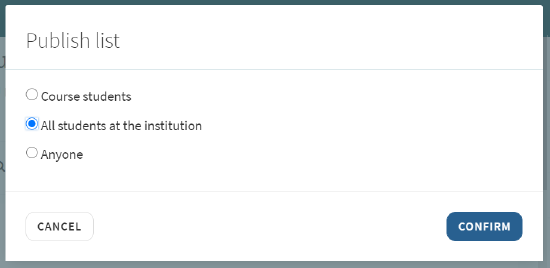
- Full publishing options:
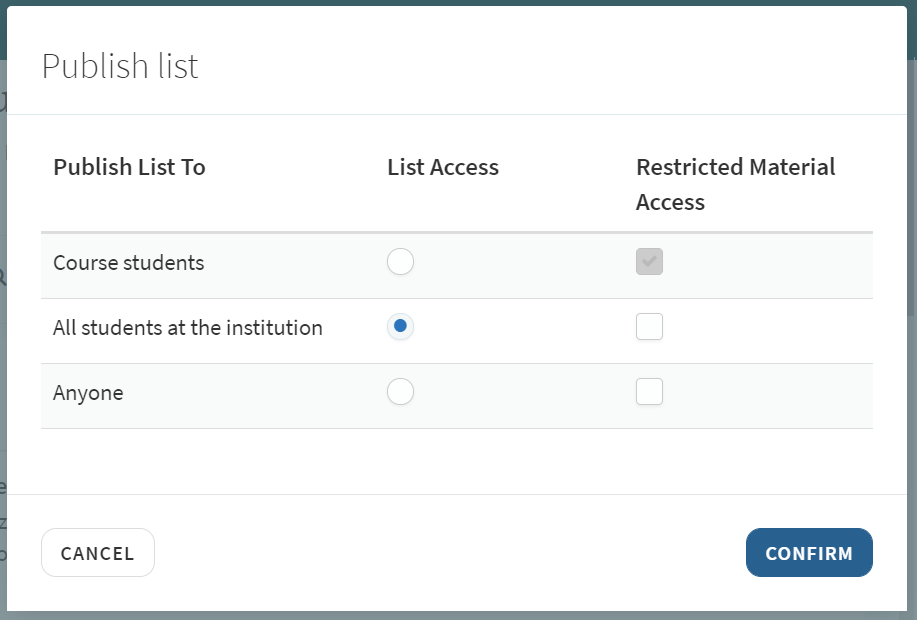
- No publishing options, as described in Workflow #2 above.
Note that the language of these options, like all other UI elements, can be adjusted in the Labels configuration menu (Alma Configuration—Leganto—General—Labels).
See: Configuring publishing options for instructors.
Additionally, as described in the link above, it is also possible to configure that the publishing option appears as a button, instead of a menu item.

By default, Leganto updates a reading list and its citations' statuses from Being Prepared to Ready for Processing when a list is published even if the instructor has not sent the list to the library. This can be turned off. Go to Leganto Configuration—List Management—Settings and set the parameter send_list_on_publish to false.
Library Publishing Options
Library staff can publish reading lists in Leganto using the same options that display to instructors. Library staff can also publish reading lists in Alma.
Reading lists can also be published in bulk using the Reading List Bulk Update Job.
Automatic Publishing
Reading lists can be published (and unpublished) automatically based on the start and end dates of the course. See: Automate reading list status while course active or inactive.