Integrating with the UK's Digital Content Store (DCS)
- Fulfillment Administrator
- General System Administrator
- On the CLA site, grant permission for Leganto to access DCS data:
You can rescind this permission at any time by selecting Unsubscribe in the row containing leganto@dcsapi.com.
- On the CLA site, select My Institution in the Administration menu.
- Select Subscribe in the row containing leganto@dcsapi.com in the API User Configuration area.
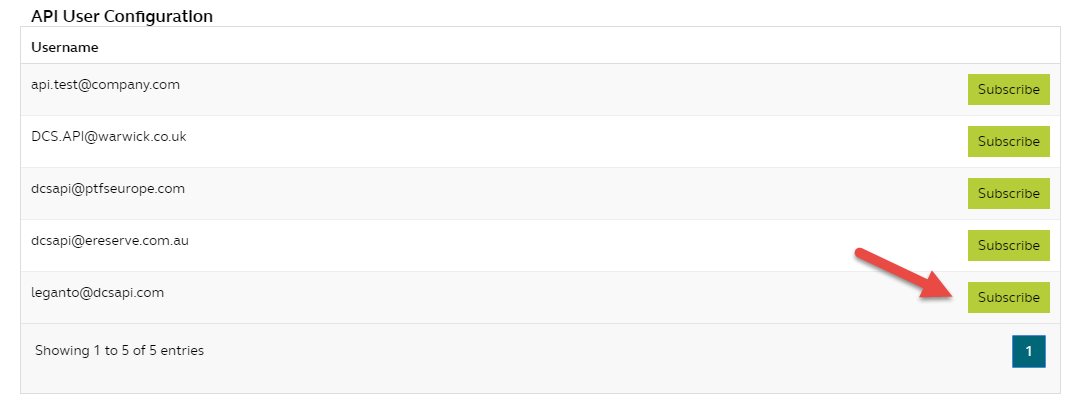 CLA Site: My Institution Page: API User Configuration
CLA Site: My Institution Page: API User Configuration - Select Accept in the confirmation dialog box.
- After doing the above, contact the DCS to receive your HEI code.
- In Alma, on the Integration Profile List page (Configuration Menu > General > External Systems > Integration Profiles), select Add Integration Profile. The Integration Profile page appears.
 Digital Content Store Integration Profile: Page 1 of the Wizard
Digital Content Store Integration Profile: Page 1 of the Wizard - In the Integration type field, select Digital Content Store. The page refreshes with some of the fields removed.
- Optionally enter a description and select Next. Page 2 of the wizard appears.
 Digital Content Store Integration Profile: Page 2 of the Wizard
Digital Content Store Integration Profile: Page 2 of the Wizard - Enter your institution's HEI code.
- Optionally change the DCS API URL and/or DCS Link URL.
Unless specifically instructed to do this by Ex Libris or the CLA, it is recommended that you do not change these fields.
- Select Save to save the integration profile.
- Configure digitization and copyright rules to automatically send requests to the DCS. See Configuring Digitization and Copyright Rules.
We suggest configuring the following digitization workflow rules.
- DCS Check permission - Scanning Not Approved - Manual Review
- Request Type: Course-related digitization
- Copyright Agency Approval Permission: Scanning Declined
- Output Parameter: Submit CLA/DCS Request
- DCS Check Permission - Digital Not Approved - Manual Review
- Request Type: Course-related digitization
- Copyright Agency Approval Permission: Digital Declined
- Output Parameter: Submit CLA/DCS Request
- DCS - Resource is Available Electronically - Manual Review
- Request Type: Course-related digitization
- Available in Electronic: True
- Output Parameter: Submit CLA/DCS Request
- DCS - Automatic Approval (all the above rules are false)
- Request Type: Course-related digitization
- Copyright Agency Approval Permission: Digital Approved, Scanning Approved
- Available in Electronic: False
- Approval: True + Automatically Approved
- Output Parameter: Submit CLA/DCS Request
- DCS Check permission - Scanning Not Approved - Manual Review
- To enable that, in addition to sending a digitization request to the DCS, a parallel digitization request is processed using the usual Alma workflow, set the parameter dcs_digitization_request in the Copyright Management mapping table to true. See Configuring Leganto Copyright-Related Procedures.
- Users (Librarians, and when the parameter CLA_info_in_leganto (Configuration Menu > Leganto > Features > Leganto Features) is set to true, Instructors) can place digitization requests to the DCS. When a DCS request is in process, the user can see its status. This status is updated daily based on a scheduled job, DCS Synchronize. To configure the schedule of this job, see Configuring Fulfillment Jobs.
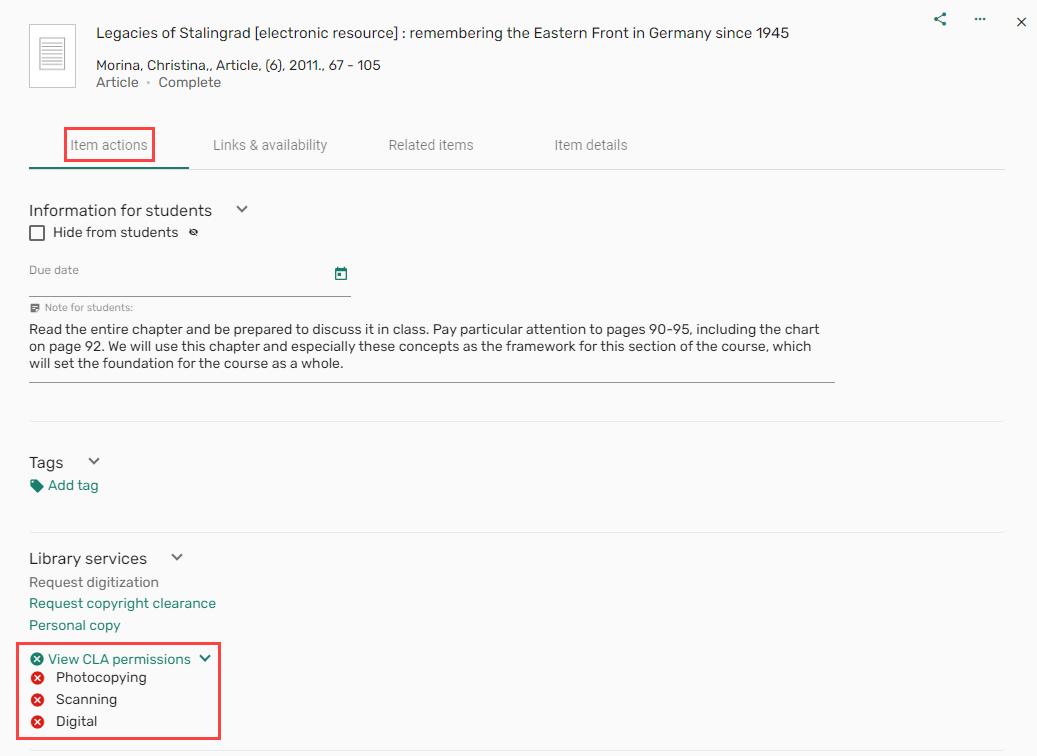 CLA citation options
CLA citation options
When doing a rollover (either the instructor in Leganto or the librarian using the course loading integration profile), the DCS license, existing course code, and status are copied in Alma; see Leganto Course Rollover.
If the course code is changed when rolling over a course in Leganto, the course code in the DCS must be updated to match. This update must need done as soon as the course is rolled over to maintain synchronization between Leganto and the DCS.
See also Configuring the Display of Britsh CLA Copyright Information.
Creating a Citation Digitization Request
When the parameter CLA_info_in_leganto (Configuration Menu > Leganto > Features > Leganto Features) is set to true, Instructors can submit a digitization request.
- From an item in Leganto, select Request digitization.
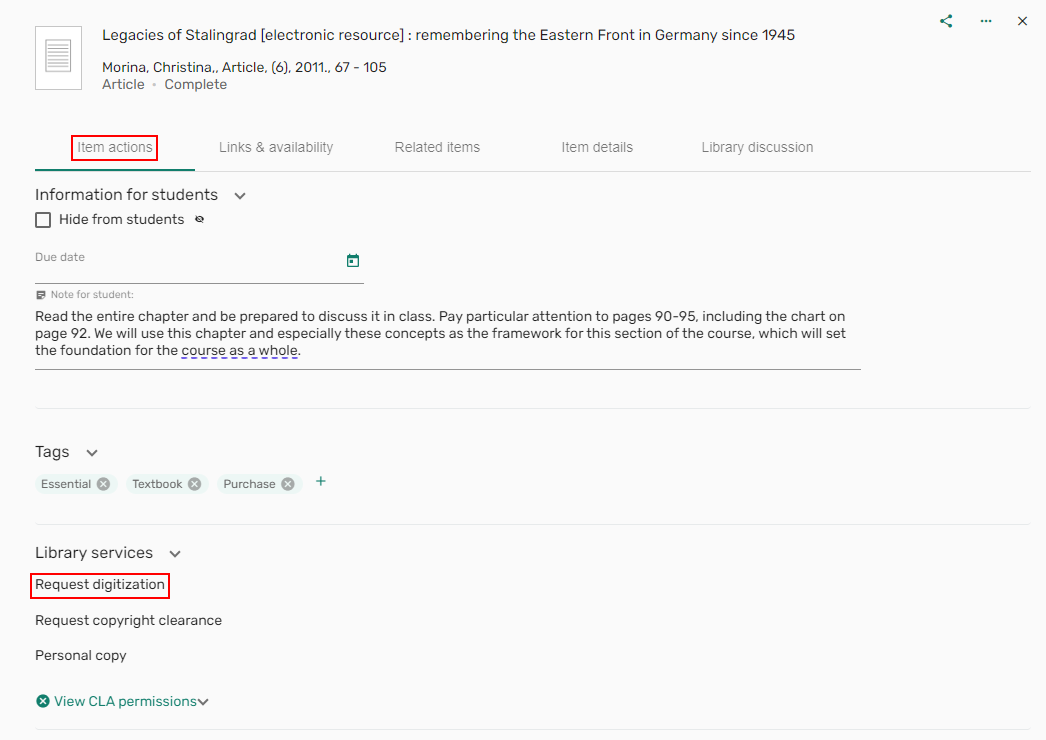 Digitization request
Digitization request - Enter the request details and select Send.
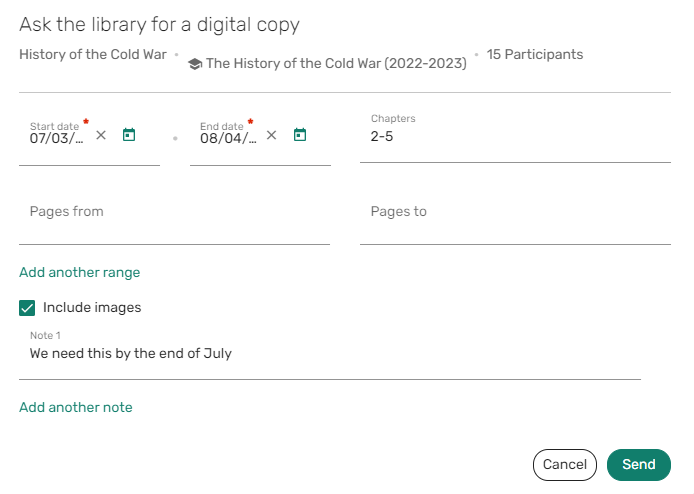 Request Digital Copies
Request Digital CopiesA Digitisation in Progress tag is added to the item.
 Digitisation in Progress tag
Digitisation in Progress tag
For more information, see Attaching a Citation to the CLA Digital Content Store (UK Only).
Synchronizing Courses Between Leganto and the DCS
Librarians who have courses in the DCS that do not match the Leganto courses can override the course in the DCS with information from Leganto. When the integration profile Digital content store is active, the option to update DCS courses is available from the Course Bulk Update job (Admin > Manage Jobs and Sets > Run a Job). When Update course in DCS is checked in the Course Bulk Update job, librarians can update their DCS courses in bulk to match their Alma courses.
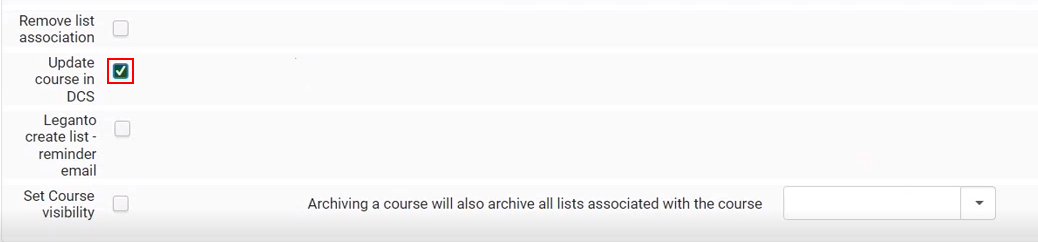
The following parameters are all automatically updated in the DCS course based on the values in Alma:
- Course name
- Number of weeks
- Number of participants
- Processing department
- Instructor name
- Instructor email
- Course status
- Active - sets the DCS course to Active
- Archived - sets the DCS course to Archived
- Inactive - sets the DCS course to Archived
The Failed to update DCS event is included in the job event.
UK Digital Content Store (DCS) Support for Lists Linked to Multiple Courses
The integration between Leganto and the UK CLA Digital Content Store (DCS) supports lists linked to multiple courses. Items submitted to the DCS that are associated with multiple courses are sent to the DCS as individual requests, one for each course. The requests are associated if a new course is associated with an existing request. When an item is linked to multiple courses, the DCS Status in Alma remains Request in progress until Alma receives a collective approval/rejection for all requests submitted for the item. The synchronization job between the DCS and Alma can be scheduled to run up to four times a day to update DCS request statuses. The DCS request statuses are updated using the current synchronization job between the DCS and Alma, which can be scheduled to run.
The DCS synchronization job only scans citations from the last 12 months.
Currently, when an item is associated with one or more courses, the Alma citation menu presents the Associate to DCS action. This action searches the DCS for the same course and returns all the scans that exist for the course. You can then find the scan you want to match. The Associate to DCS action is not available from the Alma citation menu when an item is associated with more than one course. You can submit a DCS request from Alma from the Copyright tab by filling in the copyright information or by creating a digitization request if you also need an internal request.
Currently, when a list is associated with one or more courses and one of the citations has a DCS request, users cannot add/remove the course.
If search is unable to find any matching courses, a message returns indicating that no courses were found.
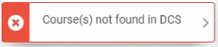
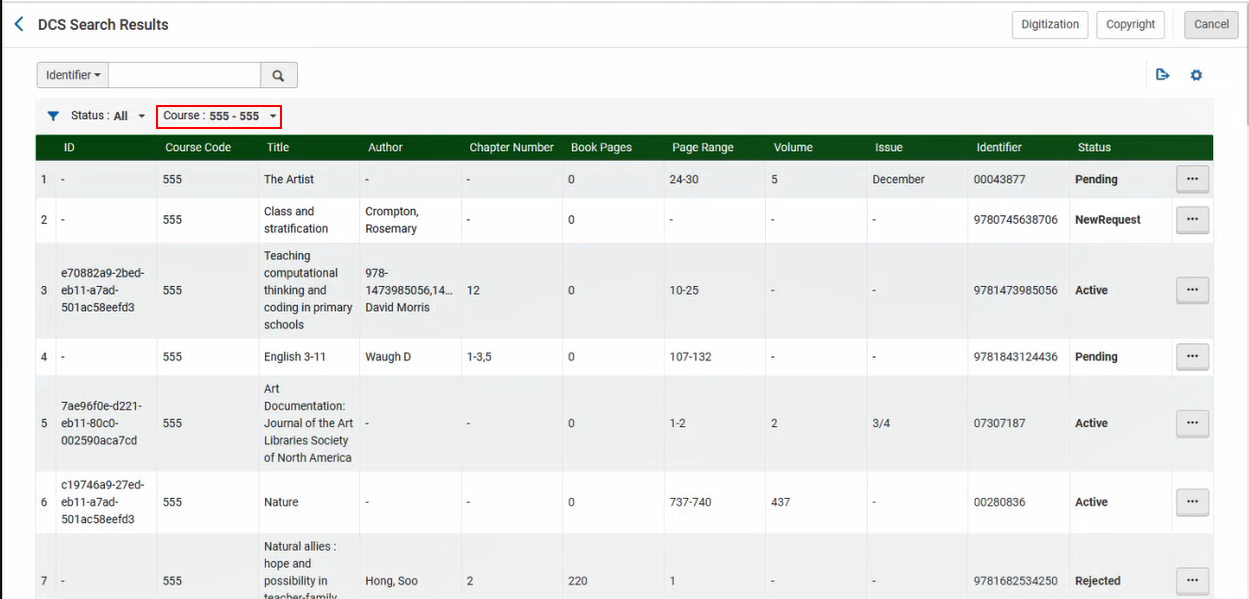
Select Associate to associate the available items.
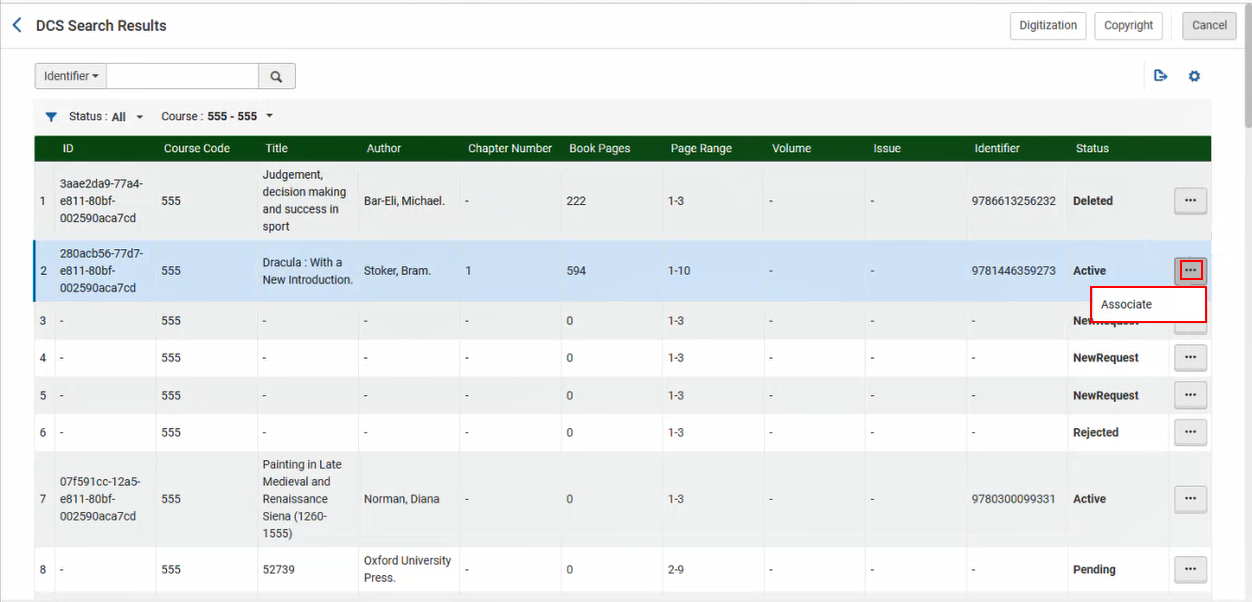
After associating the item, you are prompted to Continue to next course.
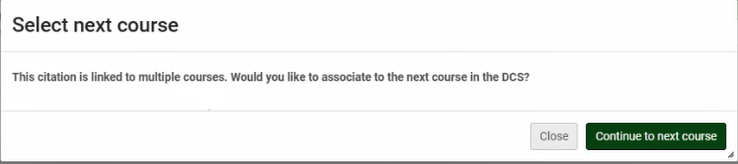
The DCS Status is only set to Approved once all the requests associated with the course are approved.
The link is only available to students when both the Copyright Status and DCS Status are both set to Approved.

If there is a DCS failure when extracting a citation, the Citation Alerts tab contains a Details column that includes the course code.
If multiple notes are received for the request, the value assigned to the Note field is multiple. You may need to check the DCS for more information.

