Configuring Users
This page is intended only for users who have administrative permissions.
Managing Users for Pivot-RP
This page provides information on how add user accounts, claim profiles, and convert a user account to an administrator account.
Adding Users
To create an account for a user, select Create account on the User Accounts Report page (Admin > Reports > Accounts > User Accounts).
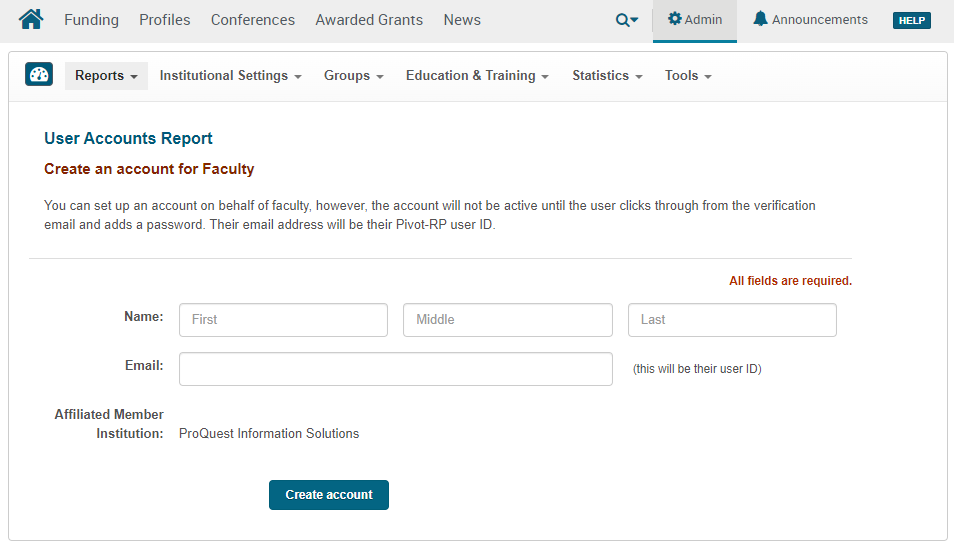
Enter the user's name (middle name is not required) and email address and select Create Account. The account is created.
Claiming Profiles
Select Claim profile on the User Accounts Report page (Admin > Reports > Accounts > User Accounts) and follow the same procedure that a user follows when claiming or creating a profile (see Claiming or Creating Your Profile).
Creating an Admin User
The User Accounts page enables you to change an existing faculty user account to an admin user account and to assign various privileges that are permitted for that administrator.
-
On the User Accounts Report page (Admin > Reports > Accounts > User Accounts), search for the user and then select make admin in the user's row to make that user an administrator (if the user is already an administrator, this option does not appear for that user). The 'Admin features for' page appears, enabling you to select or clear specific privileges from the administrator.
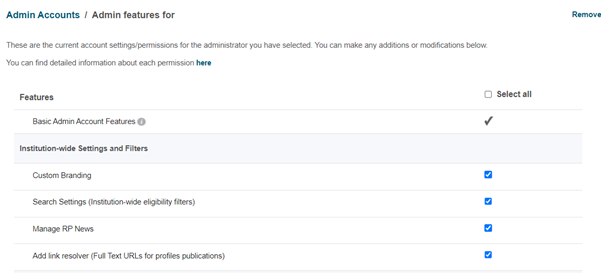 Admin Features For Page
Admin Features For PageThe Basic Admin Account Features privilege is selected by default and cannot be removed, and it includes the rights to ‘Add Saved Searches and Opps to other individual accounts’, ‘View the shared diagram (on the Shared tab)’, ‘Access to Education & Training’ and ‘Access to publication, grant and patent statistics’ for profiles.
The other more granular administrator privileges are described below. -
Select any additional privileges to grant this administrator. As noted in the confirmation dialog box, the user must log in and out of Pivot-RP before these changes take effect. The privileges you can select are:
-
Basic Admin Account Features – Various admin only actions within Pivot-RP, such as the following: add saved searches and opportunities to other individual accounts, see what users did with opportunities that you shared with them, open Education & Training links, and see publication, grant and patent statistics.
-
Institution-wide Settings and Filters:
-
Custom Branding – Customize the Pivot-RP user interface.
-
Search Settings (Institution-wide eligibility filters) – Configure global search settings that apply, by default, to all user searches.
-
Manage RP News – Create and manage the Research Professional News tab.
-
Add link resolver (Full Text URLs for profiles publications) – This enables the admin to enter configuration information to enable full text linking of citations.
-
-
Internal Notes, Deadlines and Funding Opportunities:
-
Add/Edit Internal Deadlines – Add or edit deadlines on individual funding opportunities.
-
Add/Edit Notes (Internal Notes for Individual Funding Opportunities) – Add or edit notes on individual funding opportunities.
-
Add/Edit Global Messages (Internal Global Funding Opportunity Notes) – Add a global note that appears in all funding opportunities.
-
Add/Edit Internal Funding Opportunities – Create and manage internal funding opportunities.
-
-
Communications and sharing funding:
-
Manage Announcements – Add or edit system-wide announcements which appear under the announcements icon in the header menu
-
Curate Funding Opportunity Lists and Searches – Create curated lists of funding opportunities (static lists) and curated searches (dynamic searches).
-
Manage Public Groups – Create and update public groups.
-
Manage Embedded Searches (Embeddable Results Widget) – Create and manage embedded searches.
-
Create a Search Box (Embeddable Search Box Widget) – Access and customize the embeddable funding opportunity search widget.
-
Manage Newsletters – Create and manage newsletters.
-
View Tracked Opportunities Status – Ability to see who is tracking an opportunity from an opportunity detail page.
-
View individuals who received this opp as an alert – Ability to see who received an opportunity in an alert from an opportunity detail page.
-
-
Reports, accounts and profiles:
-
Create and Manage Administrative and User Accounts – Manage other administrators and end users.
-
Access reports on the admin page – See reports in the Admin dashboard.
-
Manage profiles – Manage, edit and update other users' profiles.
-
Export Profiles and Accounts – Export lists of profiles and user accounts information.
-
Create and Access Downloadable Profiles Report – Create and access a downloadable report on profiles and user account activity.
-
-
-
Select Save, and select Continue in the confirmation dialog box.
-
Once an account has been converted to an admin account, you must use the Admin Accounts page (Admin > Institutional Settings > Admin Accounts) to modify its privilege settings or to remove administrator status.
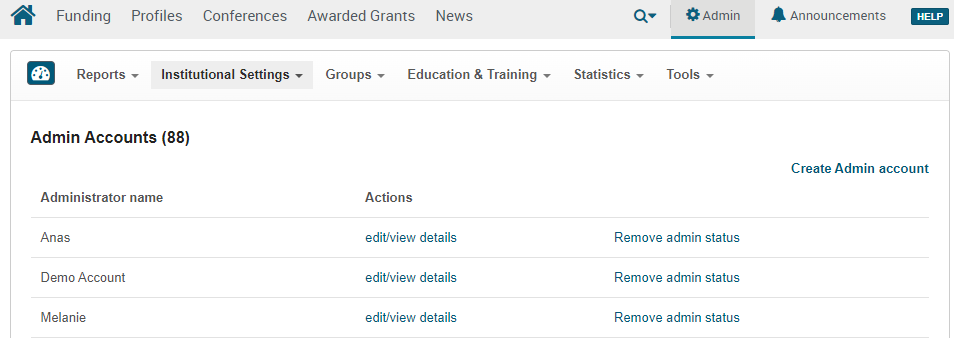 Admin Accounts Page
Admin Accounts PageTo add or remove select privileges from an administrator: On the Admin Accounts page, select edit/view details in the user's row and follow the instructions above. The user must log in and out of Pivot-RP before these changes take effect.
To remove all administrator privileges from an administrator: On the Admin Accounts page, select Remove admin status in the user's row and select Yes in the confirmation dialog box. The user is no longer an administrator. The user must log in and out of Pivot-RP before these changes take effect.

