Embedded Search
This page is intended only for users who have administrative permissions.
You can create an embedded search code snippet to embed live Pivot-RP results within an iframe on a Web page. Once the code is added to the Web page, Pivot-RP displays different levels of information within the iframe, depending on whether the user is authenticated.
For more information on working with iFrames, see Working with iFrames.
Creating an Embedded Search
You create embedded search code snippet on the Create an Embedded Search page (Admin > Tools > Embedded Searches> Create an Embedded Search).
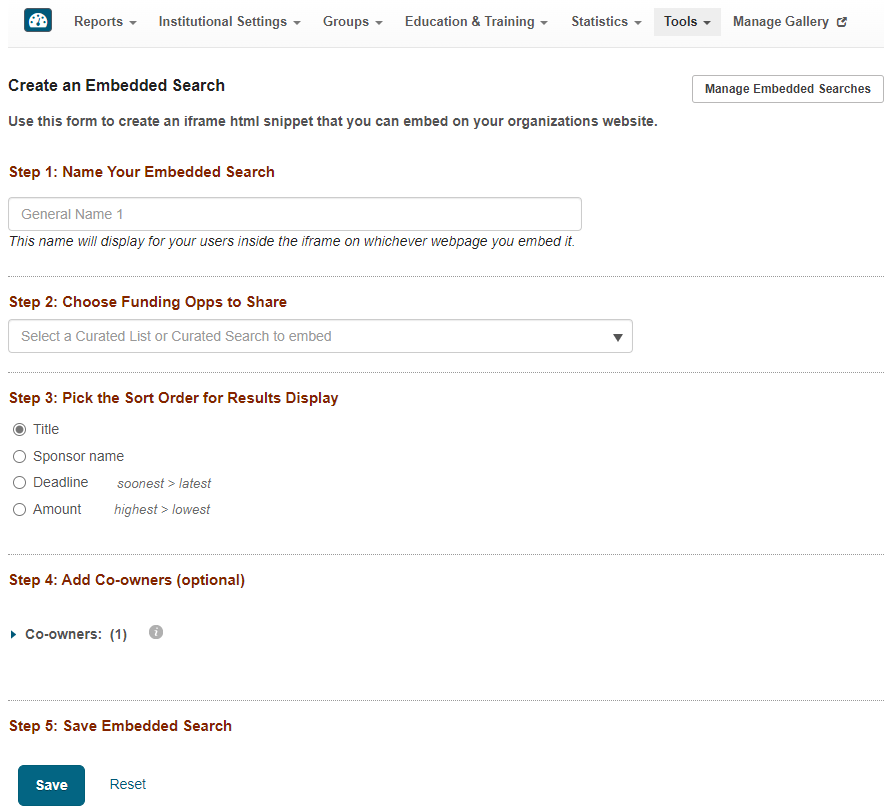
The Relevance Sort Order option is available only when embedding Curated Searches.
Follow the on-screen text to create the embedded search code snippet. After you select Save, Pivot-RP displays the iFrame code snippet to embed in your Web page. A preview of the embedded search as it will appear on your Web page is displayed.
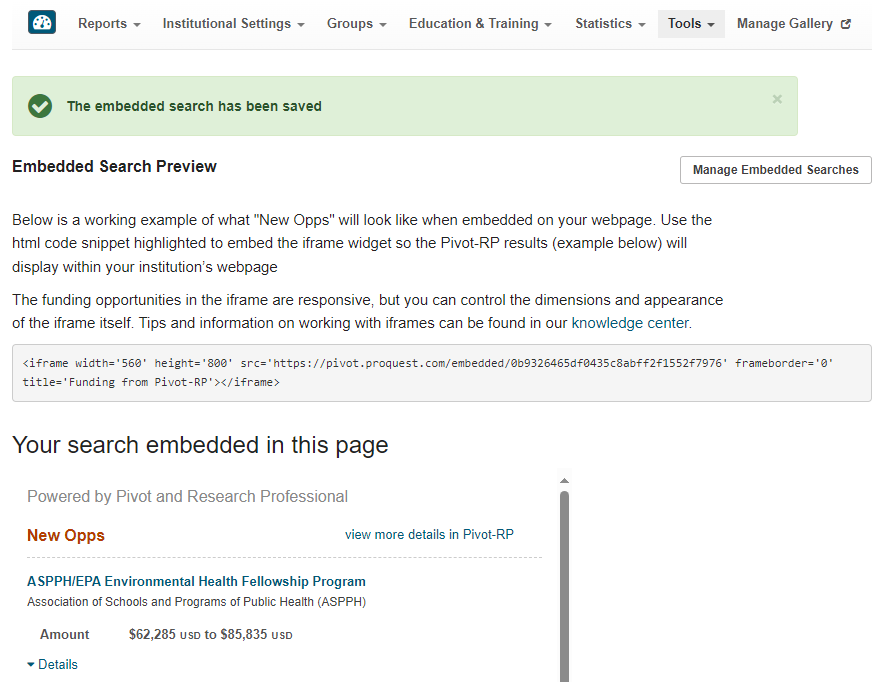
Managing Embedded Searches
You edit and delete embedded searches on the Manage Embedded Searches page (Admin > Tools > Embedded Searches> Manage Embedded Searches).
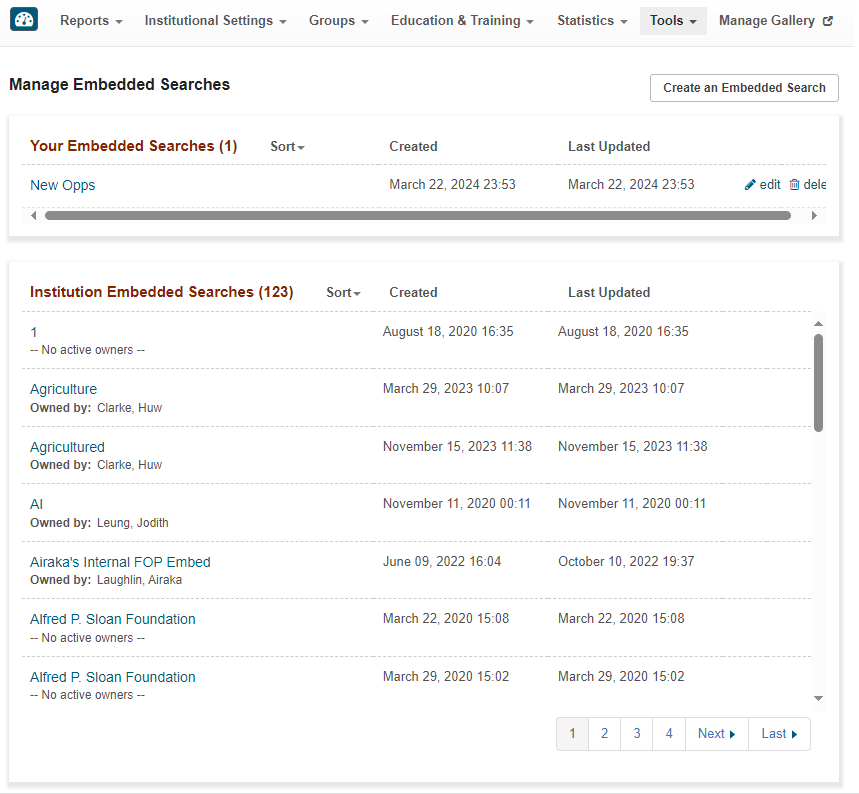
Select an embedded search title to display the embedded code snippet and its preview page.
For your embedded searches only, you can also select the following row actions:
-
Edit – Select this action to modify your embedded search. You can change any of the parameters, such as Funding Opportunities to Share. After saving changes, the original code snippet for this embedded search does not change. This means that saved changes are automatically reflected in real time on any Web page where the code for this search was already embedded.
-
Delete – Select this action to delete an embedded search that is no longer needed. It is recommended that you remove the code snippet from the Web pages on which it is embedded.

