Full Text Indexing in CDI
In addition to the metadata, CDI also indexes up to 65K characters from the material's full text, when available. By default, the full text is not included in searches. Note that if searches are extended to full text, records in which the search terms are found only in the full text are ranked much lower in the results than those in which the search terms are found in the metadata (see Search and Ranking in CDI). However, such results can still be useful and expose otherwise hidden information. The following spreadsheet contains all the data sources for which we index full text: Provider List.
The library has several configuration options to exclude/include the full text by default and to provide the user with the option to change this setting in the user interface. If given the option to include/exclude full text from searches, end users' settings are persistent for the entire session and apply to all searches in CDI scopes even if they sign in after changing the setting.
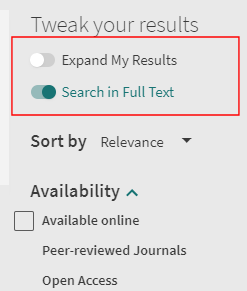
For Primo VE only, the slider is returned to the default setting if a new search session is started.
Configuration Options
The following configuration options are available:
-
No, Always – Never search full text in CDI records and do not provide the slider to enable full text search in the UI. This is the default option.
-
Yes, Always – Always search full text in CDI records and do not provide the slider to disable full text search in the UI.
-
Yes, End user selection – Search full text in CDI records and provide the Search in Full Text slider to disable full text search in the UI (see figure above).
-
No, End user selection – Do not search the full text in CDI records and provide the Search in Full Text slider to enable full text search in the UI (see figure above).
Depending on your environment, see its associated configuration settings:
-
Primo: CDI_FullText_search parameter in the View Properties mapping table (Primo Home > Advanced Configuration > All Mapping Tables)
-
Primo VE: Search in FT option on the Define a Custom Search Profile page (Configuration Menu > Discovery > Search Configuration > Search Profiles)

