How to Add Advanced Search Filter in Primo VE
- Product: Primo VE
Description
How do I add search filters to the Primo VE Advanced search?
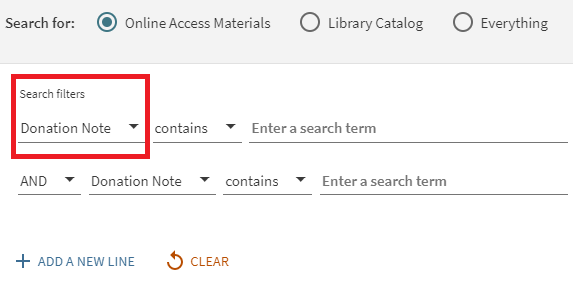
Resolution
Step 1: Define a Local Field for search
- Go to Alma Configuration > Discovery > Other > Local Fields using Search and Facet Normalization Rules > Add: Local Field 0X
- Go to Alma > Discovery > Display Configuration: Manage Display and Local Fields > Add Field > Add local field
- Select Local Field 0X that was created in step 1
- Check the "Enable field for search" option
- Edit the "MARC21 normalization rule for search and facet"
- Save
- Test the "MARC21 normalization rule for search and facet" on selected records to confirm it is working as expected.
- Click Apply Rules
Step 2: Add Index to Views Configuration
- Go to Configuration Menu > Discovery > Display Configuration: Configure Views > Advanced Search Configuration tab > Add Index
- In the search index dropdown, select the local field name created in Step 1 and click Add index
Step 3: Index the Relevant Records
- Contact support to run Primo indexing on the records.
Additional Information
How to Add Local Search field in Primo VE
Configuring Local Search and Facet Fields for Primo VE
- Article last edited: 09-Jan-2022

