How to Add Local Search field in Primo VE
- Product: Primo
Description
How do I add a new search field in Primo VE?
Resolution
Define a Local Field for search:
1. Go to Alma Configuration > Discovery > Other > Local Fields using Search and Facet Normalization Rules > Add: Local Field 01
2. Go to Alma Configuration > Discovery > Display Configuration: Manage Display and Local Fields > +Add Field > Add local field
3. The Define Local Field form opens > The Field to edit* parameter shows local_field_01
4. Add a display label (mandatory)
5. Under Local field details, check the tickbox for the following fields: Enable field for search and Enable field for facet
6. Edit: MARC21 normalization rule for search and facet
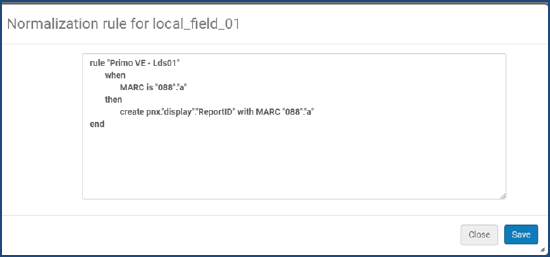
7. Update Placeholder normalization content, for the field you want to be searchable (e.g. 088_a "Report ID no."):
rule "Primo VE Marc - Lsr01"
when
MARC is "088"."a"
then
create pnx."search"."ReportID" with MARC "088"."a"
end
8. Click Save
9. Click Apply Rules from the top of the Manage Display and Local Fields page:

10. Some local fields are pre-indexed (009, 09X, 490, 5XX, 69X, 9XX) - (see Managing Display and Local Fields for Primo VE- below)
11. When adding a search for MARC fields not included in #10 above, indexing will be required to update the records with the new local search field. To index a set of records, create a title set and run the "Recalculate Local Resource Types" job on the set. If creating a set is not feasible or all records need to be reindexed, contact Ex Libris Support.
Additional Information
Managing Display and Local Fields for Primo VE
Configuring Normalization Rules for Display and Local Fields
Mapping to the Display, Facets, and Search Sections in the Primo VE Record
Configuring Local Search and Facet Fields for Primo VE
- Article last edited: 02-Nov-2020

