Configuring Fetch Item for Primo VE
Fetch Item (also known as the Citation Linker in other versions of Primo) does not search for records the same way as a regular Primo search does. Instead, it creates an OpenURL request based on specified metadata, submits the request to your Alma link resolver, and then displays its results. This is useful when looking for a specific book, article, or journal that may not be indexed in your local Primo VE database or covered by your activated CDI collections. In addition, your link resolver may offer other services (such as to purchase or request items that your library does not hold).
The Fetch Item page provides a tab for books, journals, and articles. This enables users to specify search criteria (such as volume, author, and so forth) for the selected citation type to view full text or request additional services (such as ILL). In Primo VE, the Article tab opens initially by default.
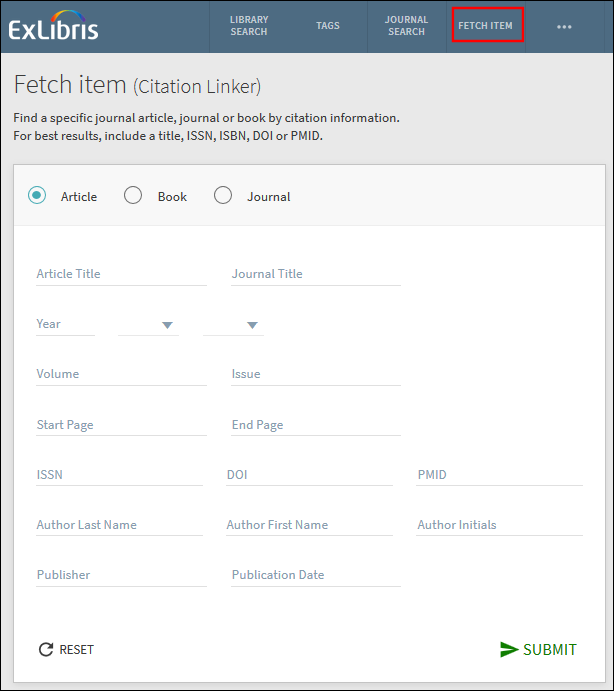

The result of submitting a fetch item request is the Services page, similar to the Full Display Page for a record. For more information, see Configuring the Services Page for Primo VE.
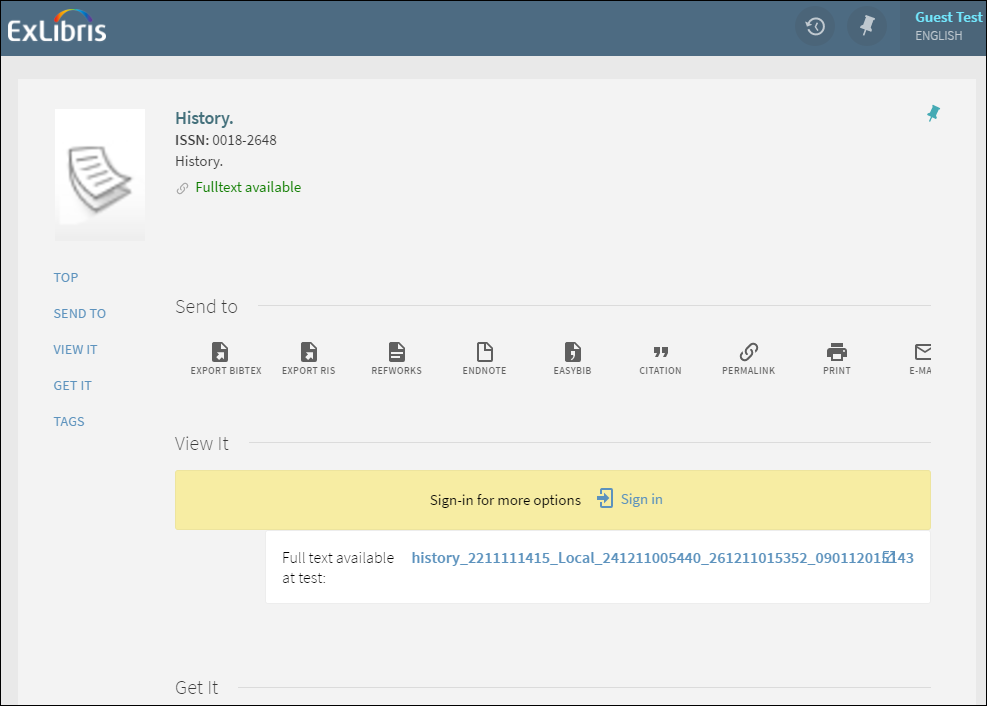

Configuration Options
| Element | Description |
|---|---|
|
Links Menu tab in View Configuration
|
The citationlinker code defines and enables the Fetch Item link that displays on the Main menu in Primo VE. This code contains the following settings:
|
|
View Labels code table
|
The following codes have been added to support the display labels associated with Fetch Item in the Main menu:
|
|
Citation Linker Labels code table
|
Defines the labels that are associated with Fetch Item page.
The default label of the Date (DD/MM/YYYY) field reflects the default date format used in Primo VE. If a different date format is used in your system, it is recommended to modify the label accordingly. The label's code is citationLinker.date.
|

