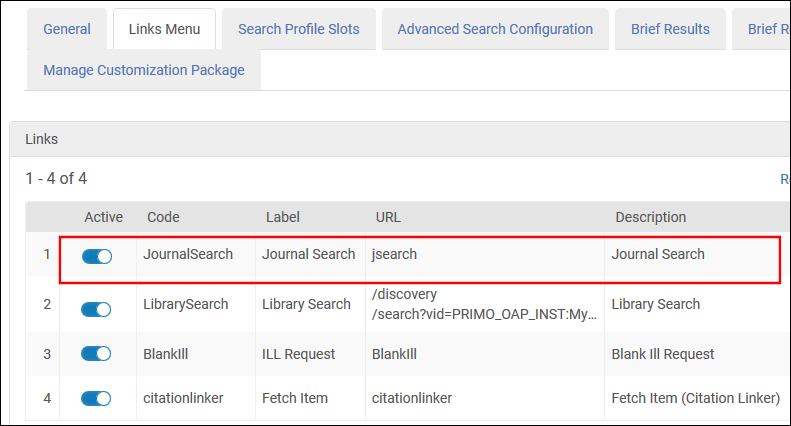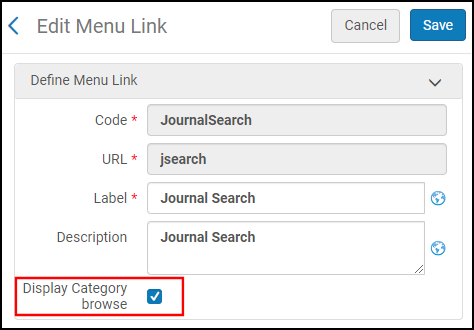Configuring Journal Search for Primo VE
If you are configuring the Journal Search page for an Alma-Summon environment, see Configuring the Journal Search Page for Alma-Summon.
Introduction
Primo VE's Journal Search is an enhanced user experience with auto-complete functionality that is generated from the journals held by the library as per the activation of the journals in Alma. In contrast to other link resolvers, Primo VE generates a full journal list that includes both electronic and physical journals held by the library. This enables users to limit results to electronic or physical results with the Availability facet.
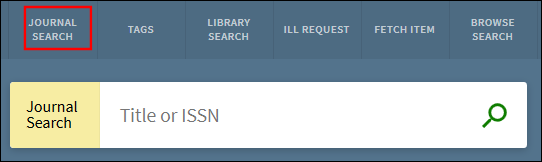
The maximum number of results per page is 10 (not configurable), and each result contains the following information: resource type, thumbnail, title, creator, date, availability, and actions (such as Citation and Email). Users can sort the results by either relevance or alphabetically by title.
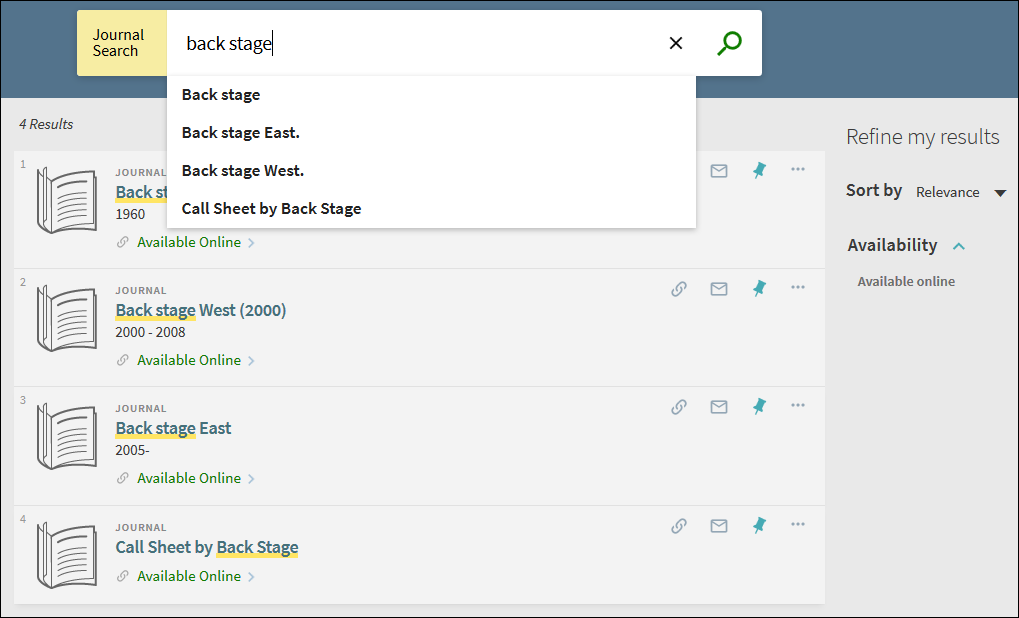
-
When using Journal Search, hypertext is disabled in the record's Details section to prevent confusion among users who have searched for a particular journal and would have been redirected to a completely different result if they had clicked any hypertext links.
-
When the view is affiliated with a specific campus/library, Journal search displays only records for journals belonging to that campus/library. For more information about the Affiliate with option, see Defining a View.
-
Journal Search returns all periodicals (such as journals, newspapers, and magazines) with an ISSN.
The following enrichments are included in Alma CZ records and displayed in Primo VE:
-
Journal open access indicator - The relevant Alma CZ records for journals have been enriched with an open access indicator, which is based on Ulrich's (506 0_ $f Unrestricted online access $2 star) setting.
-
Journal peer review indicator - The relevant Alma CZ records for journals have been enriched with a peer review indicator, which is based on Ulrich's (500 $a Refereed/Peer-reviewed) setting.
Related Webinars
Primo VE - Become an Expert Series: Search Interfaces - PPT, Q&A
Browsing Journals by Category
Users can browse for journals by selecting specific categories and subcategories listed in the Journals by category section of the Journal Search page. The categories are populated by mapping the journal LCC numbers to a three-level hierarchy adapted from Columbia's Hierarchical Interface to LC Classification (HILCC).
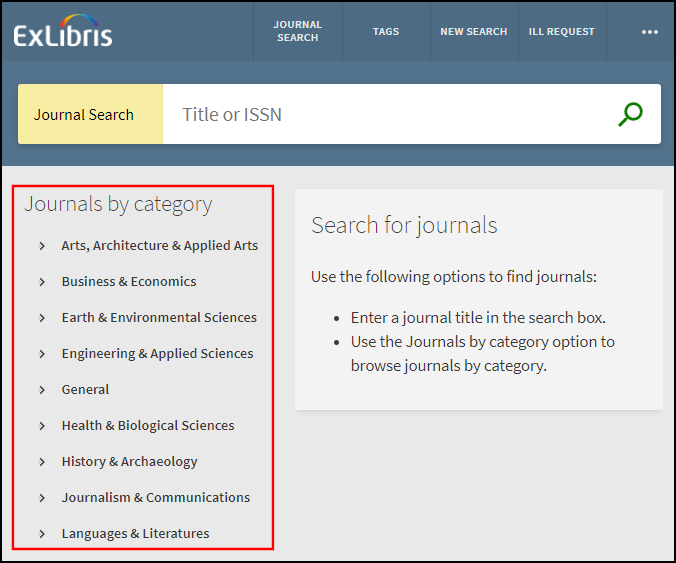
The following example returns 13 journals under the Business Education subcategory:
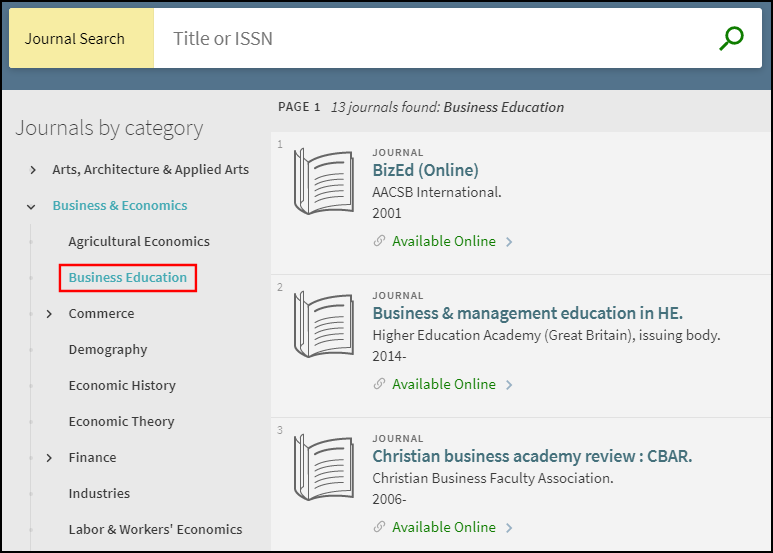
Browsing Journals by AZ List
(New for May 2025) When configured, users can browse for journal titles based on a specific leading character or a group of numbers (0 to 9), excluding non-filing characters (such as articles A and The).

Configuration Options
The following table describes the settings that support this functionality.
| Element | Description |
|---|---|
|
Links Menu tab on the View Configuration page (Configuration Menu > Discovery > Display Configuration > Configure Views) |
By default, Primo VE creates the Journal Search link that appears at the top of the UI.
Links Menu Tab - View Configuration Page
Clearing the Display Category Browse checkbox on the JournalSearch > Edit Menu Link page prevents the categories from appearing on the Journal Search page.
Edit Menu Link - JournalSearch
When the Display Category browse option is selected, the Tweak your results (facets) section always appears on the left side of the page above the categories on the Journal Search's results page. |
|
AZ DB and Journal Search Configuration page (Configuration > Discovery > Other > AZ DB and Journal Search Configuration) (New for May 2025) |
This page defines the letters and digits in the AZ list for Journal Search and Database Search. You can configure these characters for each active language defined with the Institution Languages page in Alma (Configuration > General > General Configuration > Institution Languages). For more details, see Configuring the AZ List for Database and Journal Searches. |
|
Journal Search Labels code table (Configuration Menu > Discovery > Display Configuration > Labels) |
The following codes support the display labels associated with the Journal Search search box:
|
|
View Labels code table (Configuration Menu > Discovery > Display Configuration > Labels) |
The following codes support the display labels associated with Journal Search in the Main menu:
|
|
Result Tile Labels code table (Configuration Menu > Discovery > Display Configuration > Labels) |
The following codes support the display labels associated with Journal Search in the brief results:
|
|
Journal Search Category Labels code table (Configuration Menu > Discovery > Display Configuration > Labels) |
This table enables you to customize and translate the display labels for the categories/subcategories in Journal Search. For example, the following code defines the label for the Microbiology & Immunology third-level subcategory: nui.journalsearch.category.lvl3.Microbiology_Immunology: Microbiology & Immunology
|
|
Monitor Jobs > Scheduled (Admin Menu > Manage Jobs and Sets > Monitor Jobs) |
The Creates Journal Categories File job runs once daily to create/update the categories/subcategories that appear in Journal Search. The system creates a maximum of three category levels. For all journals that have an LCC number in the MARC21 050 $a field, this job creates the categories/subcategories using Columbia's Hierarchical Interface to LC Classification (HILCC). For more details, see https://www1.columbia.edu/sec/cu/libraries/bts/hilcc/. |